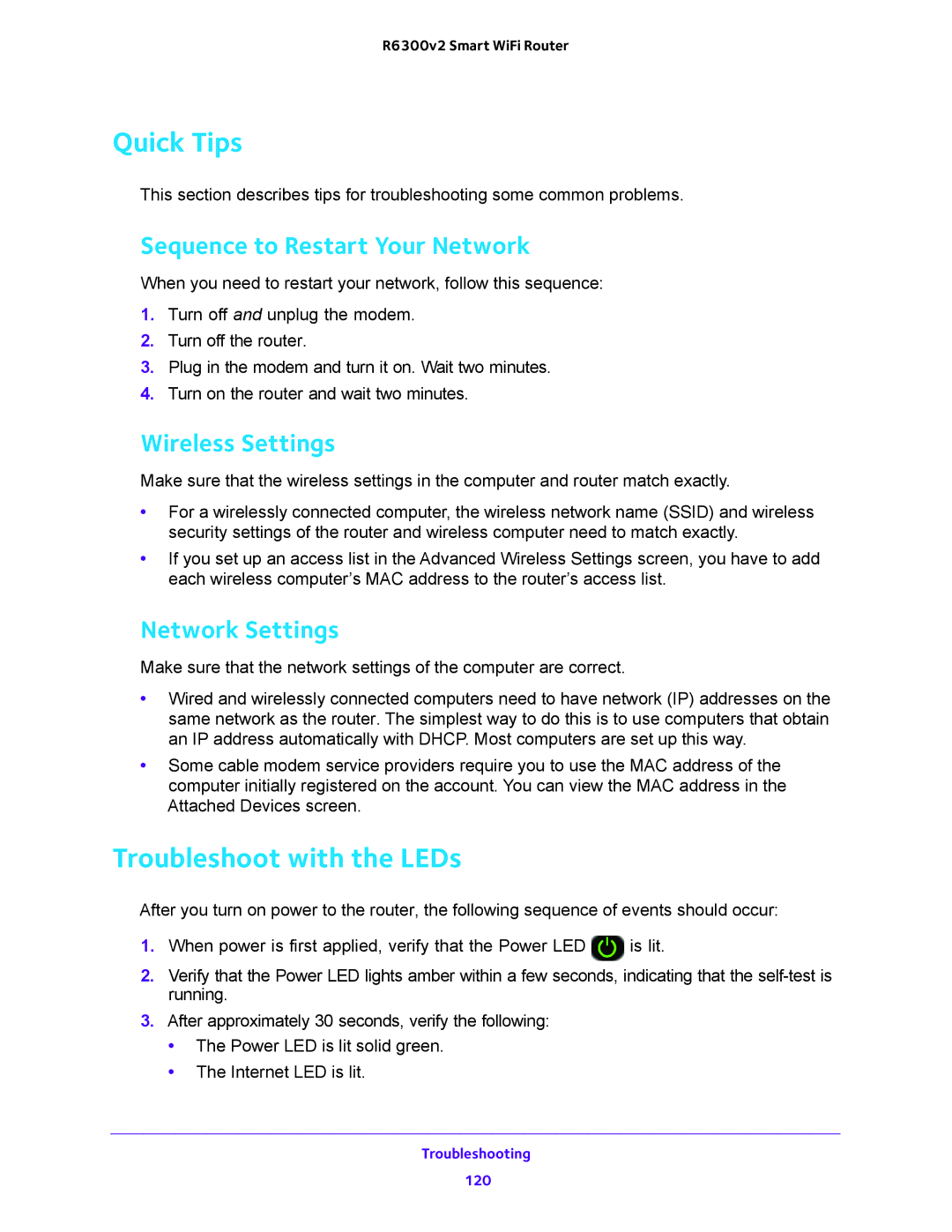R6300v2 Smart WiFi Router
Quick Tips
This section describes tips for troubleshooting some common problems.
Sequence to Restart Your Network
When you need to restart your network, follow this sequence:
1.Turn off and unplug the modem.
2.Turn off the router.
3.Plug in the modem and turn it on. Wait two minutes.
4.Turn on the router and wait two minutes.
Wireless Settings
Make sure that the wireless settings in the computer and router match exactly.
•For a wirelessly connected computer, the wireless network name (SSID) and wireless security settings of the router and wireless computer need to match exactly.
•If you set up an access list in the Advanced Wireless Settings screen, you have to add each wireless computer’s MAC address to the router’s access list.
Network Settings
Make sure that the network settings of the computer are correct.
•Wired and wirelessly connected computers need to have network (IP) addresses on the same network as the router. The simplest way to do this is to use computers that obtain an IP address automatically with DHCP. Most computers are set up this way.
•Some cable modem service providers require you to use the MAC address of the computer initially registered on the account. You can view the MAC address in the Attached Devices screen.
Troubleshoot with the LEDs
After you turn on power to the router, the following sequence of events should occur:
1.When power is first applied, verify that the Power LED ![]() is lit.
is lit.
2.Verify that the Power LED lights amber within a few seconds, indicating that the
3.After approximately 30 seconds, verify the following:
•The Power LED is lit solid green.
•The Internet LED is lit.
Troubleshooting
120