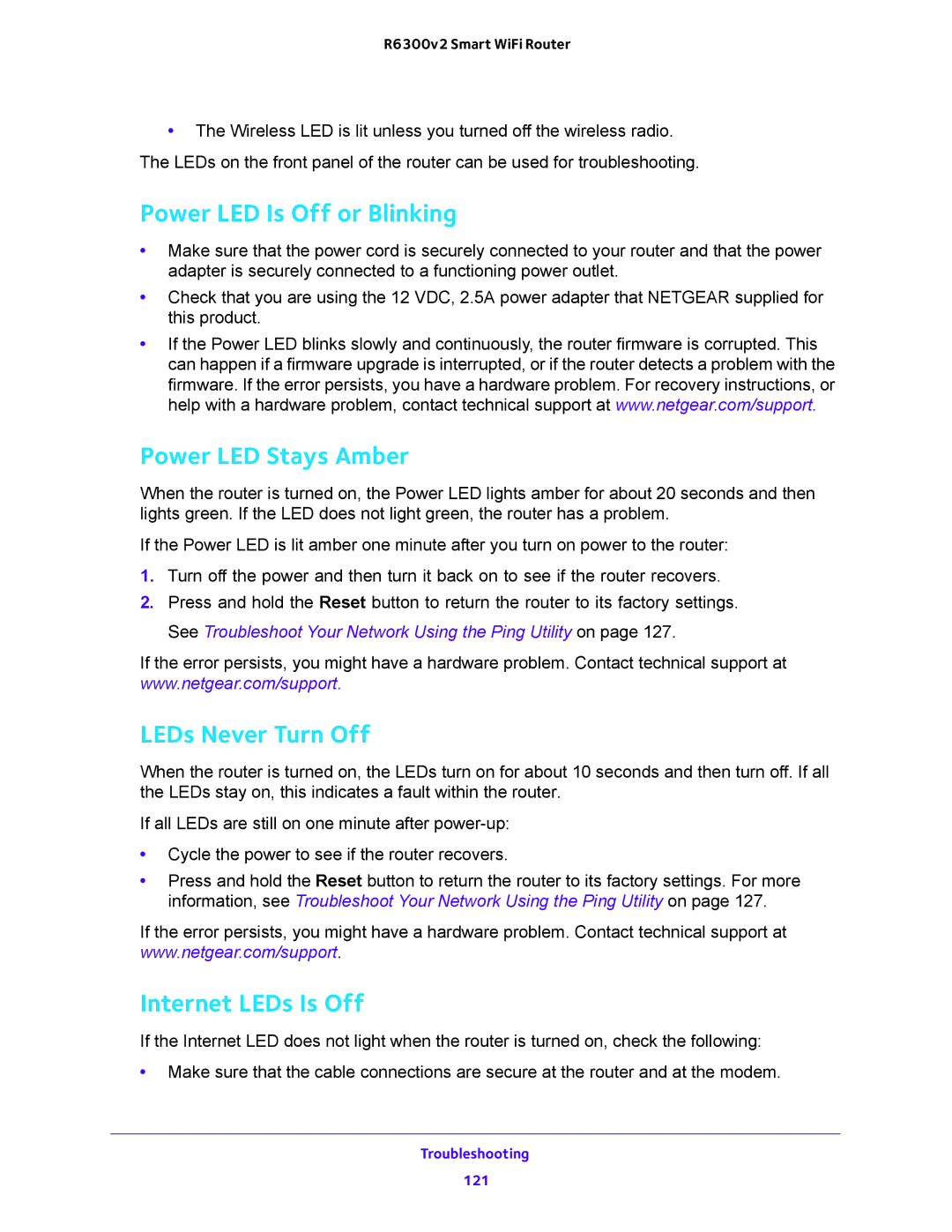R6300v2 Smart WiFi Router
•The Wireless LED is lit unless you turned off the wireless radio. The LEDs on the front panel of the router can be used for troubleshooting.
Power LED Is Off or Blinking
•Make sure that the power cord is securely connected to your router and that the power adapter is securely connected to a functioning power outlet.
•Check that you are using the 12 VDC, 2.5A power adapter that NETGEAR supplied for this product.
•If the Power LED blinks slowly and continuously, the router firmware is corrupted. This can happen if a firmware upgrade is interrupted, or if the router detects a problem with the firmware. If the error persists, you have a hardware problem. For recovery instructions, or help with a hardware problem, contact technical support at www.netgear.com/support.
Power LED Stays Amber
When the router is turned on, the Power LED lights amber for about 20 seconds and then lights green. If the LED does not light green, the router has a problem.
If the Power LED is lit amber one minute after you turn on power to the router:
1.Turn off the power and then turn it back on to see if the router recovers.
2.Press and hold the Reset button to return the router to its factory settings. See Troubleshoot Your Network Using the Ping Utility on page 127.
If the error persists, you might have a hardware problem. Contact technical support at www.netgear.com/support.
LEDs Never Turn Off
When the router is turned on, the LEDs turn on for about 10 seconds and then turn off. If all the LEDs stay on, this indicates a fault within the router.
If all LEDs are still on one minute after
•Cycle the power to see if the router recovers.
•Press and hold the Reset button to return the router to its factory settings. For more information, see Troubleshoot Your Network Using the Ping Utility on page 127.
If the error persists, you might have a hardware problem. Contact technical support at www.netgear.com/support.
Internet LEDs Is Off
If the Internet LED does not light when the router is turned on, check the following:
•Make sure that the cable connections are secure at the router and at the modem.
Troubleshooting
121