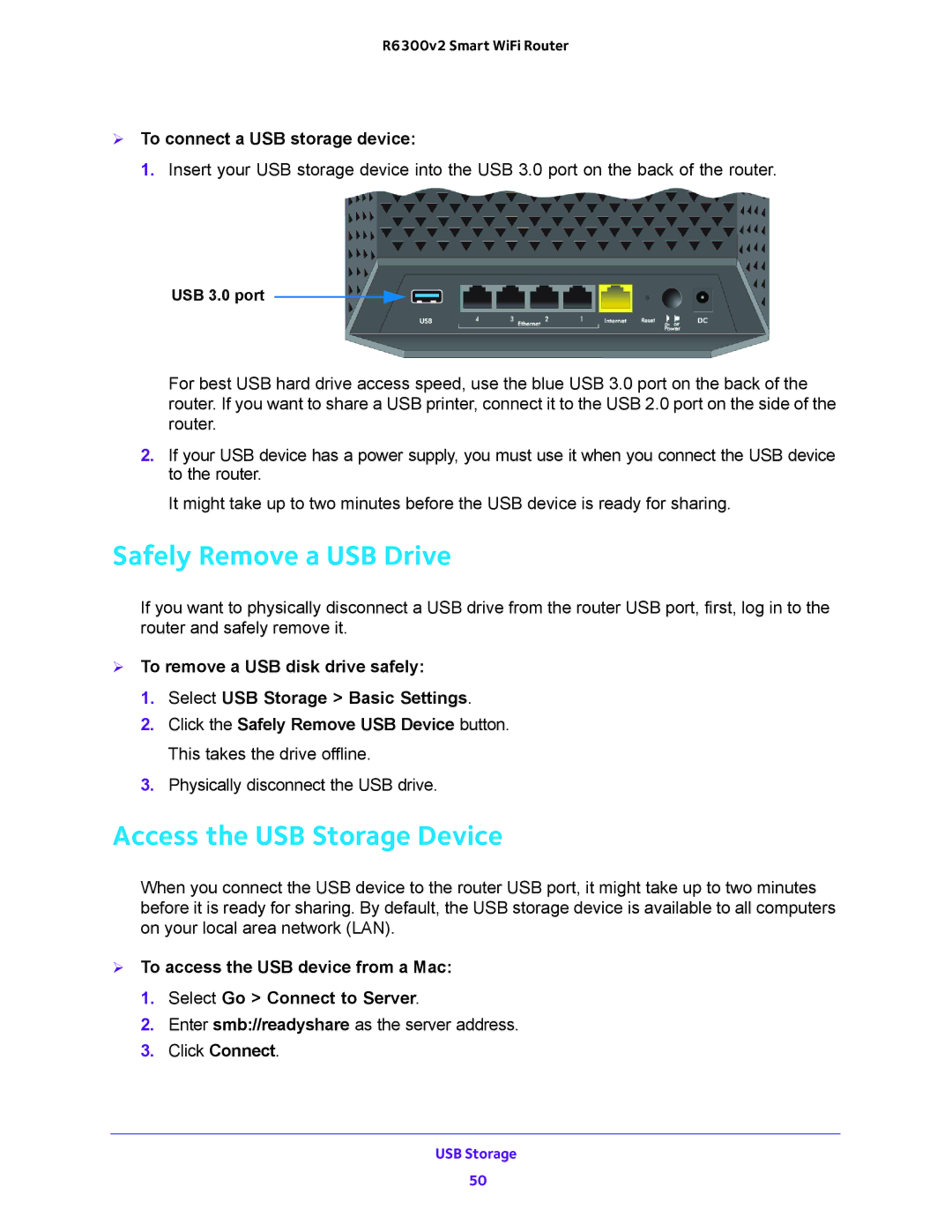R6300v2 Smart WiFi Router
To connect a USB storage device:
1. Insert your USB storage device into the USB 3.0 port on the back of the router.
USB 3.0 port
For best USB hard drive access speed, use the blue USB 3.0 port on the back of the router. If you want to share a USB printer, connect it to the USB 2.0 port on the side of the router.
2.If your USB device has a power supply, you must use it when you connect the USB device to the router.
It might take up to two minutes before the USB device is ready for sharing.
Safely Remove a USB Drive
If you want to physically disconnect a USB drive from the router USB port, first, log in to the router and safely remove it.
To remove a USB disk drive safely:
1.Select USB Storage > Basic Settings.
2.Click the Safely Remove USB Device button. This takes the drive offline.
3.Physically disconnect the USB drive.
Access the USB Storage Device
When you connect the USB device to the router USB port, it might take up to two minutes before it is ready for sharing. By default, the USB storage device is available to all computers on your local area network (LAN).
To access the USB device from a Mac:
1.Select Go > Connect to Server.
2.Enter smb://readyshare as the server address.
3.Click Connect.
USB Storage
50