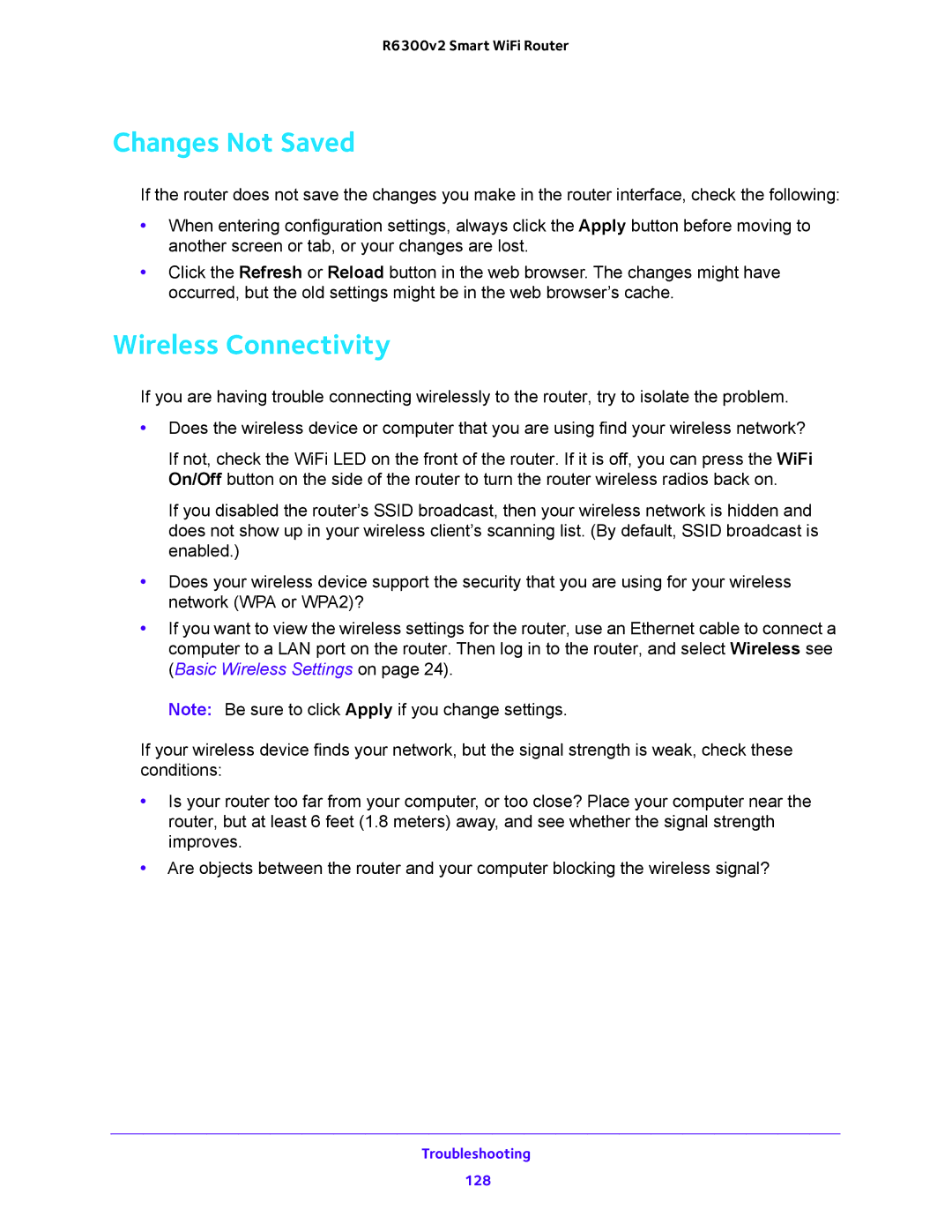R6300v2 Smart WiFi Router
Changes Not Saved
If the router does not save the changes you make in the router interface, check the following:
•When entering configuration settings, always click the Apply button before moving to another screen or tab, or your changes are lost.
•Click the Refresh or Reload button in the web browser. The changes might have occurred, but the old settings might be in the web browser’s cache.
Wireless Connectivity
If you are having trouble connecting wirelessly to the router, try to isolate the problem.
•Does the wireless device or computer that you are using find your wireless network?
If not, check the WiFi LED on the front of the router. If it is off, you can press the WiFi On/Off button on the side of the router to turn the router wireless radios back on.
If you disabled the router’s SSID broadcast, then your wireless network is hidden and does not show up in your wireless client’s scanning list. (By default, SSID broadcast is enabled.)
•Does your wireless device support the security that you are using for your wireless network (WPA or WPA2)?
•If you want to view the wireless settings for the router, use an Ethernet cable to connect a computer to a LAN port on the router. Then log in to the router, and select Wireless see (Basic Wireless Settings on page 24).
Note: Be sure to click Apply if you change settings.
If your wireless device finds your network, but the signal strength is weak, check these conditions:
•Is your router too far from your computer, or too close? Place your computer near the router, but at least 6 feet (1.8 meters) away, and see whether the signal strength improves.
•Are objects between the router and your computer blocking the wireless signal?
Troubleshooting
128