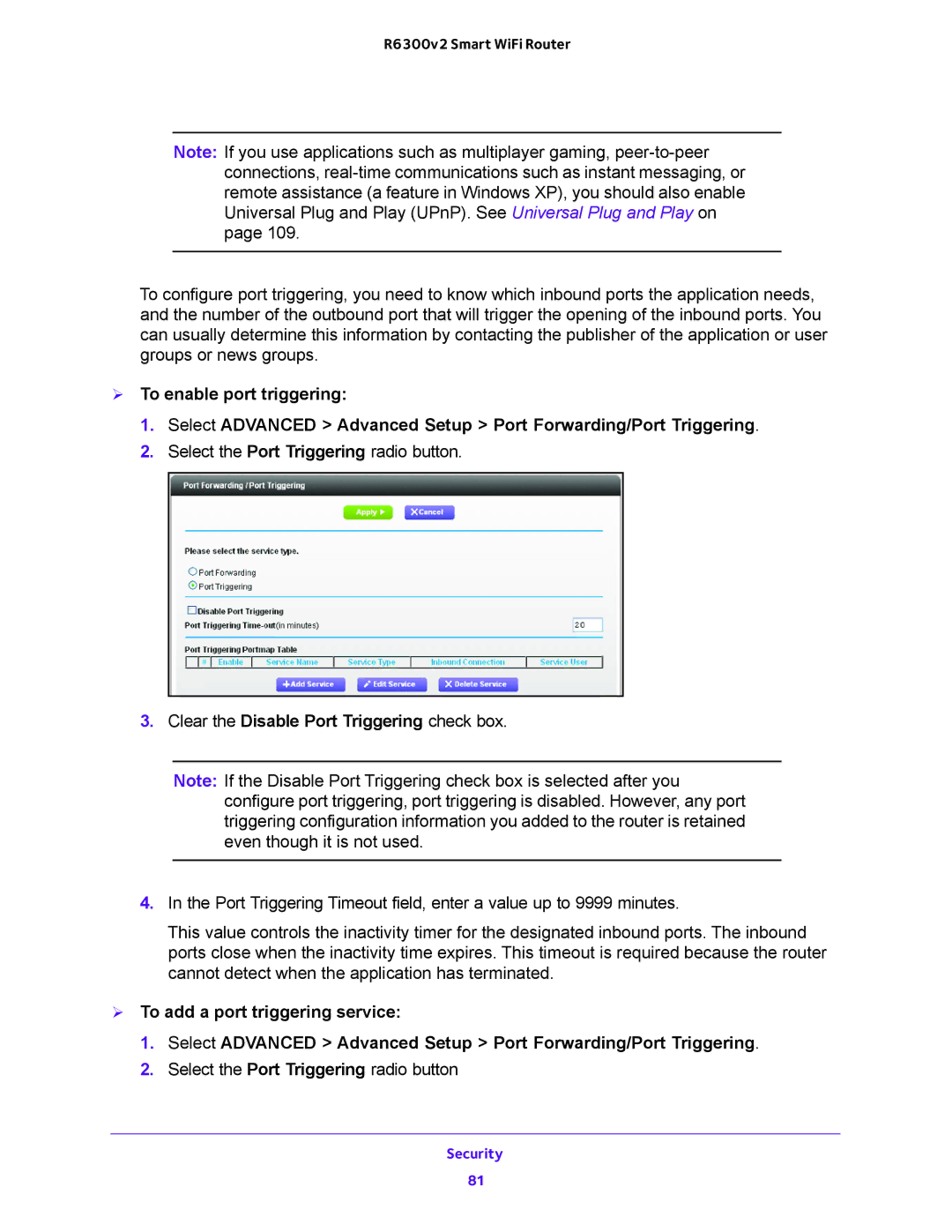R6300v2 Smart WiFi Router
Note: If you use applications such as multiplayer gaming,
To configure port triggering, you need to know which inbound ports the application needs, and the number of the outbound port that will trigger the opening of the inbound ports. You can usually determine this information by contacting the publisher of the application or user groups or news groups.
To enable port triggering:
1.Select ADVANCED > Advanced Setup > Port Forwarding/Port Triggering.
2.Select the Port Triggering radio button.
3.Clear the Disable Port Triggering check box.
Note: If the Disable Port Triggering check box is selected after you configure port triggering, port triggering is disabled. However, any port triggering configuration information you added to the router is retained even though it is not used.
4.In the Port Triggering Timeout field, enter a value up to 9999 minutes.
This value controls the inactivity timer for the designated inbound ports. The inbound ports close when the inactivity time expires. This timeout is required because the router cannot detect when the application has terminated.
To add a port triggering service:
1.Select ADVANCED > Advanced Setup > Port Forwarding/Port Triggering.
2.Select the Port Triggering radio button
Security
81