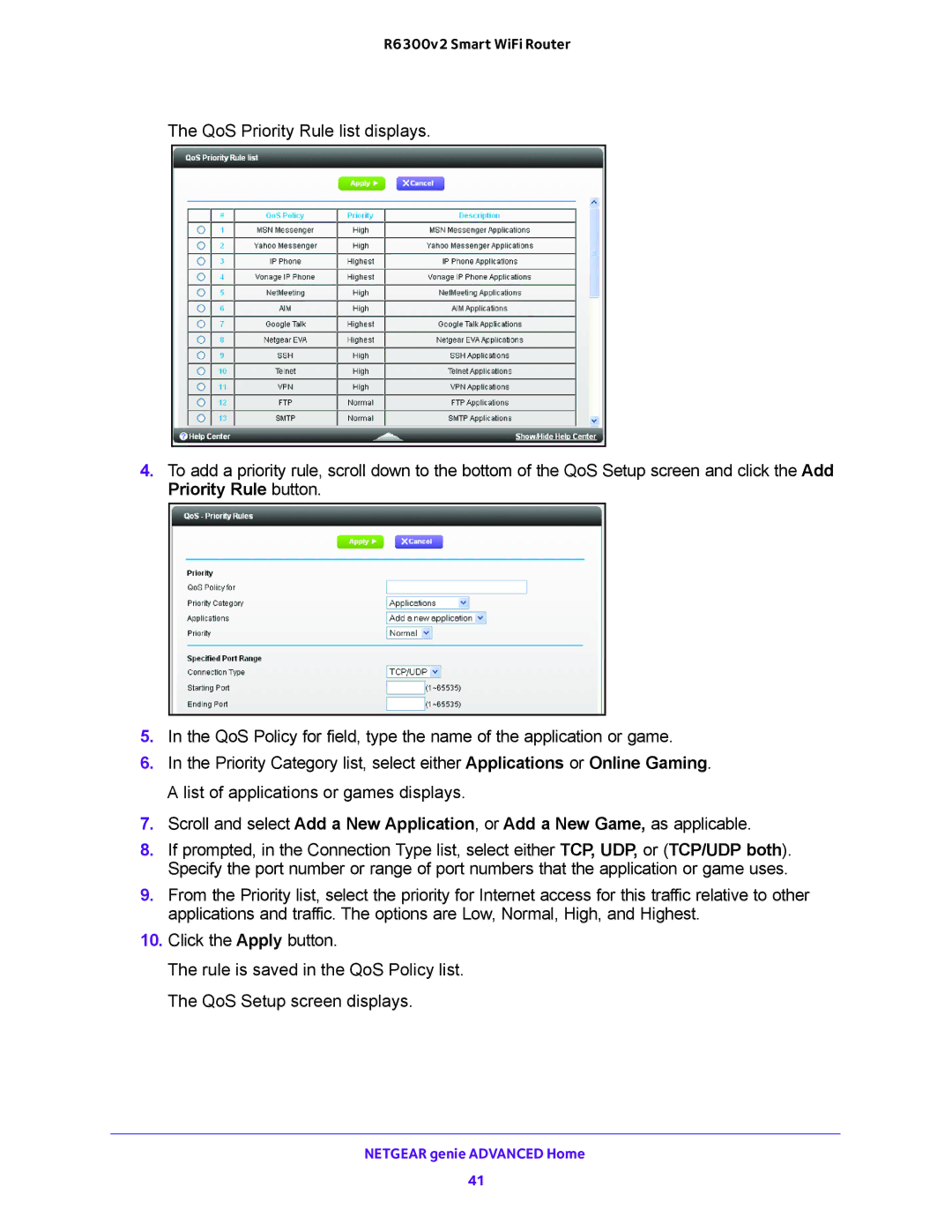R6300v2 Smart WiFi Router
The QoS Priority Rule list displays.
4.To add a priority rule, scroll down to the bottom of the QoS Setup screen and click the Add Priority Rule button.
5.In the QoS Policy for field, type the name of the application or game.
6.In the Priority Category list, select either Applications or Online Gaming. A list of applications or games displays.
7.Scroll and select Add a New Application, or Add a New Game, as applicable.
8.If prompted, in the Connection Type list, select either TCP, UDP, or (TCP/UDP both). Specify the port number or range of port numbers that the application or game uses.
9.From the Priority list, select the priority for Internet access for this traffic relative to other applications and traffic. The options are Low, Normal, High, and Highest.
10.Click the Apply button.
The rule is saved in the QoS Policy list. The QoS Setup screen displays.
NETGEAR genie ADVANCED Home
41