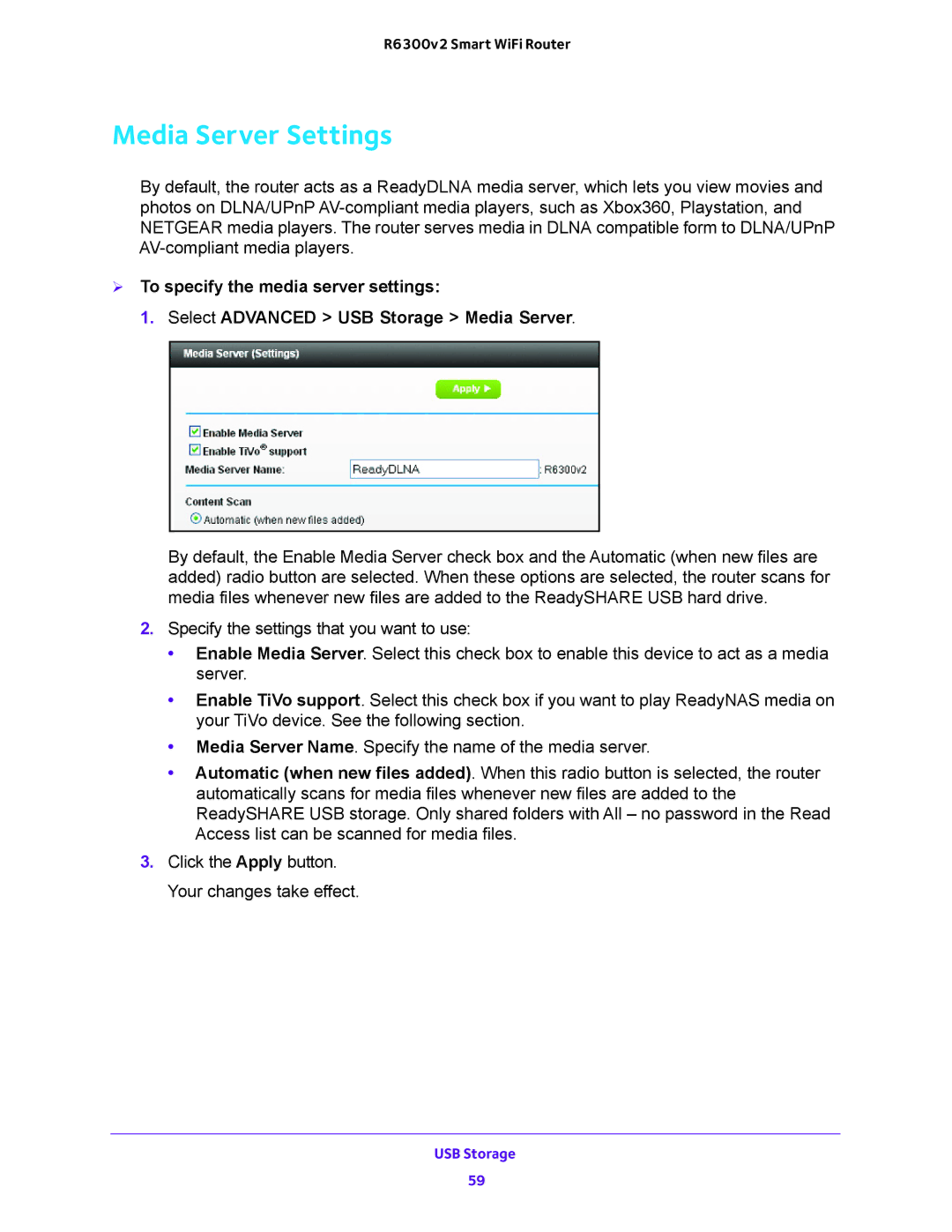R6300v2 Smart WiFi Router
Media Server Settings
By default, the router acts as a ReadyDLNA media server, which lets you view movies and photos on DLNA/UPnP
To specify the media server settings:
1. Select ADVANCED > USB Storage > Media Server.
By default, the Enable Media Server check box and the Automatic (when new files are added) radio button are selected. When these options are selected, the router scans for media files whenever new files are added to the ReadySHARE USB hard drive.
2.Specify the settings that you want to use:
•Enable Media Server. Select this check box to enable this device to act as a media server.
•Enable TiVo support. Select this check box if you want to play ReadyNAS media on your TiVo device. See the following section.
•Media Server Name. Specify the name of the media server.
•Automatic (when new files added). When this radio button is selected, the router automatically scans for media files whenever new files are added to the ReadySHARE USB storage. Only shared folders with All – no password in the Read Access list can be scanned for media files.
3.Click the Apply button. Your changes take effect.
USB Storage
59