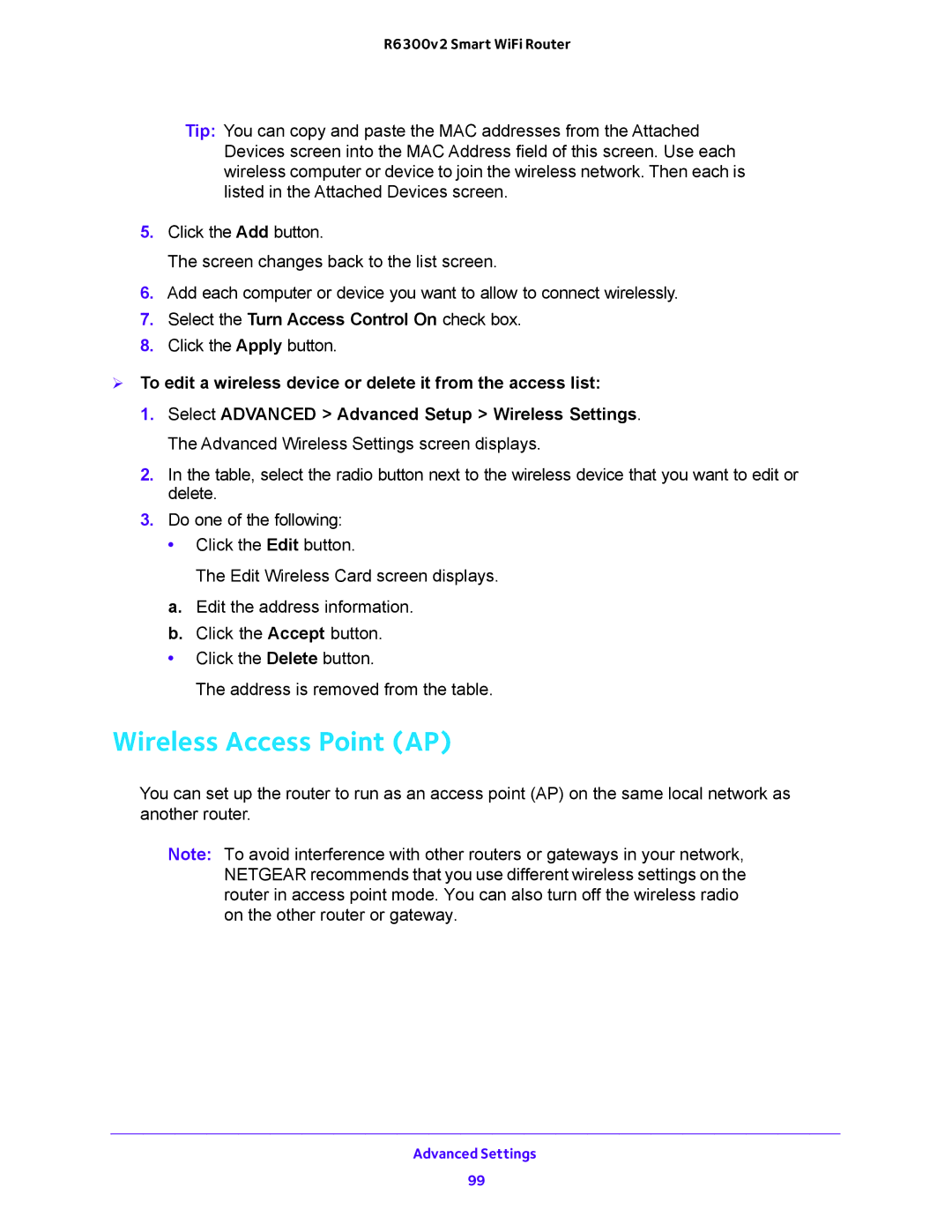R6300v2 Smart WiFi Router
Tip: You can copy and paste the MAC addresses from the Attached Devices screen into the MAC Address field of this screen. Use each wireless computer or device to join the wireless network. Then each is listed in the Attached Devices screen.
5.Click the Add button.
The screen changes back to the list screen.
6.Add each computer or device you want to allow to connect wirelessly.
7.Select the Turn Access Control On check box.
8.Click the Apply button.
To edit a wireless device or delete it from the access list:
1.Select ADVANCED > Advanced Setup > Wireless Settings. The Advanced Wireless Settings screen displays.
2.In the table, select the radio button next to the wireless device that you want to edit or delete.
3.Do one of the following:
•Click the Edit button.
The Edit Wireless Card screen displays.
a.Edit the address information.
b.Click the Accept button.
•Click the Delete button.
The address is removed from the table.
Wireless Access Point (AP)
You can set up the router to run as an access point (AP) on the same local network as another router.
Note: To avoid interference with other routers or gateways in your network, NETGEAR recommends that you use different wireless settings on the router in access point mode. You can also turn off the wireless radio on the other router or gateway.
Advanced Settings
99