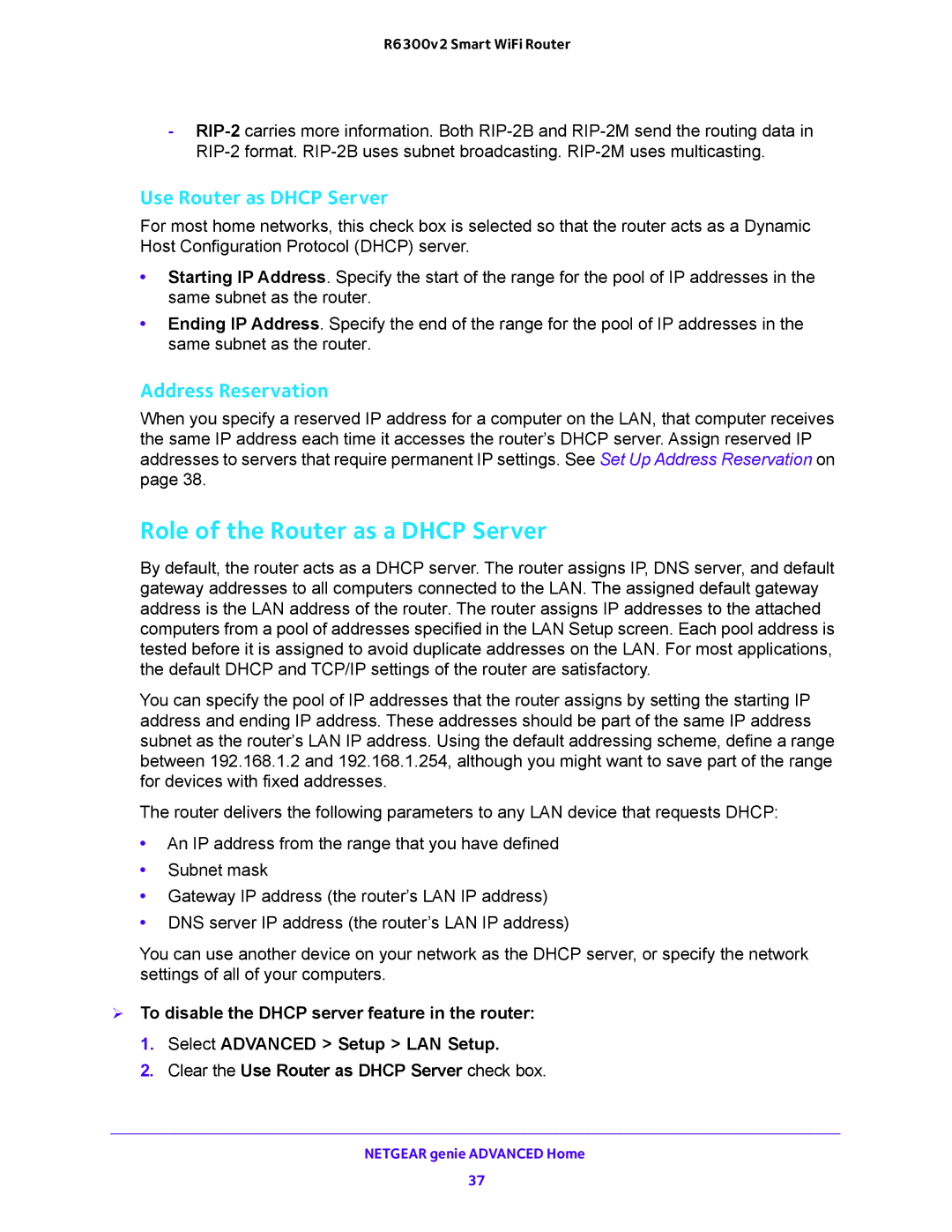R6300v2 Smart WiFi Router
-
Use Router as DHCP Server
For most home networks, this check box is selected so that the router acts as a Dynamic Host Configuration Protocol (DHCP) server.
•Starting IP Address. Specify the start of the range for the pool of IP addresses in the same subnet as the router.
•Ending IP Address. Specify the end of the range for the pool of IP addresses in the same subnet as the router.
Address Reservation
When you specify a reserved IP address for a computer on the LAN, that computer receives the same IP address each time it accesses the router’s DHCP server. Assign reserved IP addresses to servers that require permanent IP settings. See Set Up Address Reservation on page 38.
Role of the Router as a DHCP Server
By default, the router acts as a DHCP server. The router assigns IP, DNS server, and default gateway addresses to all computers connected to the LAN. The assigned default gateway address is the LAN address of the router. The router assigns IP addresses to the attached computers from a pool of addresses specified in the LAN Setup screen. Each pool address is tested before it is assigned to avoid duplicate addresses on the LAN. For most applications, the default DHCP and TCP/IP settings of the router are satisfactory.
You can specify the pool of IP addresses that the router assigns by setting the starting IP address and ending IP address. These addresses should be part of the same IP address subnet as the router’s LAN IP address. Using the default addressing scheme, define a range between 192.168.1.2 and 192.168.1.254, although you might want to save part of the range for devices with fixed addresses.
The router delivers the following parameters to any LAN device that requests DHCP:
•An IP address from the range that you have defined
•Subnet mask
•Gateway IP address (the router’s LAN IP address)
•DNS server IP address (the router’s LAN IP address)
You can use another device on your network as the DHCP server, or specify the network settings of all of your computers.
To disable the DHCP server feature in the router:
1.Select ADVANCED > Setup > LAN Setup.
2.Clear the Use Router as DHCP Server check box.
NETGEAR genie ADVANCED Home
37