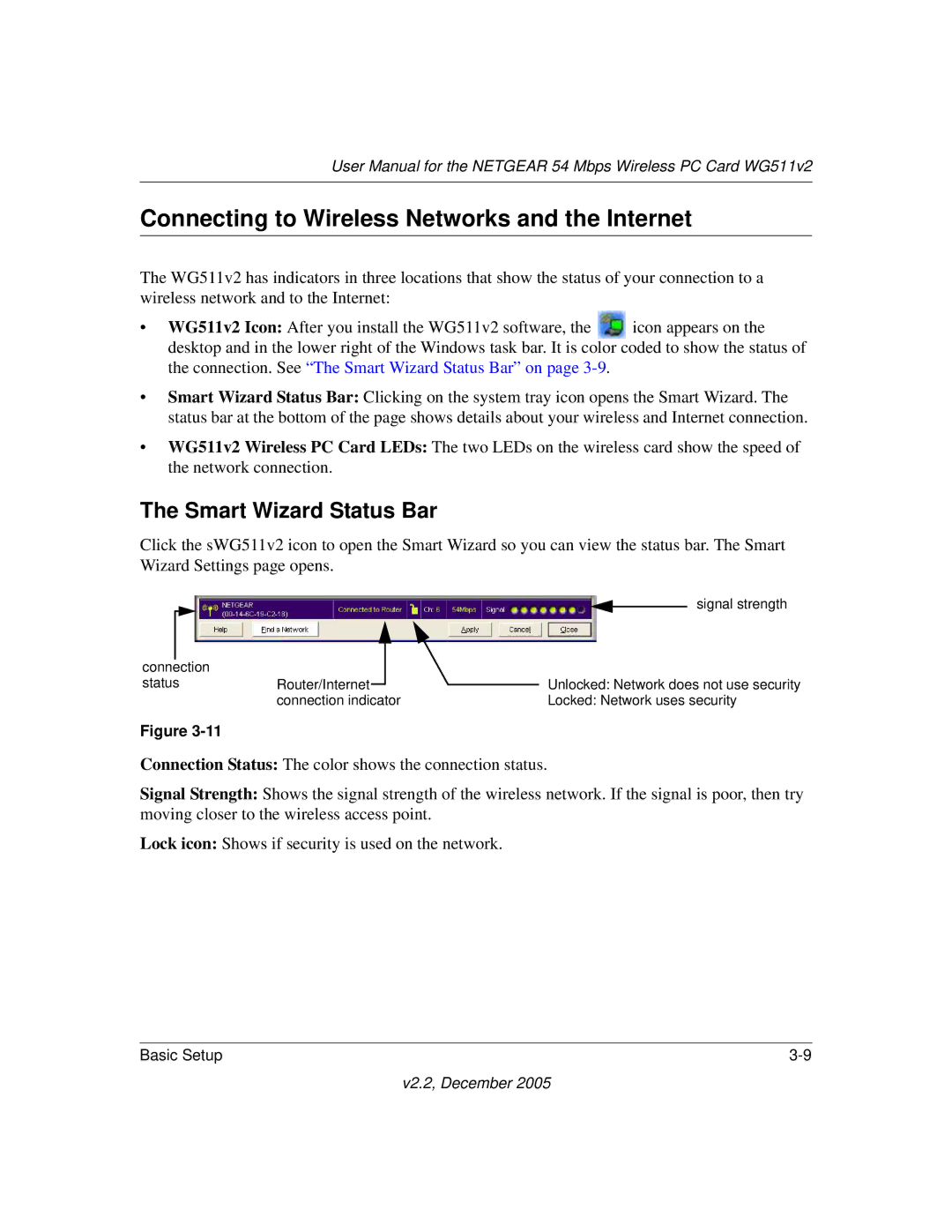User Manual for the NETGEAR 54 Mbps Wireless PC Card WG511v2
Connecting to Wireless Networks and the Internet
The WG511v2 has indicators in three locations that show the status of your connection to a wireless network and to the Internet:
•WG511v2 Icon: After you install the WG511v2 software, the ![]() icon appears on the desktop and in the lower right of the Windows task bar. It is color coded to show the status of the connection. See “The Smart Wizard Status Bar” on page
icon appears on the desktop and in the lower right of the Windows task bar. It is color coded to show the status of the connection. See “The Smart Wizard Status Bar” on page
•Smart Wizard Status Bar: Clicking on the system tray icon opens the Smart Wizard. The status bar at the bottom of the page shows details about your wireless and Internet connection.
•WG511v2 Wireless PC Card LEDs: The two LEDs on the wireless card show the speed of the network connection.
The Smart Wizard Status Bar
Click the sWG511v2 icon to open the Smart Wizard so you can view the status bar. The Smart Wizard Settings page opens.
|
|
|
|
|
|
|
|
| signal strength |
|
|
|
|
|
|
|
|
| |
|
|
|
|
|
|
|
|
|
|
|
|
|
|
|
|
|
|
|
|
connection |
|
|
|
|
|
|
|
| |
status | Router/Internet |
|
| Unlocked: Network does not use security | |||||
|
| ||||||||
|
| connection indicator | Locked: Network uses security | ||||||
Figure
Connection Status: The color shows the connection status.
Signal Strength: Shows the signal strength of the wireless network. If the signal is poor, then try moving closer to the wireless access point.
Lock icon: Shows if security is used on the network.
Basic Setup |