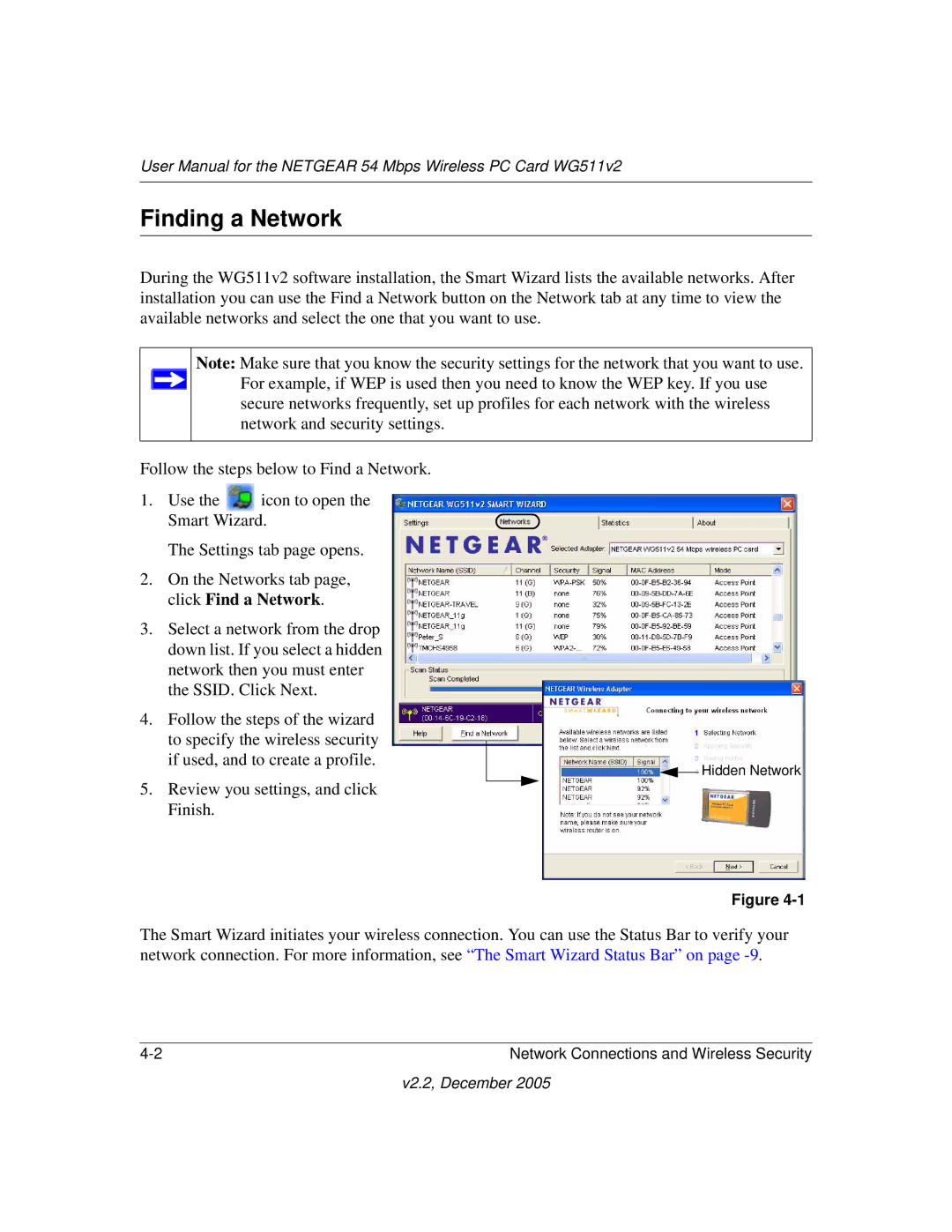User Manual for the NETGEAR 54 Mbps Wireless PC Card WG511v2
Finding a Network
During the WG511v2 software installation, the Smart Wizard lists the available networks. After installation you can use the Find a Network button on the Network tab at any time to view the available networks and select the one that you want to use.
Note: Make sure that you know the security settings for the network that you want to use. ![]() For example, if WEP is used then you need to know the WEP key. If you use
For example, if WEP is used then you need to know the WEP key. If you use
secure networks frequently, set up profiles for each network with the wireless network and security settings.
Follow the steps below to Find a Network.
1.Use the ![]() icon to open the Smart Wizard.
icon to open the Smart Wizard.
The Settings tab page opens.
2.On the Networks tab page, click Find a Network.
3.Select a network from the drop down list. If you select a hidden network then you must enter the SSID. Click Next.
4.Follow the steps of the wizard to specify the wireless security if used, and to create a profile.
5.Review you settings, and click Finish.
![]() Hidden Network
Hidden Network
Figure
The Smart Wizard initiates your wireless connection. You can use the Status Bar to verify your network connection. For more information, see “The Smart Wizard Status Bar” on page
Network Connections and Wireless Security |