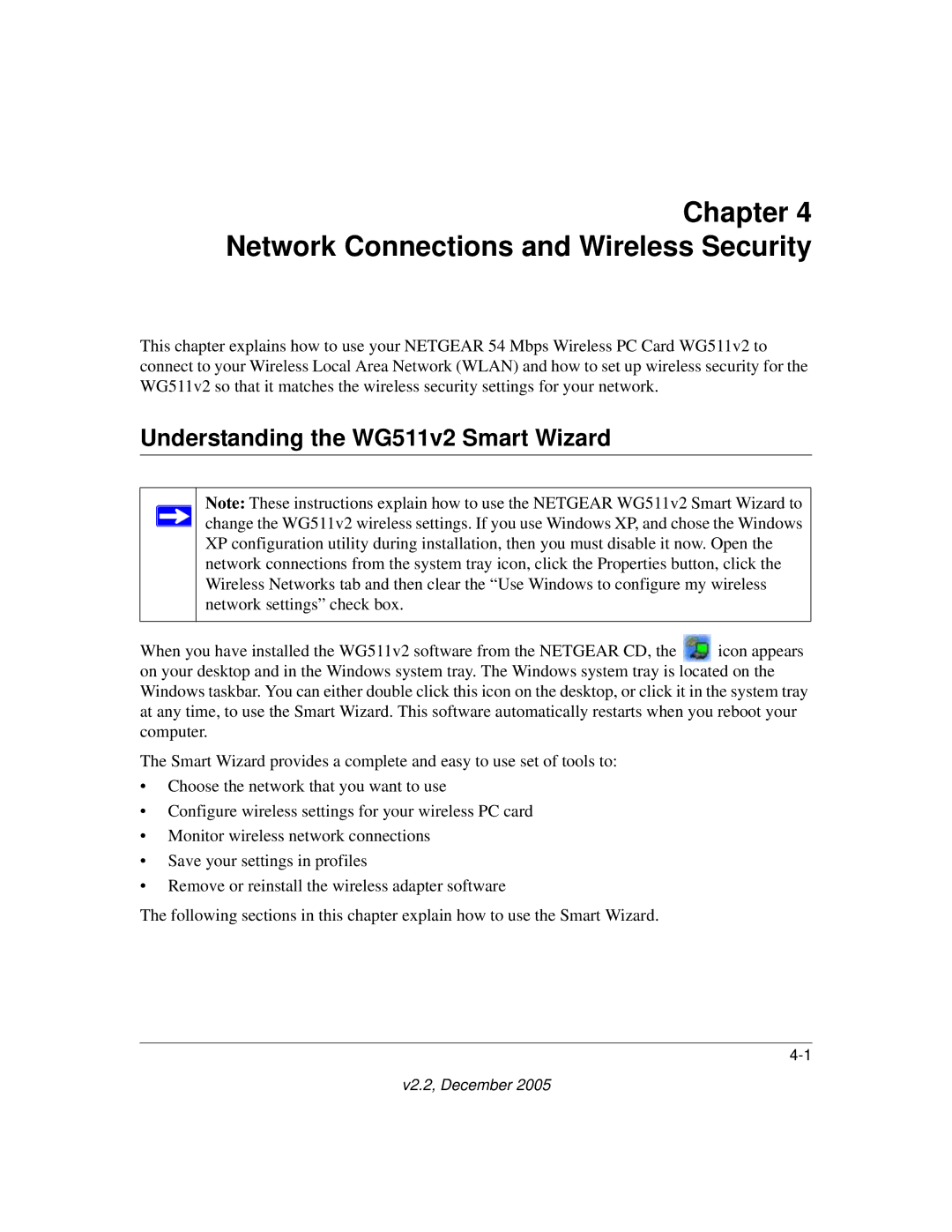Chapter 4 Network Connections and Wireless Security
This chapter explains how to use your NETGEAR 54 Mbps Wireless PC Card WG511v2 to connect to your Wireless Local Area Network (WLAN) and how to set up wireless security for the WG511v2 so that it matches the wireless security settings for your network.
Understanding the WG511v2 Smart Wizard
Note: These instructions explain how to use the NETGEAR WG511v2 Smart Wizard to change the WG511v2 wireless settings. If you use Windows XP, and chose the Windows XP configuration utility during installation, then you must disable it now. Open the network connections from the system tray icon, click the Properties button, click the Wireless Networks tab and then clear the “Use Windows to configure my wireless network settings” check box.
When you have installed the WG511v2 software from the NETGEAR CD, the ![]() icon appears on your desktop and in the Windows system tray. The Windows system tray is located on the Windows taskbar. You can either double click this icon on the desktop, or click it in the system tray at any time, to use the Smart Wizard. This software automatically restarts when you reboot your computer.
icon appears on your desktop and in the Windows system tray. The Windows system tray is located on the Windows taskbar. You can either double click this icon on the desktop, or click it in the system tray at any time, to use the Smart Wizard. This software automatically restarts when you reboot your computer.
The Smart Wizard provides a complete and easy to use set of tools to:
•Choose the network that you want to use
•Configure wireless settings for your wireless PC card
•Monitor wireless network connections
•Save your settings in profiles
•Remove or reinstall the wireless adapter software
The following sections in this chapter explain how to use the Smart Wizard.