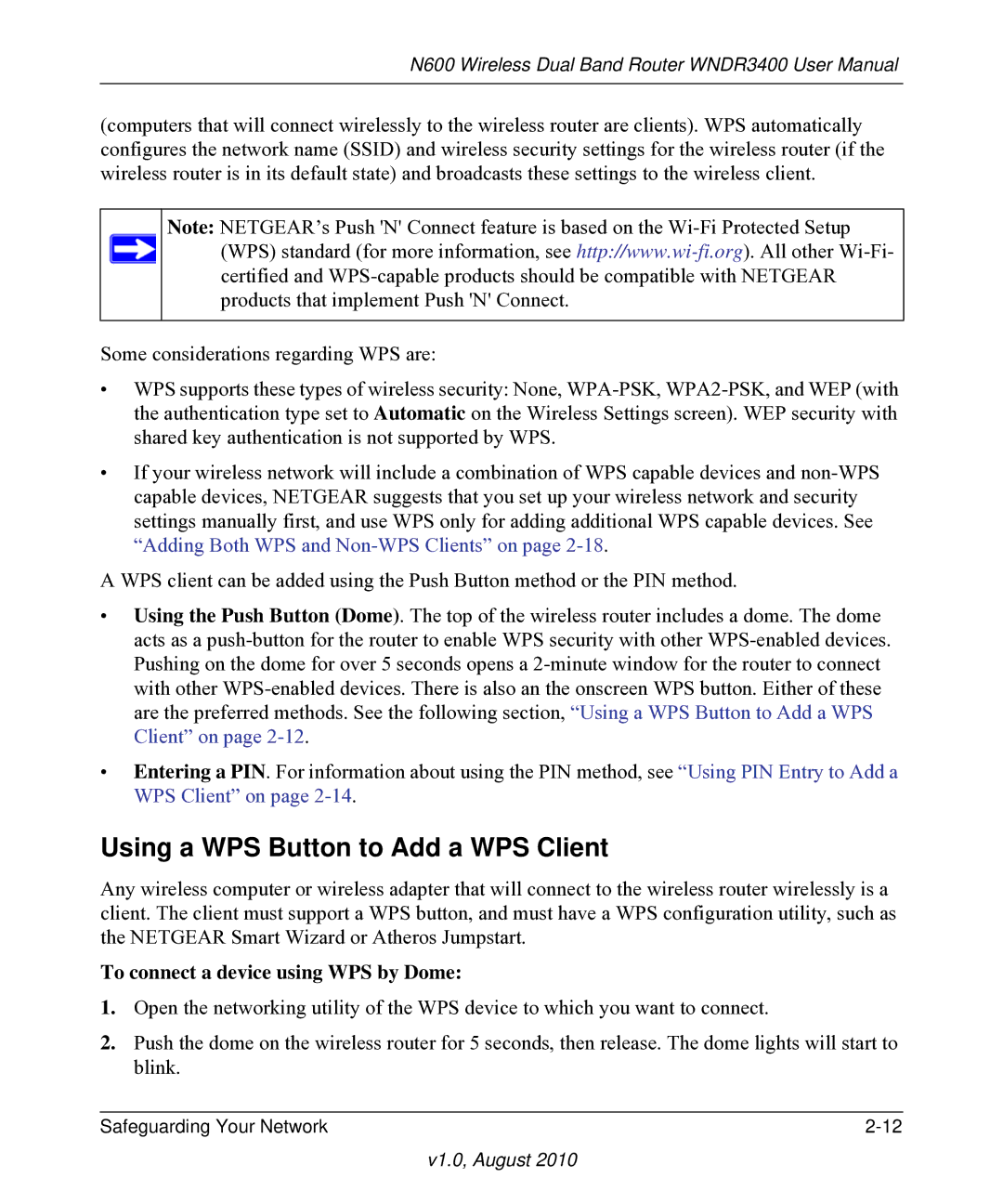N600 Wireless Dual Band Router WNDR3400 User Manual
(computers that will connect wirelessly to the wireless router are clients). WPS automatically configures the network name (SSID) and wireless security settings for the wireless router (if the wireless router is in its default state) and broadcasts these settings to the wireless client.
Note: NETGEAR’s Push 'N' Connect feature is based on the
Some considerations regarding WPS are:
•WPS supports these types of wireless security: None,
•If your wireless network will include a combination of WPS capable devices and
A WPS client can be added using the Push Button method or the PIN method.
•Using the Push Button (Dome). The top of the wireless router includes a dome. The dome acts as a
•Entering a PIN. For information about using the PIN method, see “Using PIN Entry to Add a WPS Client” on page
Using a WPS Button to Add a WPS Client
Any wireless computer or wireless adapter that will connect to the wireless router wirelessly is a client. The client must support a WPS button, and must have a WPS configuration utility, such as the NETGEAR Smart Wizard or Atheros Jumpstart.
To connect a device using WPS by Dome:
1.Open the networking utility of the WPS device to which you want to connect.
2.Push the dome on the wireless router for 5 seconds, then release. The dome lights will start to blink.
Safeguarding Your Network |