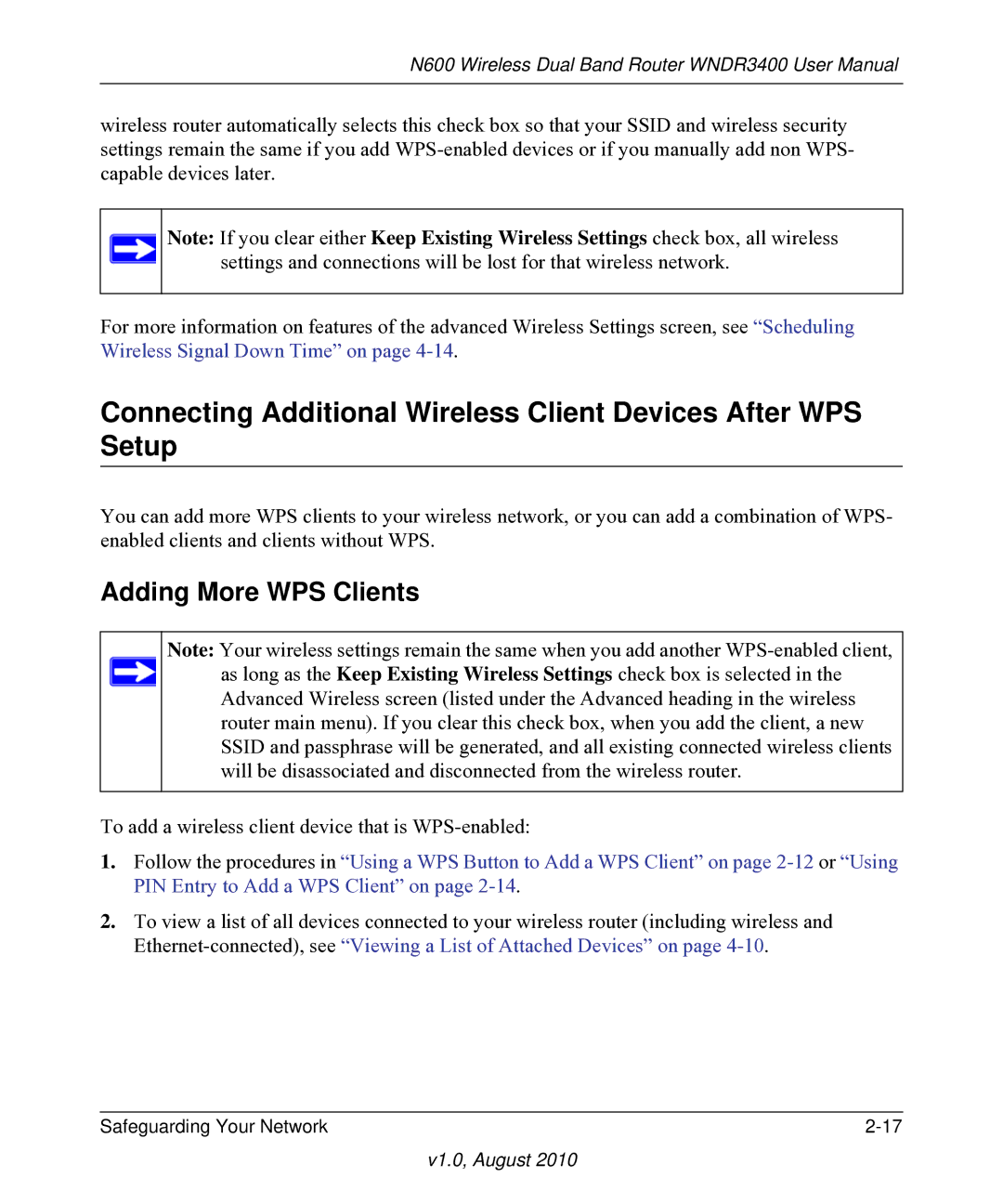NETGEAR, Inc
N600 Wireless Dual Band Router WNDR3400 User Manual
Regulatory Compliance Information
Cesky Czech
Europe EU Declaration of Conformity
FCC Information to User
FCC Requirements for Operation in the United States
FCC Caution
FCC Guidelines for Human Exposure
FCC Declaration Of Conformity
Federal Communication Commission Interference Statement
Radiation Exposure Statement
Voluntary Control Council for Interference Vcci Statement
Product and Publication Details
Contents
Chapter Protecting Your Network
Chapter Fine-Tuning Your Network
Appendix a Default Configuration Technical Specifications
Conventions, Formats, and Scope
About This Manual
Version Date Description V1.0 August Original publication
How to Print This Manual
Revision History
Publication Revision History
Using the Setup Manual
Chapter Configuring Your Internet Connection
Document in Preparing Your Network in Appendix B
Logging In to Your Wireless Router
V1.0, August
Selecting a Language for Your Screen Display
V1.0, August
Viewing or Manually Configuring Your ISP Settings
Using the Setup Wizard
ISP does not require login
Settings Description
Basic Settings screen fields
Get Automatically from ISP. Your ISP uses Dhcp to
Planning Your Wireless Network
Chapter Safeguarding Your Network
See Manually Configuring Your Wireless Settings on
Wireless Placement and Range Guidelines
Wireless data security options Range up to 300 foot radius
Wireless Security Options
Manually Configuring Your Wireless Settings
V1.0, August
Wireless Settings
WPA-PSK Tkip + WPA2-PSK AES. Allow computers
Security Encryption WEP Key. Enter the Passphrase
Security Options WPA-PSK. Enter the WPA
Security Options WPA2-PSK. Enter the WPA
Configuring WEP Wireless Security
V1.0, August
Configuring WPA, WPA2, or WPA/WPA2 Wireless Security
Using Push N Connect WPS to Configure Your Wireless Network
To connect a device using WPS by Dome
Using a WPS Button to Add a WPS Client
To connect a device using the onscreen WPS button
Using PIN Entry to Add a WPS Client
V1.0, August
Configuring Advanced WPS Settings
Adding More WPS Clients
Adding Both WPS and Non-WPS Clients
Restricting Access to Your Router
Enable Wireless Router Radio
Turn off wireless signal by schedule
Adding Guest Networks
V1.0, August
V1.0, August
Chapter Protecting Your Network
Protecting Access to Your Wireless Router
Changing the Built-In Password
Restricting Access by MAC Address
V1.0, August
Blocking Access to Internet Sites
Blocking Access to Internet Services
V1.0, August
Configuring a User-Defined Service
Scheduling Blocking
Viewing Logs of Web Access or Attempted Web Access
Configuring E-mail Alert and Web Access Log Notifications
Log Entry Descriptions
Field Description
V1.0, August
Setting the Time
Upgrading the Router Firmware
Chapter Using Network Monitoring Tools
V1.0, August
Upgrading Manually to New Router Software
Upgrading Automatically to New Router Software
V1.0, August
Viewing Wireless Router Status Information
Dhcp
Wireless Router Status Fields
Attached devices
Connection Status
Statistics
Connection Status Settings
Router Statistics
Viewing a List of Attached Devices
Backing Up and Restoring the Configuration
Managing the Configuration File
Erasing the Configuration
Select the Turn Remote Management On check box
Enabling Remote Management Access
Scheduling Wireless Signal Down Time
Select the Turn off wireless signal by schedule check box
Traffic Meter
V1.0, August
Using the LAN Setup Options
Chapter Customizing Your Network Settings
Settings
LAN Setup
LAN TCP/IP
Address Reservation
Using the Router as a Dhcp Server
Click Edit or Delete
Using a Dynamic DNS Service
Select the Use a Dynamic DNS Service check box
Configuring the WAN Setup Options
WAN Setup Settings
Setting Description
Setting Up a Default DMZ Server
Configuring Static Routes
V1.0, August
Allowing Inbound Connections to Your Network
V1.0, August
How Port Triggering Changes the Communication Process
How Port Forwarding Changes the Communication Process
How Port Forwarding Differs from Port Triggering
Configuring Port Forwarding to Local Servers
Click Add Custom Service
Adding a Custom Service
Application Example Making a Local Web Server Public
Configuring Port Triggering
Click Edit Service or Delete Service
Editing or Deleting a Port Forwarding Entry
To the instructions in Universal Plug and Play on
Clear the Disable Port Triggering check box
Click Add Service
Wireless Repeating Also Called WDS
Wireless Repeating Function
Setting Up the Base Station
V1.0, August
Setting Up a Repeater Unit
Chapter Fine-Tuning Your Network
Assessing Your Speed Requirements
Optimizing Your Network Bandwidth
Theoretical Transfer Time for 1 Gigabyte
Network Connection Theoretical Raw Transfer Time
V1.0, August
Optimizing Wireless Performance
Identify critical wireless links
Reduce interference
Changing the MTU Size
Choose your settings
Quality of Service QoS
Common MTU Sizes
Application
Configuring QoS for Internet Access
Using WMM QoS for Wireless Multimedia Applications
Click Add Priority Rule
QoS for Applications and Online Gaming
QoS for a Router LAN Port
QoS for a MAC Address
Editing or Deleting an Existing QoS Policy
Universal Plug and Play
V1.0, August
Chapter USB Storage
USB Drive Requirements
Bus Speed/Sec
Sharing Photos with Friends and Family
File Sharing Scenarios
Sharing Large Files with Colleagues
Storing Files in a Central Location for Printing
USB Storage Basic Settings
Fields and Buttons Description
USB Storage Basic Settings
Safely Remove USB Device button
Editing a Network Folder
USB Storage Advanced Settings
Configuring USB Storage Advanced Settings
Type http//public IP address/shares for example, http
Readyshare.routerlogin.net/shares to access the USB drive
Creating a Network Folder
Unmounting a USB Drive
ReadyShare Access
Select the Allow only approved devices check box
Specifying Approved USB Devices
Locating the Internet Port IP Address
Connecting to the USB Drive from a Remote Computer
Connecting to the USB Drive with Microsoft Network Settings
Accessing the Router’s USB Drive Remotely Using FTP
Configuring Windows 98SE and Windows ME
Configuring Windows 2000 and Windows XP
Enabling File and Printer Sharing
Recommendation Instructions
Chapter Troubleshooting
Quick Tips
Quick Tips
Configuration and Password on
Troubleshooting Basic Functions
Troubleshooting Basic Functions
Situation Recommended Action
Cannot Access the Router Main Menu
Cannot Access the Internet
Troubleshooting a Network Using the Ping Utility
Request timed out
Testing the LAN Path to Your Router
Testing the Path from Your Computer to a Remote Device
Problems with Date and Time
Using Your Wireless Card Setup Program
Wireless Connectivity
Setting Up and Testing Basic Wireless Connectivity
V1.0, August
V1.0, August
Click Setup Access List
Restoring the Default Configuration and Password
Feature Router login Default Setting
Appendix a Default Configuration Technical Specifications
Restoring the Default Factory Configuration Settings
Table A-1. WNDR3400 Router Default Configuration Settings
Firewall
Feature Default Setting Internet connection
Wireless
Local network
Table A-1. WNDR3400 Router Specifications
Technical Specifications
WAN
Interface Specifications
Document Link
Appendix B Related Documents
Index
Index-2
Index-3
Index-4
Index-5