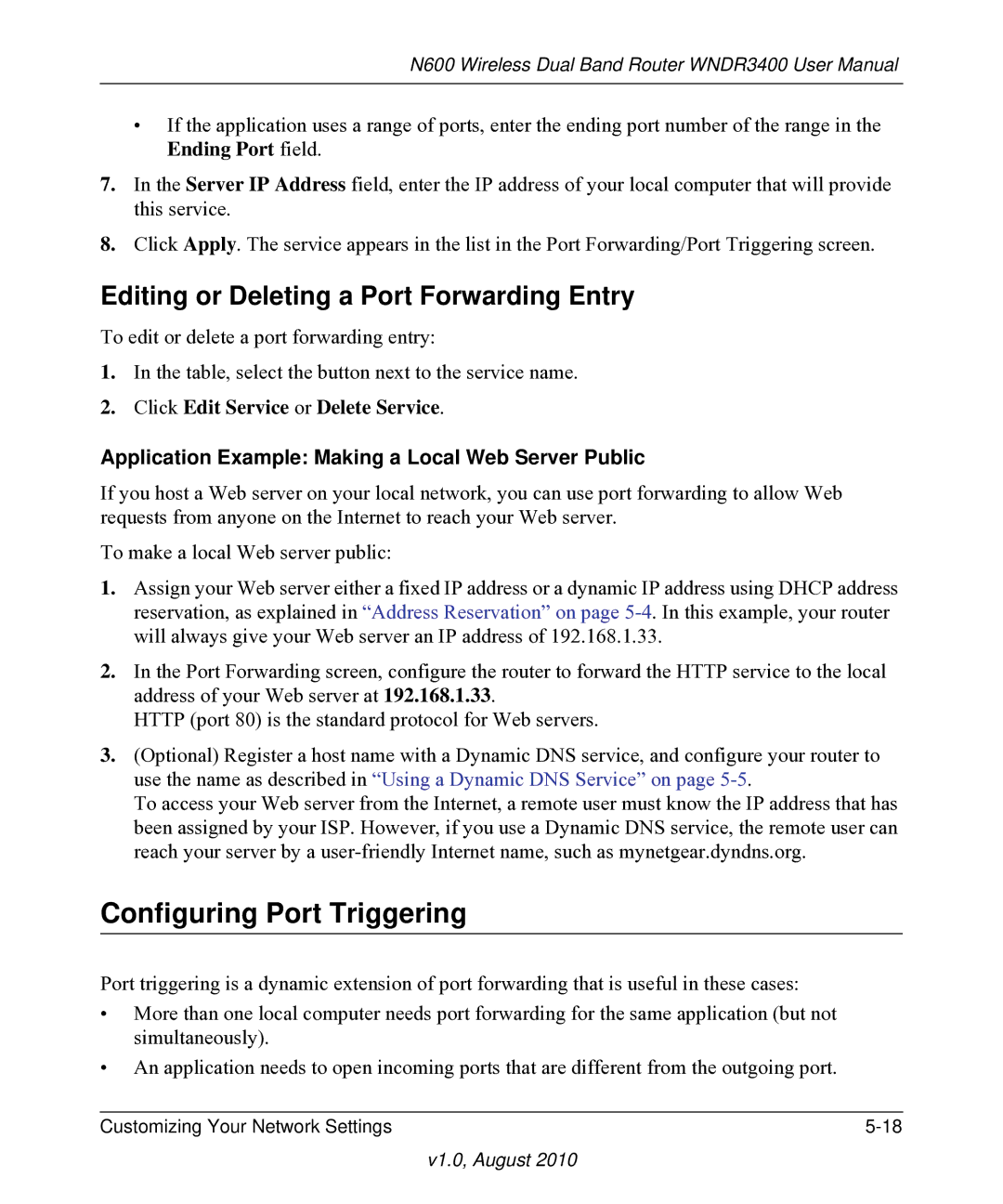N600 Wireless Dual Band Router WNDR3400 User Manual
•If the application uses a range of ports, enter the ending port number of the range in the Ending Port field.
7.In the Server IP Address field, enter the IP address of your local computer that will provide this service.
8.Click Apply. The service appears in the list in the Port Forwarding/Port Triggering screen.
Editing or Deleting a Port Forwarding Entry
To edit or delete a port forwarding entry:
1.In the table, select the button next to the service name.
2.Click Edit Service or Delete Service.
Application Example: Making a Local Web Server Public
If you host a Web server on your local network, you can use port forwarding to allow Web requests from anyone on the Internet to reach your Web server.
To make a local Web server public:
1.Assign your Web server either a fixed IP address or a dynamic IP address using DHCP address reservation, as explained in “Address Reservation” on page
2.In the Port Forwarding screen, configure the router to forward the HTTP service to the local address of your Web server at 192.168.1.33.
HTTP (port 80) is the standard protocol for Web servers.
3.(Optional) Register a host name with a Dynamic DNS service, and configure your router to use the name as described in “Using a Dynamic DNS Service” on page
To access your Web server from the Internet, a remote user must know the IP address that has been assigned by your ISP. However, if you use a Dynamic DNS service, the remote user can reach your server by a
Configuring Port Triggering
Port triggering is a dynamic extension of port forwarding that is useful in these cases:
•More than one local computer needs port forwarding for the same application (but not simultaneously).
•An application needs to open incoming ports that are different from the outgoing port.
Customizing Your Network Settings |