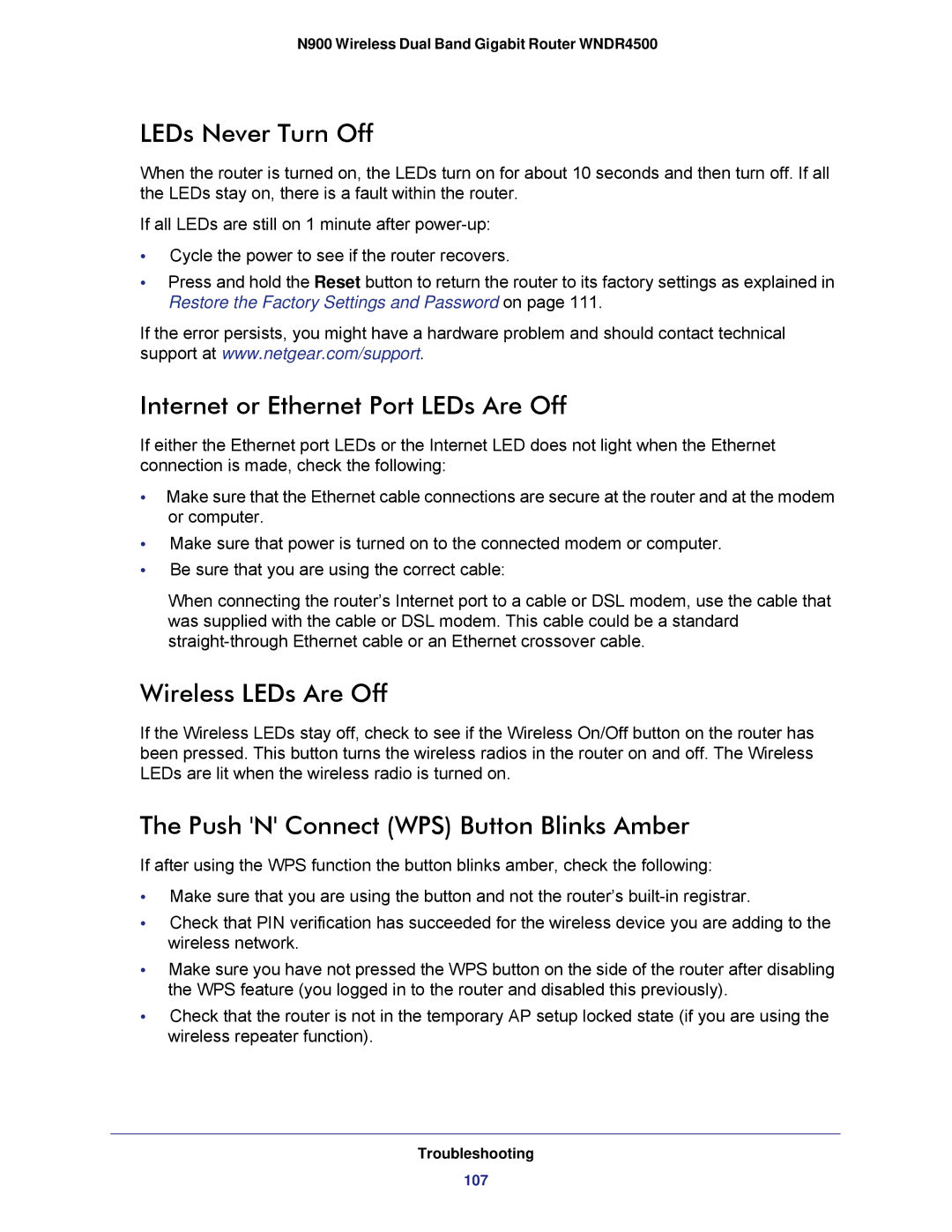N900 Wireless Dual Band Gigabit Router WNDR4500
LEDs Never Turn Off
When the router is turned on, the LEDs turn on for about 10 seconds and then turn off. If all the LEDs stay on, there is a fault within the router.
If all LEDs are still on 1 minute after
•Cycle the power to see if the router recovers.
•Press and hold the Reset button to return the router to its factory settings as explained in Restore the Factory Settings and Password on page 111.
If the error persists, you might have a hardware problem and should contact technical support at www.netgear.com/support.
Internet or Ethernet Port LEDs Are Off
If either the Ethernet port LEDs or the Internet LED does not light when the Ethernet connection is made, check the following:
•Make sure that the Ethernet cable connections are secure at the router and at the modem or computer.
•Make sure that power is turned on to the connected modem or computer.
•Be sure that you are using the correct cable:
When connecting the router’s Internet port to a cable or DSL modem, use the cable that was supplied with the cable or DSL modem. This cable could be a standard
Wireless LEDs Are Off
If the Wireless LEDs stay off, check to see if the Wireless On/Off button on the router has been pressed. This button turns the wireless radios in the router on and off. The Wireless LEDs are lit when the wireless radio is turned on.
The Push 'N' Connect (WPS) Button Blinks Amber
If after using the WPS function the button blinks amber, check the following:
•Make sure that you are using the button and not the router’s
•Check that PIN verification has succeeded for the wireless device you are adding to the wireless network.
•Make sure you have not pressed the WPS button on the side of the router after disabling the WPS feature (you logged in to the router and disabled this previously).
•Check that the router is not in the temporary AP setup locked state (if you are using the wireless repeater function).
Troubleshooting
107