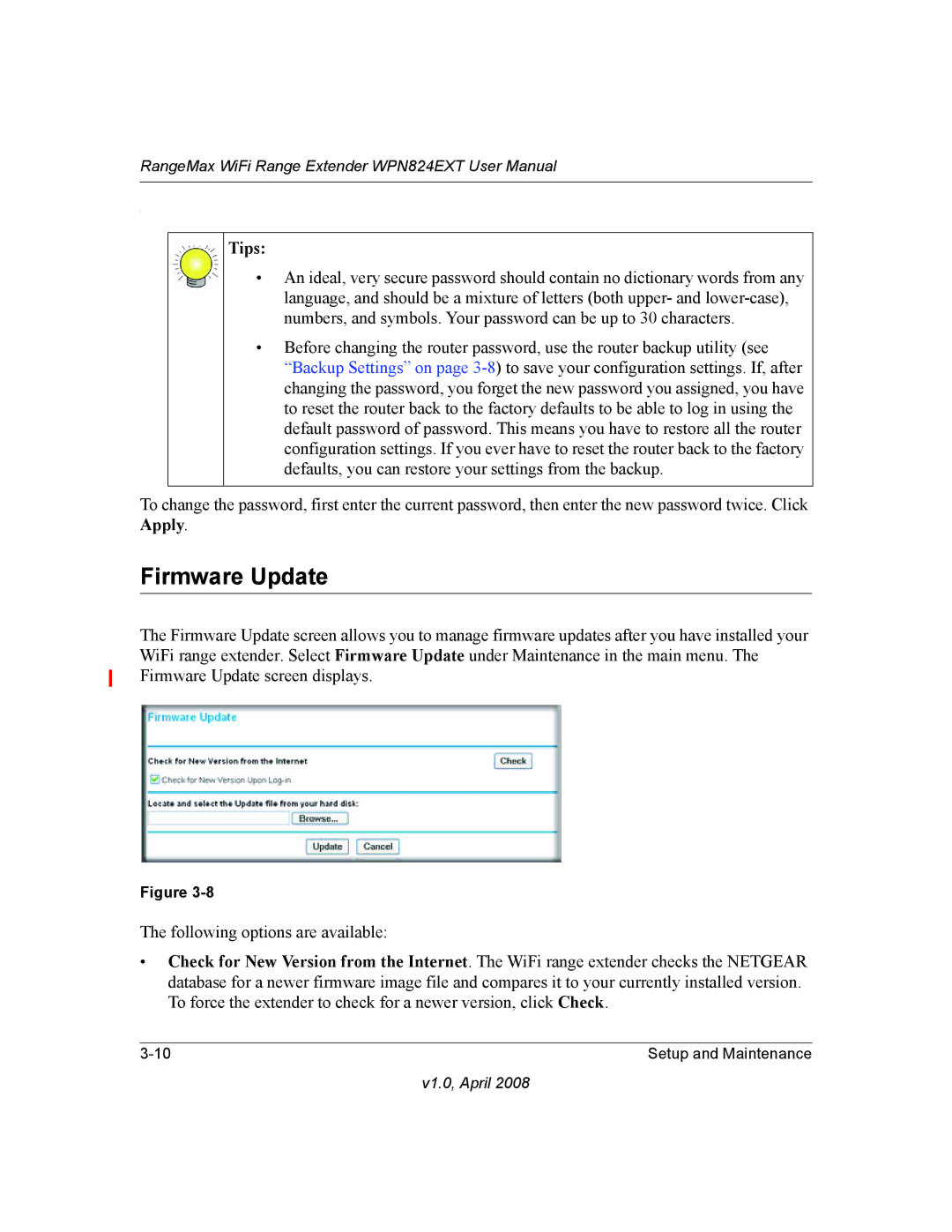RangeMax WiFi Range Extender WPN824EXT User Manual
:
Tips:
•An ideal, very secure password should contain no dictionary words from any language, and should be a mixture of letters (both upper- and
•Before changing the router password, use the router backup utility (see “Backup Settings” on page
To change the password, first enter the current password, then enter the new password twice. Click Apply.
Firmware Update
The Firmware Update screen allows you to manage firmware updates after you have installed your WiFi range extender. Select Firmware Update under Maintenance in the main menu. The Firmware Update screen displays.
Figure
The following options are available:
•Check for New Version from the Internet. The WiFi range extender checks the NETGEAR database for a newer firmware image file and compares it to your currently installed version. To force the extender to check for a newer version, click Check.
Setup and Maintenance |