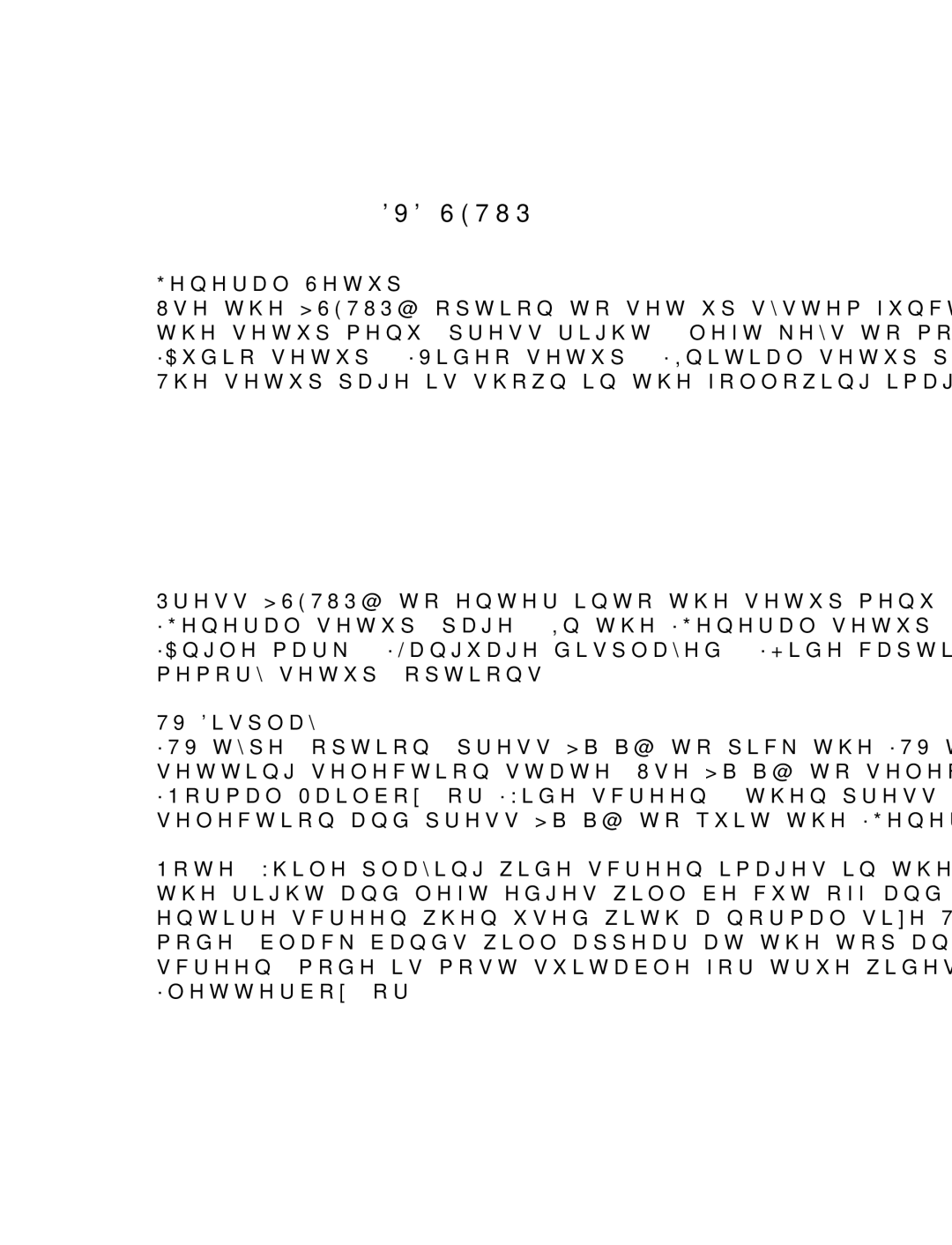ITEM# MM1007
DVD SETUP
General Setup
Use the [SETUP] option to set up system functions. Press [SETUP] to enter into the setup menu; press right & left keys to move curser and select “General setup”, “Audio setup”, “Video setup”, “Initial setup page” or “Password setup” options.
The setup page is shown in the following image:
Press [SETUP] to enter into the setup menu. The system then enters into the “General setup” page. In the “General setup” page you can set up the “TV type”, “Angle mark”, “Language displayed”, “Hide caption”, “Screen saving” and “Last memory setup” options.
TV Display
“TV type” option: press [_/_] to pick the “TV type”. Press “PLAY” to access the setting selection state. Use [_/_] to select “Normal/Fullscreen”, “Normal/Mailbox” or “Wide screen”, then press “PLAY” to confirm the selection and press [_/_] to quit the “General setup” page.
Note: While playing wide screen images in the “Normal/mailbox” format, both the right and left edges will be cut off and the image will be expanded to fill the entire screen when used with a normal size TV set. When used in “Wide screen” mode, black bands will appear at the top and bottom of the screen. The “Wide- screen” mode is most suitable for true widescreen TV sets (sometimes called “letterbox” or 16:9).
19