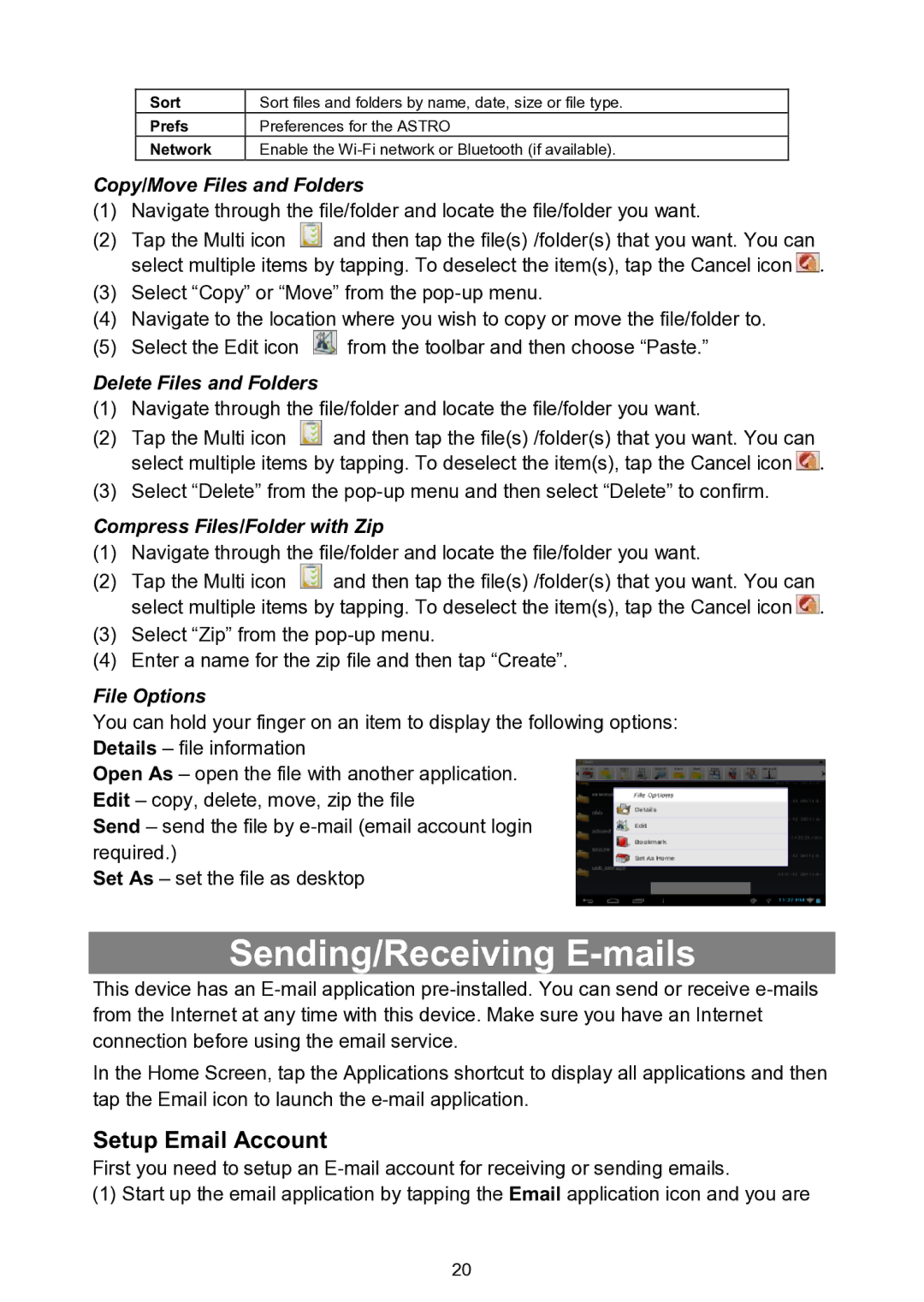Sort | Sort files and folders by name, date, size or file type. |
Prefs | Preferences for the ASTRO |
Network | Enable the |
Copy/Move Files and Folders
(1)Navigate through the file/folder and locate the file/folder you want.
(2)Tap the Multi icon ![]() and then tap the file(s) /folder(s) that you want. You can select multiple items by tapping. To deselect the item(s), tap the Cancel icon
and then tap the file(s) /folder(s) that you want. You can select multiple items by tapping. To deselect the item(s), tap the Cancel icon ![]() .
.
(3)Select “Copy” or “Move” from the
(4)Navigate to the location where you wish to copy or move the file/folder to.
(5)Select the Edit icon ![]() from the toolbar and then choose “Paste.”
from the toolbar and then choose “Paste.”
Delete Files and Folders
(1)Navigate through the file/folder and locate the file/folder you want.
(2)Tap the Multi icon ![]() and then tap the file(s) /folder(s) that you want. You can select multiple items by tapping. To deselect the item(s), tap the Cancel icon
and then tap the file(s) /folder(s) that you want. You can select multiple items by tapping. To deselect the item(s), tap the Cancel icon ![]() .
.
(3)Select “Delete” from the
Compress Files/Folder with Zip
(1)Navigate through the file/folder and locate the file/folder you want.
(2)Tap the Multi icon ![]() and then tap the file(s) /folder(s) that you want. You can select multiple items by tapping. To deselect the item(s), tap the Cancel icon
and then tap the file(s) /folder(s) that you want. You can select multiple items by tapping. To deselect the item(s), tap the Cancel icon ![]() .
.
(3)Select “Zip” from the
(4)Enter a name for the zip file and then tap “Create”.
File Options
You can hold your finger on an item to display the following options: Details – file information
Open As – open the file with another application. Edit – copy, delete, move, zip the file
Send – send the file by
Set As – set the file as desktop
Sending/Receiving E-mails
This device has an
In the Home Screen, tap the Applications shortcut to display all applications and then tap the Email icon to launch the
Setup Email Account
First you need to setup an
(1)Start up the email application by tapping the Email application icon and you are
20