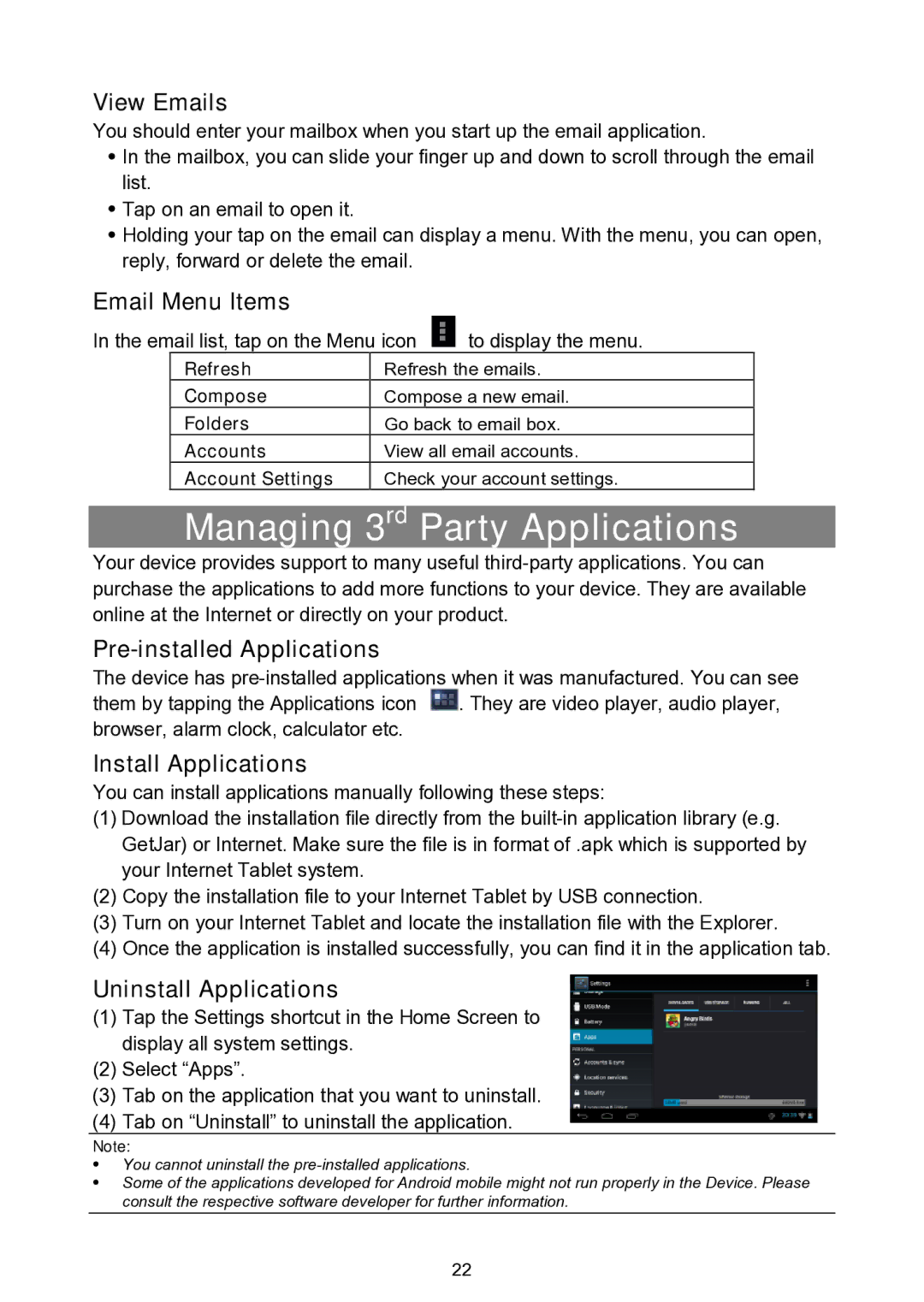View Emails
You should enter your mailbox when you start up the email application.
In the mailbox, you can slide your finger up and down to scroll through the email list.
Tap on an email to open it.
Holding your tap on the email can display a menu. With the menu, you can open, reply, forward or delete the email.
Email Menu Items
In the email list, tap on the Menu icon  to display the menu.
to display the menu.
Refresh | Refresh the emails. |
Compose | Compose a new email. |
Folders | Go back to email box. |
Accounts | View all email accounts. |
Account Settings | Check your account settings. |
Managing 3rd Party Applications
Your device provides support to many useful
Pre-installed Applications
The device has ![]() . They are video player, audio player, browser, alarm clock, calculator etc.
. They are video player, audio player, browser, alarm clock, calculator etc.
Install Applications
You can install applications manually following these steps:
(1)Download the installation file directly from the
(2)Copy the installation file to your Internet Tablet by USB connection.
(3)Turn on your Internet Tablet and locate the installation file with the Explorer.
(4)Once the application is installed successfully, you can find it in the application tab.
Uninstall Applications
(1)Tap the Settings shortcut in the Home Screen to display all system settings.
(2)Select “Apps”.
(3)Tab on the application that you want to uninstall.
(4)Tab on “Uninstall” to uninstall the application.
Note:
You cannot uninstall the
Some of the applications developed for Android mobile might not run properly in the Device. Please consult the respective software developer for further information.
22