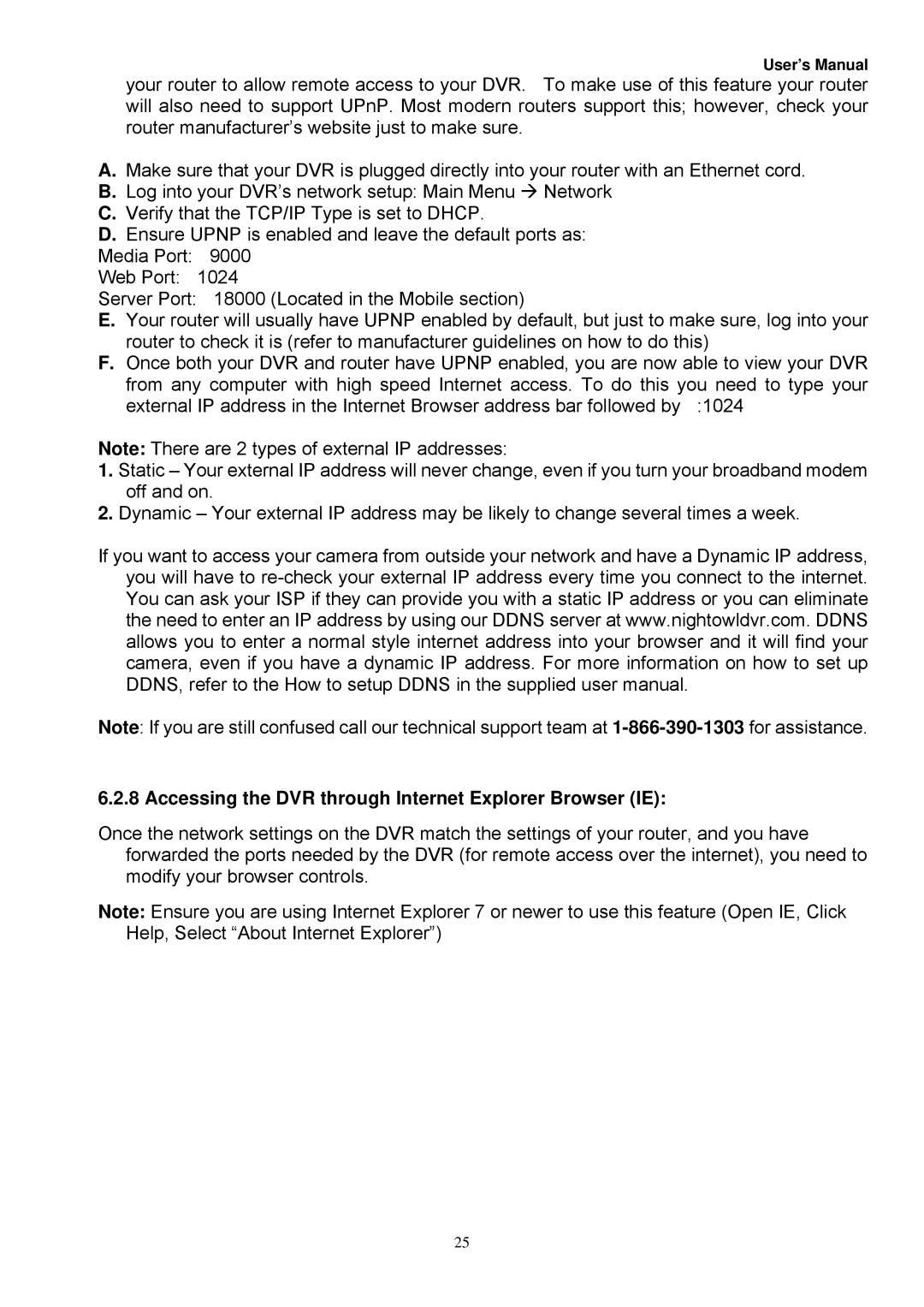User’s Manual
your router to allow remote access to your DVR. To make use of this feature your router will also need to support UPnP. Most modern routers support this; however, check your router manufacturer’s website just to make sure.
A.Make sure that your DVR is plugged directly into your router with an Ethernet cord.
B.Log into your DVR’s network setup: Main Menu Network
C.Verify that the TCP/IP Type is set to DHCP.
D.Ensure UPNP is enabled and leave the default ports as:
Media Port: 9000
Web Port: 1024
Server Port: 18000 (Located in the Mobile section)
E.Your router will usually have UPNP enabled by default, but just to make sure, log into your router to check it is (refer to manufacturer guidelines on how to do this)
F.Once both your DVR and router have UPNP enabled, you are now able to view your DVR from any computer with high speed Internet access. To do this you need to type your
external IP address in the Internet Browser address bar followed by :1024
Note: There are 2 types of external IP addresses:
1.Static – Your external IP address will never change, even if you turn your broadband modem off and on.
2.Dynamic – Your external IP address may be likely to change several times a week.
If you want to access your camera from outside your network and have a Dynamic IP address, you will have to
Note: If you are still confused call our technical support team at
6.2.8 Accessing the DVR through Internet Explorer Browser (IE):
Once the network settings on the DVR match the settings of your router, and you have forwarded the ports needed by the DVR (for remote access over the internet), you need to modify your browser controls.
Note: Ensure you are using Internet Explorer 7 or newer to use this feature (Open IE, Click Help, Select “About Internet Explorer”)
25