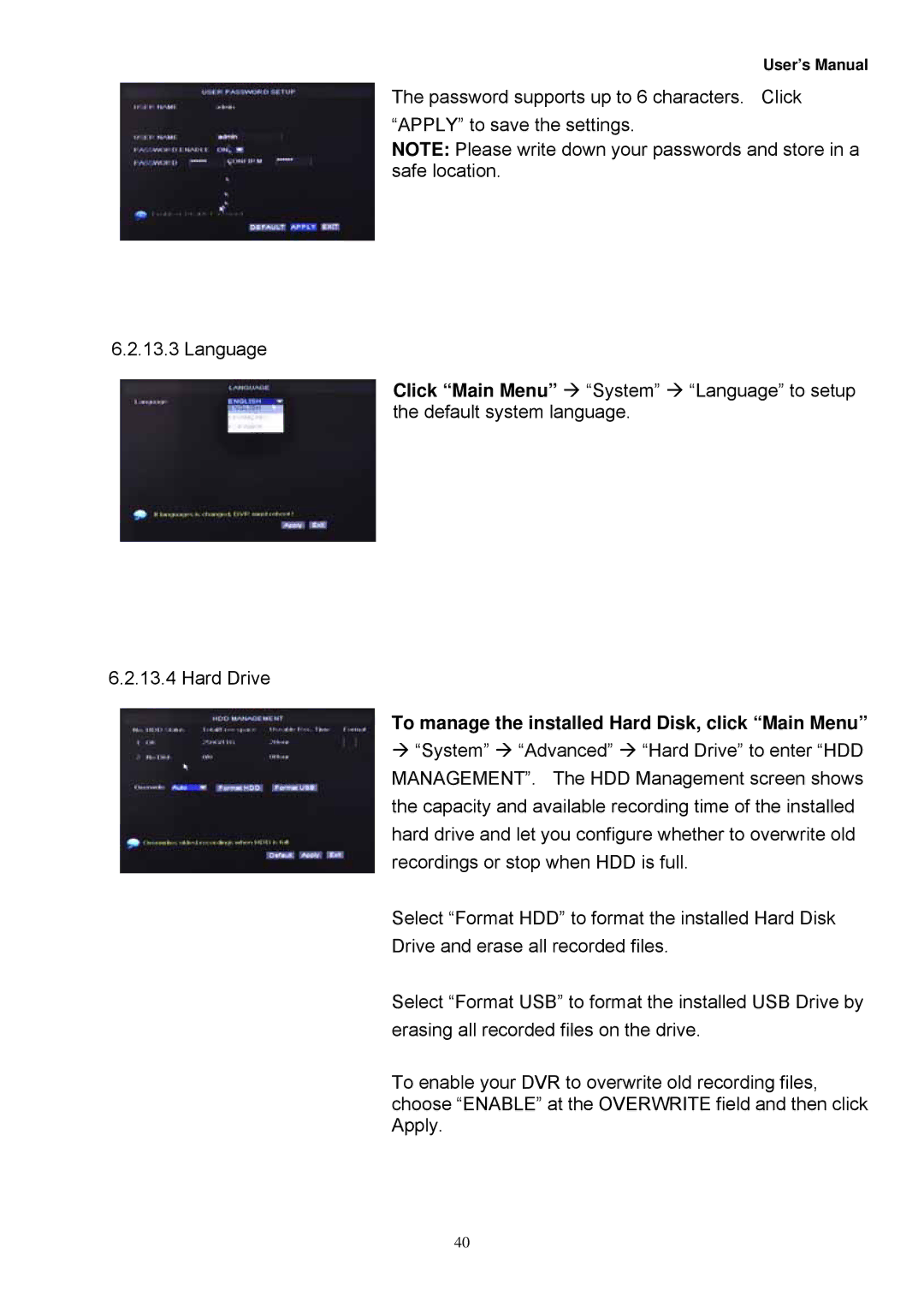User’s Manual
The password supports up to 6 characters. Click
“APPLY” to save the settings.
NOTE: Please write down your passwords and store in a safe location.
6.2.13.3 Language
Click “Main Menu” “System” “Language” to setup the default system language.
6.2.13.4 Hard Drive
To manage the installed Hard Disk, click “Main Menu”
“System” “Advanced” “Hard Drive” to enter “HDD MANAGEMENT”. The HDD Management screen shows the capacity and available recording time of the installed hard drive and let you configure whether to overwrite old recordings or stop when HDD is full.
Select “Format HDD” to format the installed Hard Disk
Drive and erase all recorded files.
Select “Format USB” to format the installed USB Drive by erasing all recorded files on the drive.
To enable your DVR to overwrite old recording files, choose “ENABLE” at the OVERWRITE field and then click Apply.
40