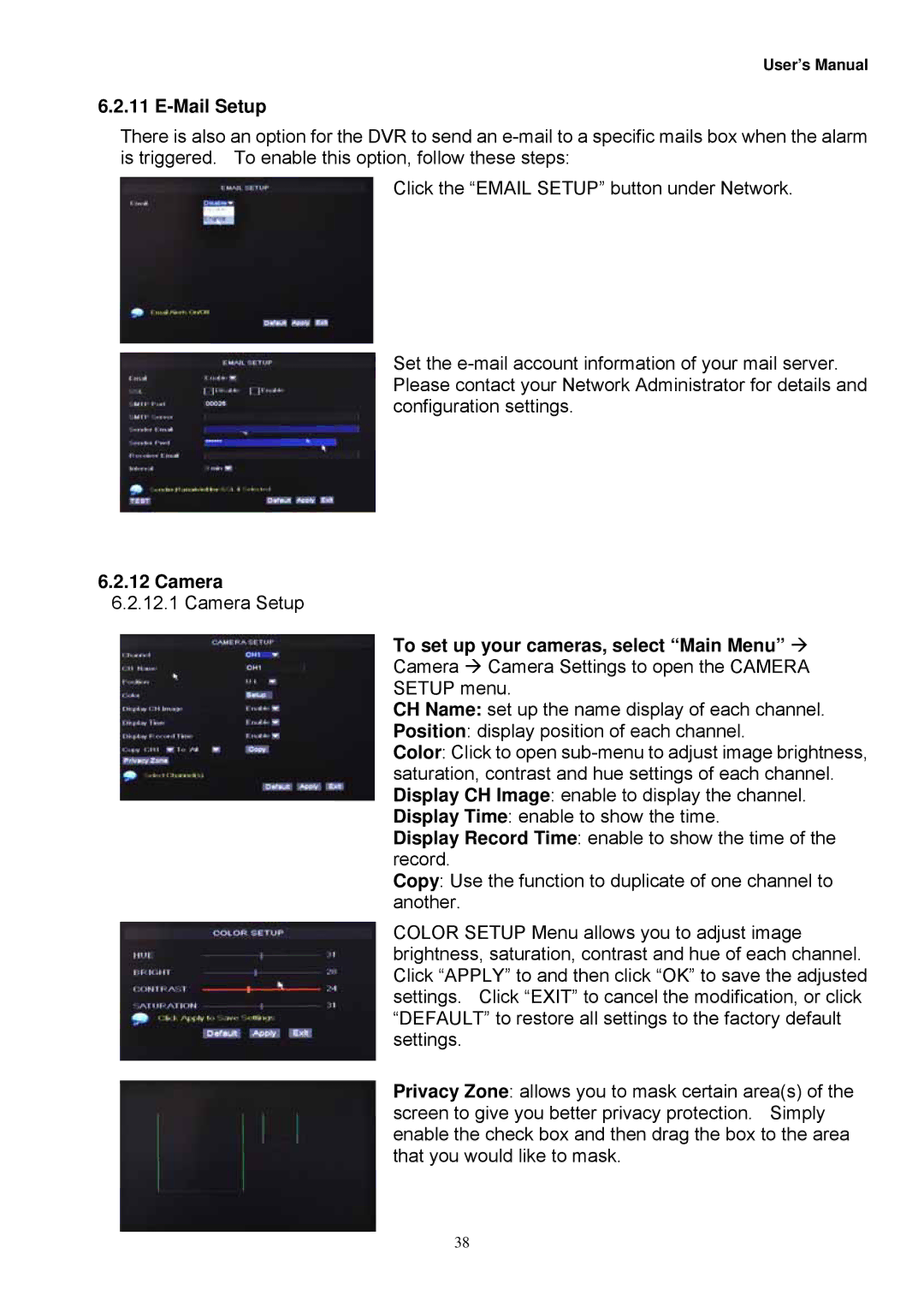User’s Manual
6.2.11 E-Mail Setup
There is also an option for the DVR to send an
Click the “EMAIL SETUP” button under Network.
Set the
6.2.12Camera
6.2.12.1Camera Setup
To set up your cameras, select “Main Menu”
Camera Camera Settings to open the CAMERA
SETUP menu.
CH Name: set up the name display of each channel.
Position: display position of each channel.
Color: Click to open
Display Record Time: enable to show the time of the record.
Copy: Use the function to duplicate of one channel to another.
COLOR SETUP Menu allows you to adjust image brightness, saturation, contrast and hue of each channel. Click “APPLY” to and then click “OK” to save the adjusted settings. Click “EXIT” to cancel the modification, or click “DEFAULT” to restore all settings to the factory default settings.
Privacy Zone: allows you to mask certain area(s) of the screen to give you better privacy protection. Simply enable the check box and then drag the box to the area that you would like to mask.
38