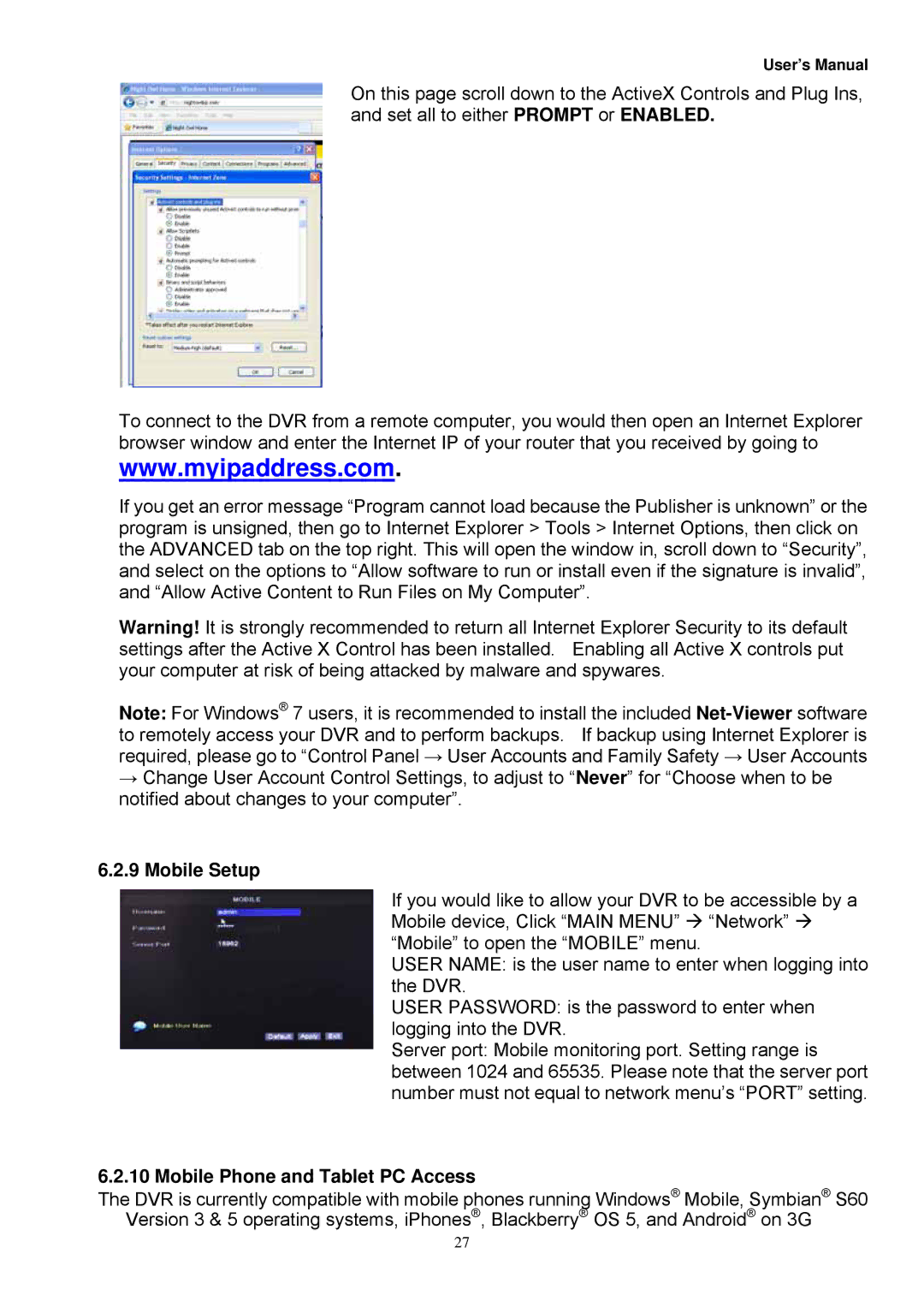User’s Manual
On this page scroll down to the ActiveX Controls and Plug Ins, and set all to either PROMPT or ENABLED.
To connect to the DVR from a remote computer, you would then open an Internet Explorer browser window and enter the Internet IP of your router that you received by going to
www.myipaddress.com.
If you get an error message “Program cannot load because the Publisher is unknown” or the program is unsigned, then go to Internet Explorer > Tools > Internet Options, then click on the ADVANCED tab on the top right. This will open the window in, scroll down to “Security”, and select on the options to “Allow software to run or install even if the signature is invalid”, and “Allow Active Content to Run Files on My Computer”.
Warning! It is strongly recommended to return all Internet Explorer Security to its default settings after the Active X Control has been installed. Enabling all Active X controls put your computer at risk of being attacked by malware and spywares.
Note: For Windows® 7 users, it is recommended to install the included
→Change User Account Control Settings, to adjust to “Never” for “Choose when to be notified about changes to your computer”.
6.2.9 Mobile Setup
If you would like to allow your DVR to be accessible by a Mobile device, Click “MAIN MENU” “Network” “Mobile” to open the “MOBILE” menu.
USER NAME: is the user name to enter when logging into the DVR.
USER PASSWORD: is the password to enter when logging into the DVR.
Server port: Mobile monitoring port. Setting range is between 1024 and 65535. Please note that the server port number must not equal to network menu’s “PORT” setting.
6.2.10 Mobile Phone and Tablet PC Access
The DVR is currently compatible with mobile phones running Windows® Mobile, Symbian® S60 Version 3 & 5 operating systems, iPhones®, Blackberry® OS 5, and Android® on 3G
27