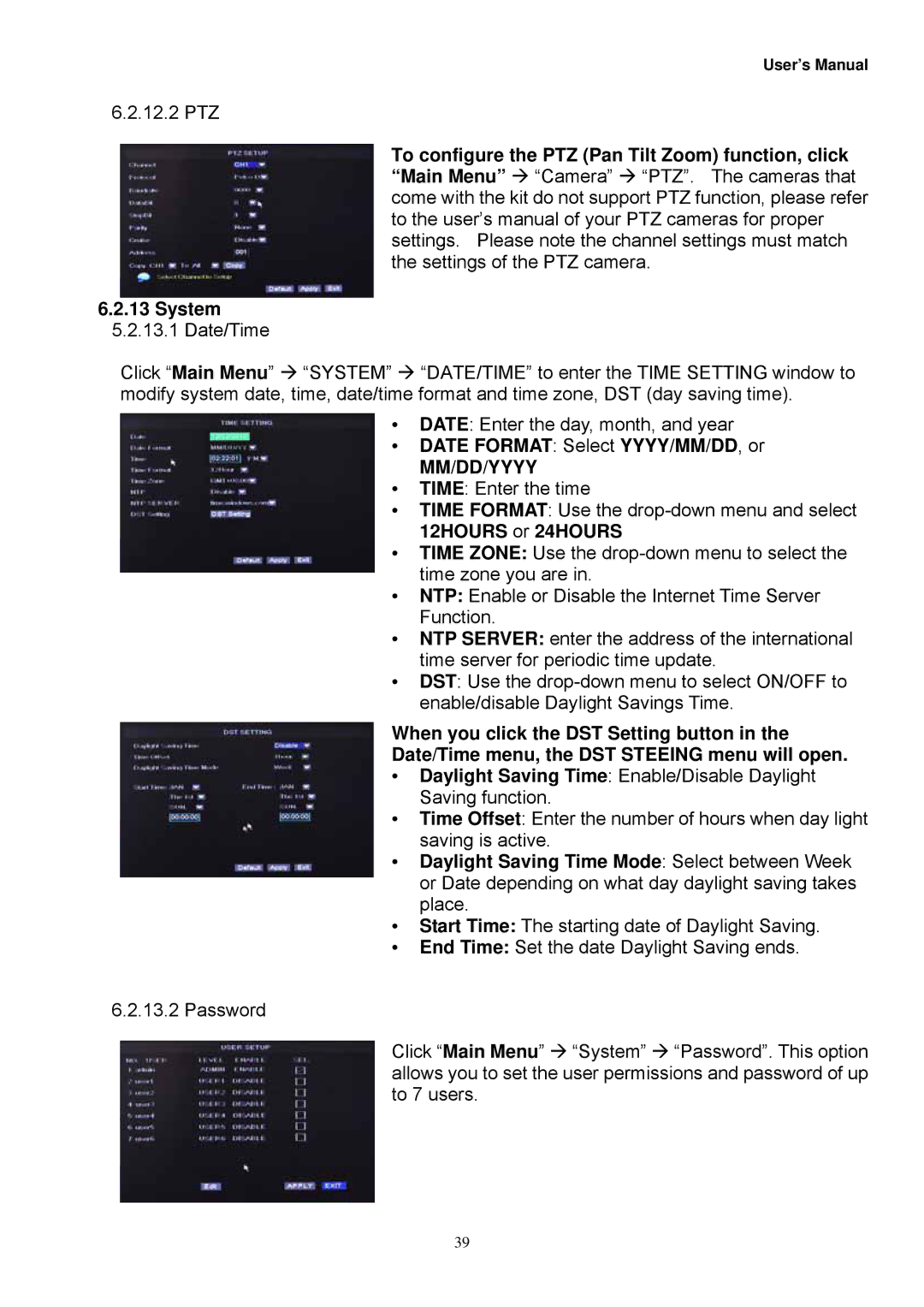User’s Manual
6.2.12.2 PTZ
To configure the PTZ (Pan Tilt Zoom) function, click “Main Menu” “Camera” “PTZ”. The cameras that come with the kit do not support PTZ function, please refer to the user’s manual of your PTZ cameras for proper settings. Please note the channel settings must match the settings of the PTZ camera.
6.2.13System
5.2.13.1Date/Time
Click “Main Menu” “SYSTEM” “DATE/TIME” to enter the TIME SETTING window to modify system date, time, date/time format and time zone, DST (day saving time).
•DATE: Enter the day, month, and year
•DATE FORMAT: Select YYYY/MM/DD, or
MM/DD/YYYY
•TIME: Enter the time
•TIME FORMAT: Use the
•TIME ZONE: Use the
•NTP: Enable or Disable the Internet Time Server Function.
•NTP SERVER: enter the address of the international time server for periodic time update.
•DST: Use the
When you click the DST Setting button in the
Date/Time menu, the DST STEEING menu will open.
•Daylight Saving Time: Enable/Disable Daylight Saving function.
•Time Offset: Enter the number of hours when day light saving is active.
•Daylight Saving Time Mode: Select between Week or Date depending on what day daylight saving takes place.
•Start Time: The starting date of Daylight Saving.
•End Time: Set the date Daylight Saving ends.
6.2.13.2 Password
Click “Main Menu” “System” “Password”. This option allows you to set the user permissions and password of up to 7 users.
39