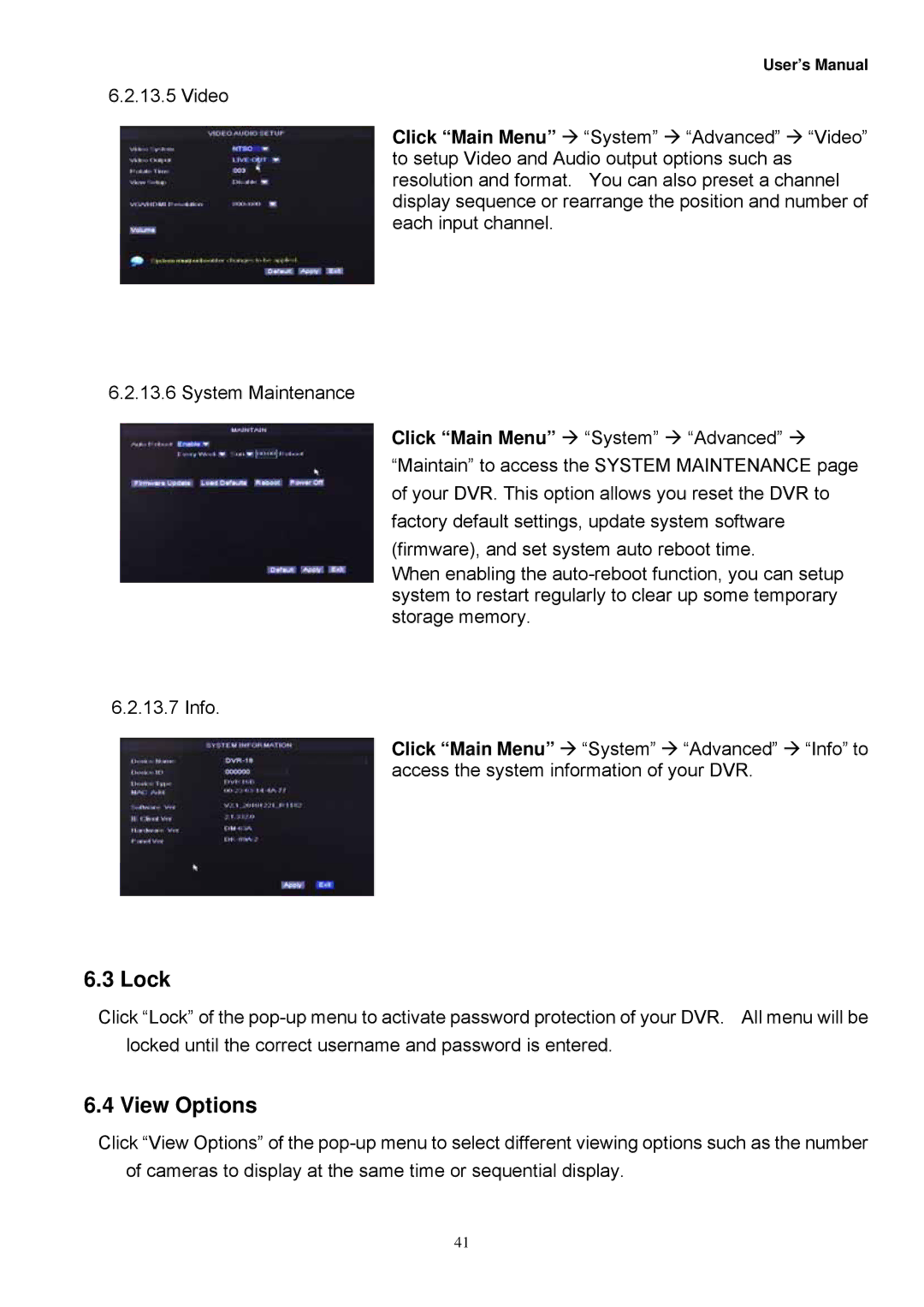User’s Manual
6.2.13.5 Video
Click “Main Menu” “System” “Advanced” “Video” to setup Video and Audio output options such as resolution and format. You can also preset a channel display sequence or rearrange the position and number of each input channel.
6.2.13.6 System Maintenance
Click “Main Menu” “System” “Advanced” “Maintain” to access the SYSTEM MAINTENANCE page of your DVR. This option allows you reset the DVR to
factory default settings, update system software (firmware), and set system auto reboot time.
When enabling the
6.2.13.7 Info.
Click “Main Menu” “System” “Advanced” “Info” to access the system information of your DVR.
6.3 Lock
Click “Lock” of the
6.4 View Options
Click “View Options” of the
41