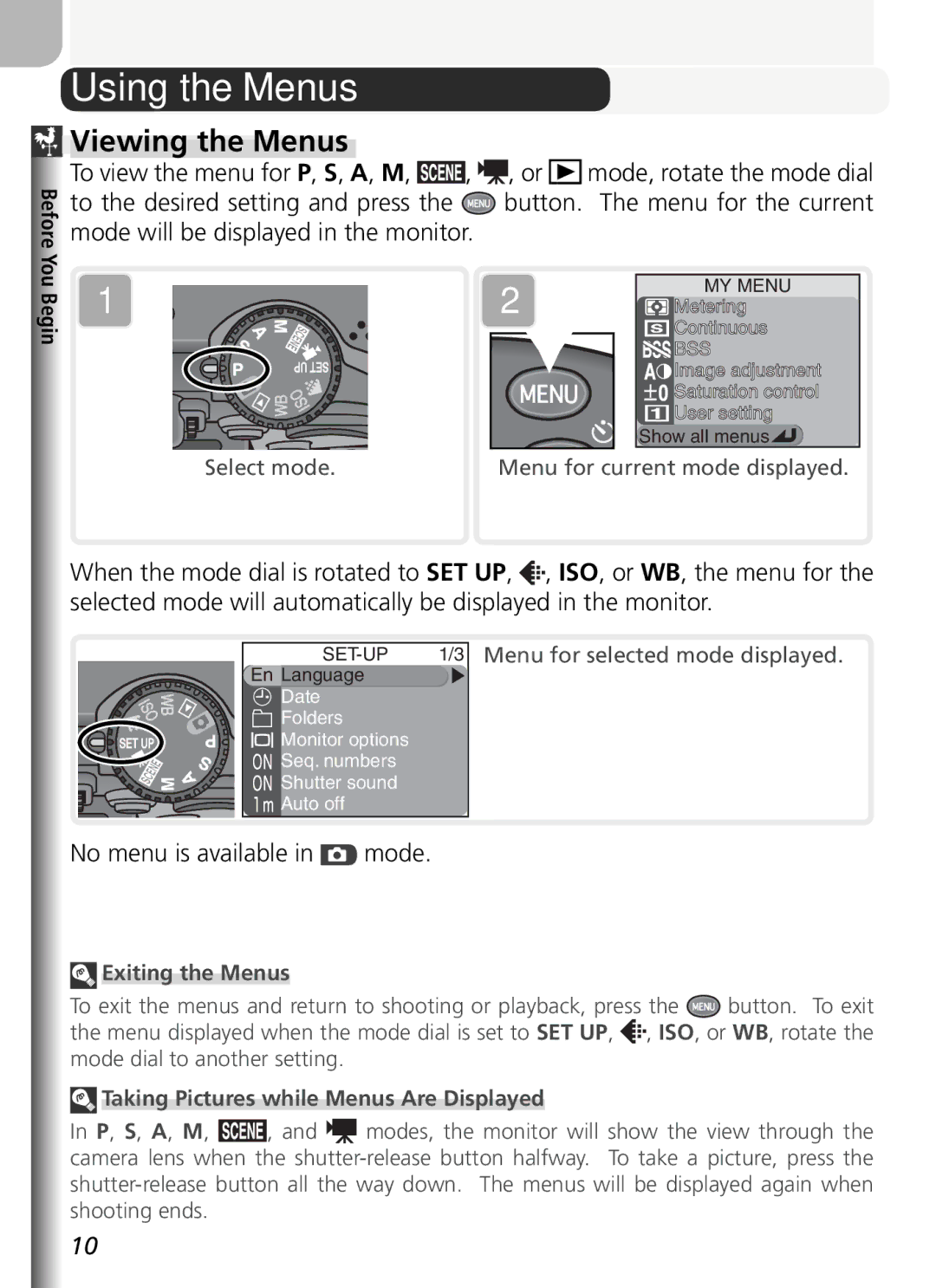Digital Camera
Trademark Information
How to Read This Manual
For Your Safety
Do not look at the sun through the viewfinder
Iii
Keep dry
Page
Comply with copyright notices
Table of Contents
Focus Options Manual Focus
Continuous P, S, A, and M
Viewing Pictures on a Computer Printing Pictures
Table of Contents
Page
Before You Begin
Introduction
Life-Long Learning
Use Only Nikon Brand Electronic Accessories
Before Taking Important Pictures
Design Rule for Camera File System DCF
Parts of the Camera
Attaching the Camera Strap
Monitor
Using the Monitor
When the Monitor Is in the Storage Position
Parts of the Camera
Following indicators appear in the monitor during shooting
Modes
To select a mode, align the mode icon with
Mode Dial
Mark next to the mode dial
Monitor Button
Shutter-Release Button
Button controls the monitor
No menu is available in mode
Using the Menus
To the desired setting and press
Viewing the Menus
Making a Selection
Use the multi selector to make a selection from the menus
Page
Setup Menu
Technical Notes Optional Accessories
Shooting Menu CF Card Format
Inserting Batteries
Replacing Batteries
Read Battery Warnings
Alternative Power Sources
First Steps
Camera stores pictures on CompactFlash memory cards
Inserting Memory Cards
Close the memory card slot cover
Removing Memory Cards
Closing the Card-Slot Cover
Formatting Memory Cards
Approved Memory Cards
Parts of the Camera The Monitor
Select Mode
Meaning
Auto Power Off Standby Mode
Basic Setup
Icon
Page
Frame the Picture Focus and Shoot
Taking Pictures Mode Select Mode
More on Playback Flash Photography Focusing Near and Far
View the Results
Autofocus Mode
Taking Pictures in Mode
Select Mode
Basic Photography
Using the Self-Timer
Flash mode
Shooting mode
Image size
Ready the camera
Taking Pictures in Auto Mode
Frame the Picture
Or the viewfinder B
Framing Pictures in the Viewfinder
Using the Diopter Control
Monitor or Viewfinder?
Viewfinder Focus
Focus
Indicator Lamp
Focus and Shoot
Off
More on Autofocus and Focus/Exposure Lock
When the Monitor Is Off
Take the picture
Autofocus performs best when
Locking Focus between Shots
AE/AF-L Button
Viewing Pictures
To return to shooting mode, rotate the mode dial to
View the Results
Deleting Unwanted Pictures
Speedlight Options/Repeating Flash
When to use it
Flash Photography
Optional Speedlights
To choose a flash mode
How it works
Focusing Near and Far
To choose a focus mode
Macro Close-Up
Self-Timer Mode
Self-Timer
Exposure Compensation
Choosing a Value for Exposure Compensation
Shooting in Scene Mode
Taking Pictures in Scene Mode
User the necessity of adjusting each setting separately
Scene Description
To select a scene
Taking Pictures in Scene Mode
Camera Shake
Ground lighting
Following scenes are available
Portrait
Beach/Snow
Preserves the deep hues seen in sunsets and sunrises
Taking Pictures in Scene Mode Landscape
Sunset
Night landscape
Close up
Taking Pictures in Scene Mode Museum
Fireworks show
Auto and can be selected
Panorama assist
Taking Pictures in Scene Mode Copy
Back light
Other modes can be selected
Dusk/Dawn
Taking Pictures in Scene Mode Sports
Scene Mode
Auto other modes can be selected
Panorama Assist
Taking Pictures for a Panorama
Highlight Panorama assist
Use a Tripod
Viewing Pictures Taken Using Panorama Assist
Compose next shot to overlap with
Page
Image Quality and Size Sensitivity White Balance Continuous
Metering More on Focus
Controlling Exposure
On Photography
Flexible Program
Restoring Default Values for Shutter Speed and Aperture
Programmed Auto
More on Photography
Increments equivalent to 1 EV one step
Shutter-Priority Auto
Controlling Exposure
Ultra HS
Aperture-Priority Auto
Aperture and Zoom
EV 1 3 step
Manual
If the Shutter Speed Is Displayed in Red
Understanding the Exposure Display
Long Time-Exposures
Option Format Description
Image Quality and Size
Image Quality
Compression
Option Description
Image Size
Print Size
Highlight Image quality or Image Size
Image Quality and Size
To choose image quality or size
Shooting Menu
640 × 2592 ×
Image size
2592 ×
1944 1200
Maximum equivalent to ISO
Sensitivity P, S, A, and M
Option
Auto
Using the Flash
Exposure Mode
To choose a value for sensitivity
To choose a white balance setting
White Balance P, S, a and M
Daylight White
Fine-Tuning White Balance
FL3 Daylight D
White Balance
Preset White Balance
Preset white balance is used when shooting under
Though they had been taken under white light. If
Single
Using the Menus
Continuous P, S, A, and M
Ultra HS Shot buffer
Focus, Exposure, and White Balance
Using a Flash
Continuous
Memory Buffer
Photography
Image Sharpening
More on
Auto High Normal Low Off
Image Adjustment
Sharpening, Contrast, and Color
Saturation Control
Black-and-White
Metering
Metering P, S, A, and M
Matrix Spot
Cus options AF area
Auto Manual Off
AF Area Mode
Focus Options
Restrictions on Focus Area Selection
More on Focus
Auto-Focus Mode
Single AF Continuous AF
All focus modes
Manual focus mode
Focus Confirmation
Off No indication of focus appears in monitor
Close-Ups
Using a Converter Lens
Manual Focus
Focus Lock
More on Playback
Quick Review
Viewing Pictures on the Camera
Quick Review and Playback
More on Playback
Keep or Delete
Full-Screen Playback
Viewing Additional Pictures
Deleting Pictures
Photo Information
Viewing Pictures on the Camera
White balance Digital zoom Color saturation
Sharpening File size
Pressing
Viewing Multiple Pictures Thumbnail Playback
Be performed while thumbnails are displayed
Press
Zoom View other Areas Picture Zoom out Cancel
Taking a Closer Look Playback Zoom
Playback Zoom
Are pressed Three levels are available high
Mute Default setting is high
Adding Audio Commentary Voice Memo
Button while memo is being played back
Restrictions on Small Picture
Copies can not be viewed using playback zoom
Creating Small Copies Small Picture
Viewing Small Picture Files on Other Camera Models
Viewing Pictures on TV
Turn the camera off Connect the audio/video cable
Operating system
Before Connecting the Camera
Viewing Pictures on a Computer
USB option
Viewing Pictures on a Computer
Connecting the USB Cable
Keyboard
Drag the Noname camera volume into Trash
Disconnecting the Camera
Drag the untitled camera volume into Trash
Print Set and Digital Print Order Format Dpof
Printing Pictures
Date Imprint Versus the Print Set Date Option
Movies
Recording Movies Viewing Movies
Before recording
Recording Movies
Record movie
Optical
Movies Time-lapse
To choose the type of movie that will be recorded
Movie Files
Movie
Recording a Time-Lapse Movie
Recording Movies
Highlight Set interval time
Use a Reliable Power Source
Take Test Shots
Are pressed. Three levels are available high
Viewing Movies
Viewing Time-Lapse Movies
Shooting Menu
Adjust camera settings when shooting in P, S, A, Modes
Setup Menu 134
Playback Menu 115
Menu Guide
Shooting Menu
Modes. To display the shooting menu
Highlight Show all menus
60-62 63-64 98-99
Full shooting menu contains the following options
White balance Metering Continuous
My menu CF card format
Continuous
White Balance
Metering
Shooting Menu
Best Shot Selector BSS
Off BSS off
Color
User Setting
This option is used to adjust contrast. See More
On Photography Sharpening, Contrast,
Shooting menu settings
User settings banks store the following settings
To select a user settings bank
User Setting
Selecting Image quality/size displays the menu
Image Quality and Size
Sensitivity
Quality and Size
Telephoto
Image adjustment set to Less contrast
Lens
Fisheye
Lens Adapter Rings
Wide adapter and Telephoto
Slide Copy Adapter Inverse Color
Lens
White balance for all subsequent pictures
Exposure Options
AE Lock
AE Lock
Posures of up to ten minutes 53. This menu
Mode M manual exposure mode, shutter
Bulb/Time
Speed can be set to Bulb or Time for long ex
Fixed Aperture
Zoom Options
Digital Tele
OptionDescription
Options for Optional Speedlights Speedlight Cntrl
Controlling the Flash Speedlight Options
Controlling Flash Output Flash Exp. Comp
Opt
SB-27 and SB-23 Speedlights
Strobe Photography Repeating Flash
HN-CP10 Lens Hood
Using Optional Speedlights
Flash mode
Restrictions on Auto Bracketing
Auto Bracketing
Sure of appropriate value for white balance
Auto Bracketing
Tion value selected with Button
When Auto bracketing is selected, exposure
Autoexposure Bracketing
Bracketing order
Noise Reduction
Restrictions on Noise Reduction
Reset
Reset is used to restore settings for the current
My Menu
CF Card Format
To display the playback menu
Playback Menu
Playback menu contains the following options
116-117 118-122 123-124 125 126 127-128 129-130
Playback Menu
Delete
Deleting Selected Pictures
Delete menu contains the following options
Deleting All Pictures
To delete all unprotected pictures on the memory card
Folders
Folder Options
119
120
Deleting Folders
Hidden and Protected Pictures
Folders item in the playback menu can be
Choosing a Folder for Playback
Pictures in a selected folder
Used to select all folders for playback, or to view
Start Start slide show
Slide Show
Viewing a Slide Show
Auto Off
Following operations can be performed during a slide show
Changing the Display Interval
Frame Interval
Protect
Are visible only in the Hide image menu. They
When creating a slide show or showing pictures
To an audience, the Hide image option can be
Used to hide selected pictures. Hidden pictures
To create a print order or modify the existing print order
Print Set
Highlight Print selection
Date
Print Set
Marking Selected Pictures for Transfer
Remove transfer marking from all Cancel transfer pictures
Auto Transfer
Playback Menu
Marking All Pictures for Transfer
Restrictions on Auto Transfer
Move Image
File Names
Info.txt
Destination Folders
Small Pic
To display the setup menu, rotate the mode dial to SET UP
Setup Menu
Setup menu contains the following options
SET-UP 1/3
Date
Language
Folders
Release Speed
Setup Menu
Monitor Options
Options in this menu control the quality
Hue
Display Mode
Brightness
This option controls monitor hue tone. Pressing
Folder number e.g., 100NIKON. Each folder
Off Reset
Seq. Numbers
File Numbering
Shutter Sound
Ed with movies can still be played back
Auto Off
Standby Mode
Using an AC Adapter
2CR5 DL245 Batteries
This menu contains the following options
User setting White Balance
Controls
Image Quality/size Sensitivity Continuous
Button can be set to lock only one of focus
By default, both focus and exposure are locked
When the AE/AF-L button is pressed. If desired
Exposure
Sensitivity ISO equivalency
Shot Confirmation
Info.txt
Nikon View
USB configures the camera for connection to
Video Mode
Reset All
Pictures on a Computer
Option Description Off
Date Imprint
Firmware Version
Image Quality/Size Date Imprint
146
151
148
149
153
CompactFlash
Optional Accessories
Wired remote cable MC-EU1 remote cord
Filters attach to
Cleaning
Caring for Your Camera
Caring for Your Camera
Storage
Batteries
Problem
Error Messages
Solution
ProblemSolution
Error Messages
Display
Troubleshooting
Troubleshooting
Speedlight cntrl is set to Internal off
Problem Possible cause
AE lock is on
Cntrl set to Auto
Specifications
Shutter Speed Aperture Range Sensitivity Self-timer
Mechanical and charge-coupled electronic shutter
Index
Index
Index
Flash exp. comp
160
6MAA6211