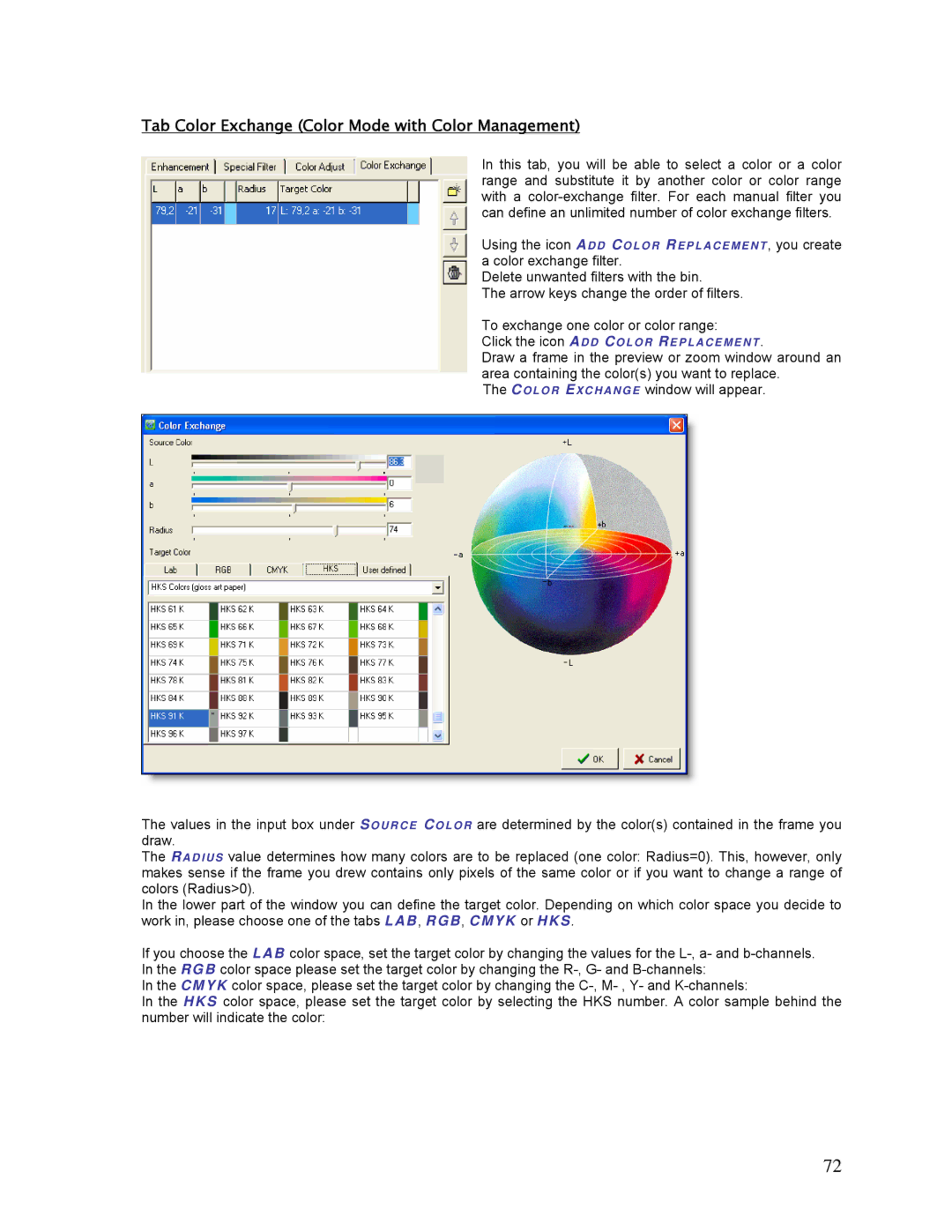Tab Color Exchange (Color Mode with Color Management)
In this tab, you will be able to select a color or a color range and substitute it by another color or color range with a
Using the icon ADD CO LO R REPLACEMENT , you create a color exchange filter.
Delete unwanted filters with the bin.
The arrow keys change the order of filters.
To exchange one color or color range:
Click the icon ADD CO L O R REPLACEMENT .
Draw a frame in the preview or zoom window around an area containing the color(s) you want to replace.
The COLO R EXCHANGE window will appear.
The values in the input box under SOURCE COLOR are determined by the color(s) contained in the frame you draw.
The RADIUS value determines how many colors are to be replaced (one color: Radius=0). This, however, only makes sense if the frame you drew contains only pixels of the same color or if you want to change a range of colors (Radius>0).
In the lower part of the window you can define the target color. Depending on which color space you decide to work in, please choose one of the tabs LAB, RGB, CMYK or HKS.
If you choose the LAB color space, set the target color by changing the values for the
In the CMYK color space, please set the target color by changing the
In the HKS color space, please set the target color by selecting the HKS number. A color sample behind the number will indicate the color:
72