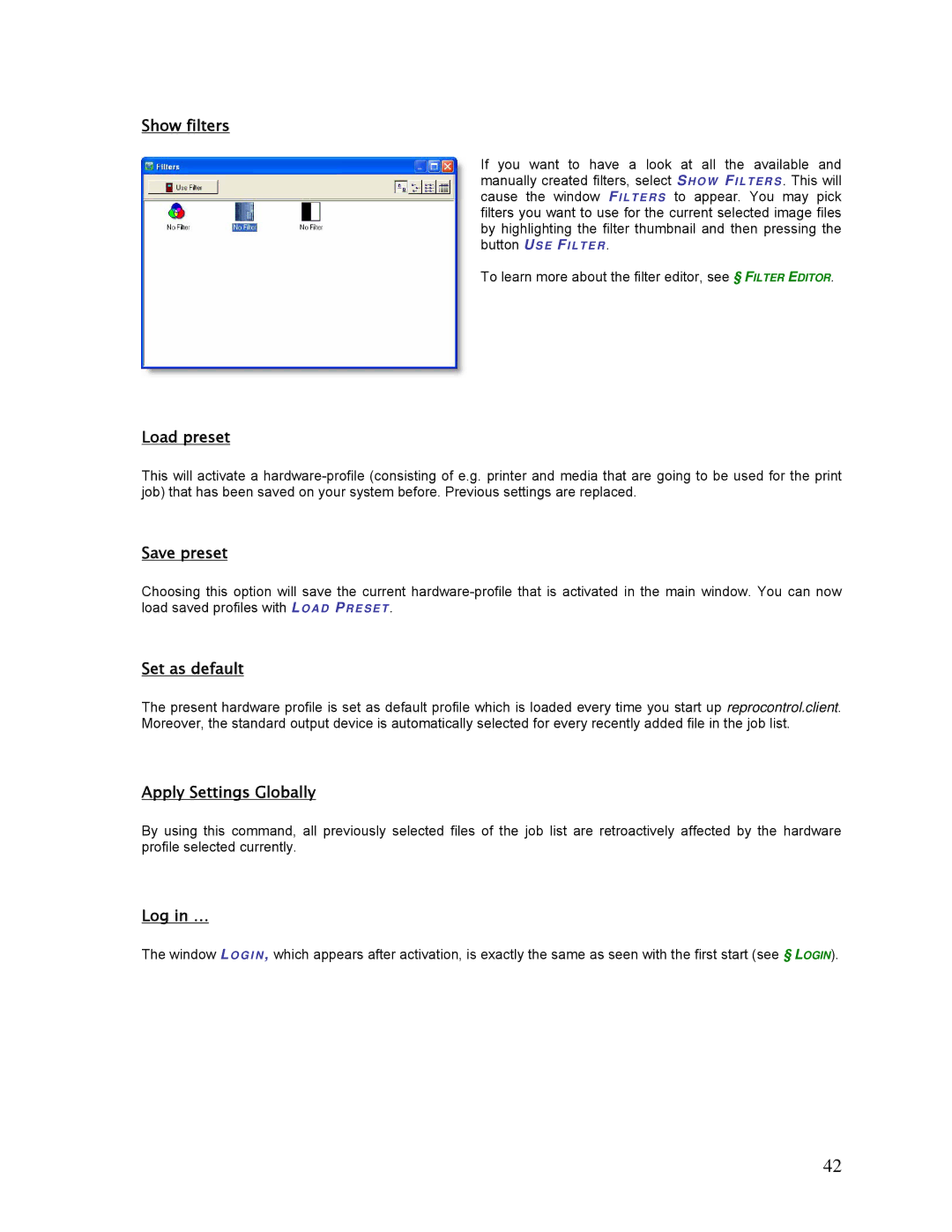Show filters
If you want to have a look at all the available and manually created filters, select SHO W FI LTE RS . This will cause the window F I LTERS to appear. You may pick filters you want to use for the current selected image files by highlighting the filter thumbnail and then pressing the button US E FILTER .
To learn more about the filter editor, see § FILTER EDITOR.
Load preset
This will activate a
Save preset
Choosing this option will save the current
Set as default
The present hardware profile is set as default profile which is loaded every time you start up reprocontrol.client. Moreover, the standard output device is automatically selected for every recently added file in the job list.
Apply Settings Globally
By using this command, all previously selected files of the job list are retroactively affected by the hardware profile selected currently.
Log in …
The window L O GI N , which appears after activation, is exactly the same as seen with the first start (see § LOGIN).
42