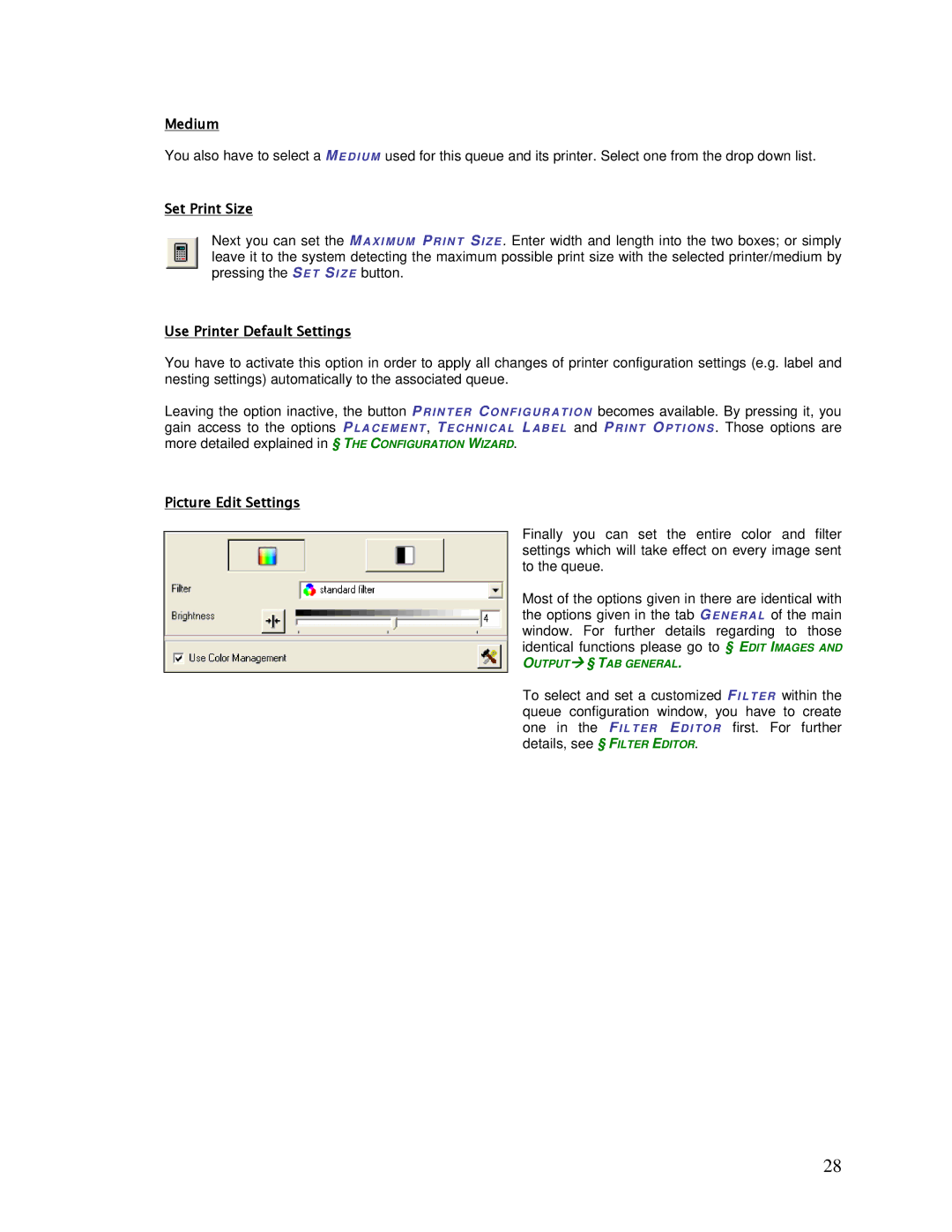Medium
You also have to select a ME D I U M used for this queue and its printer. Select one from the drop down list.
Set Print Size
Next you can set the MAXI MUM PRI NT SIZE . Enter width and length into the two boxes; or simply leave it to the system detecting the maximum possible print size with the selected printer/medium by pressing the S E T SI ZE button.
Use Printer Default Settings
You have to activate this option in order to apply all changes of printer configuration settings (e.g. label and nesting settings) automatically to the associated queue.
Leaving the option inactive, the button PRINTER CONFIGURATI ON gain access to the options P LACEMENT , TECHNI CAL L ABE L and more detailed explained in § THE CONFIGURATION WIZARD.
Picture Edit Settings
becomes available. By pressing it, you PRI NT OPTIONS . Those options are
Finally you can set the entire color and filter settings which will take effect on every image sent to the queue.
Most of the options given in there are identical with the options given in the tab GENERAL of the main window. For further details regarding to those identical functions please go to § EDIT IMAGES AND
OUTPUT § TAB GENERAL.
To select and set a customized F I LTE R within the queue configuration window, you have to create one in the FI LTER EDI TO R first. For further details, see § FILTER EDITOR.
28