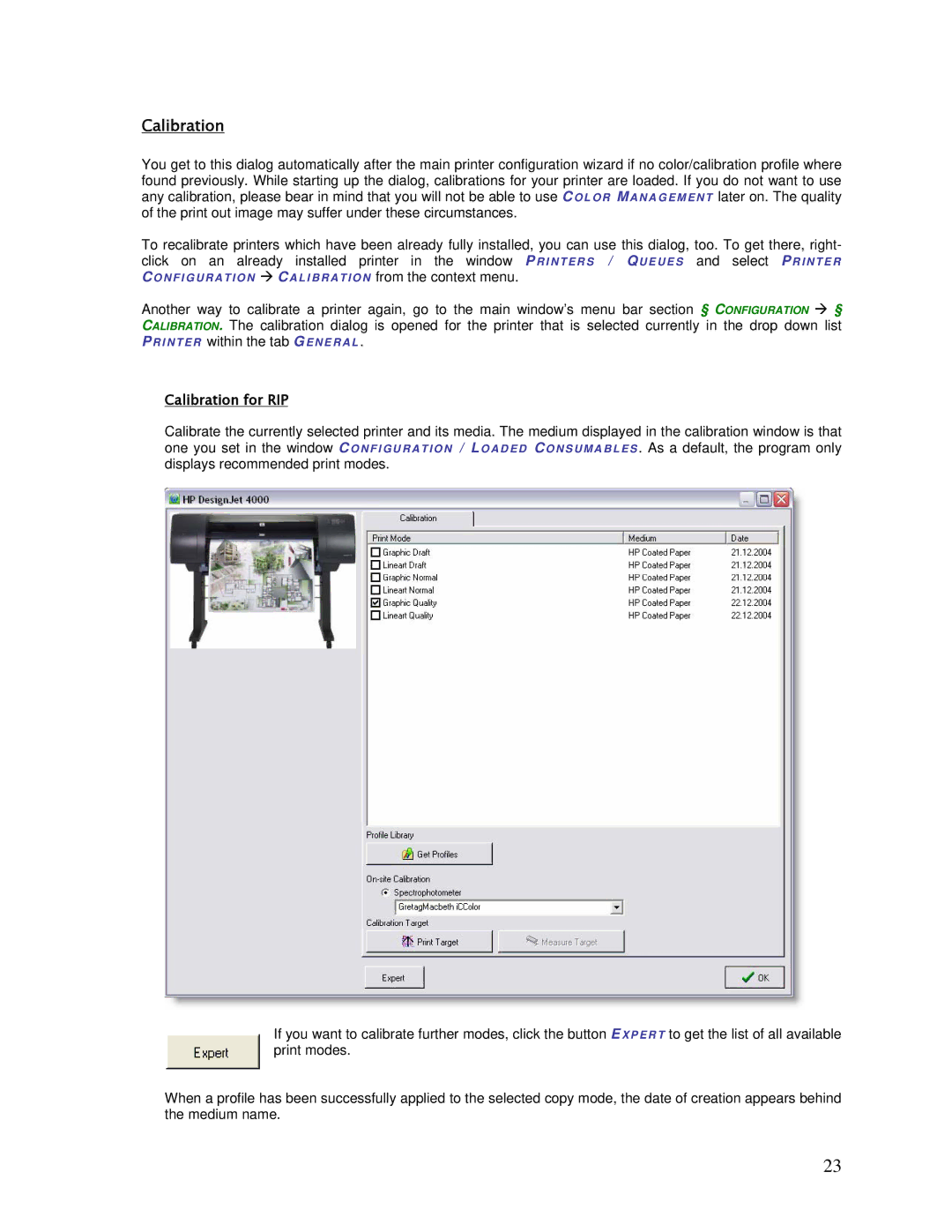Calibration
You get to this dialog automatically after the main printer configuration wizard if no color/calibration profile where found previously. While starting up the dialog, calibrations for your printer are loaded. If you do not want to use any calibration, please bear in mind that you will not be able to use COLOR MANAGEMENT later on. The quality of the print out image may suffer under these circumstances.
To recalibrate printers which have been already fully installed, you can use this dialog, too. To get there, right- click on an already installed printer in the window PRI NTERS / QUEUE S and select PRI NTER CO N FI G U RATIO N CALI BRATION from the context menu.
Another way to calibrate a printer again, go to the main window’s menu bar section § CONFIGURATION § CALIBRATION. The calibration dialog is opened for the printer that is selected currently in the drop down list PRI NTER within the tab G ENERAL .
Calibration for RIP
Calibrate the currently selected printer and its one you set in the window C ONFI GURATI ON displays recommended print modes.
media. The medium displayed in the calibration window is that / LOADED CONSUMABLES . As a default, the program only
If you want to calibrate further modes, click the button EXPERT to get the list of all available print modes.
When a profile has been successfully applied to the selected copy mode, the date of creation appears behind the medium name.
23