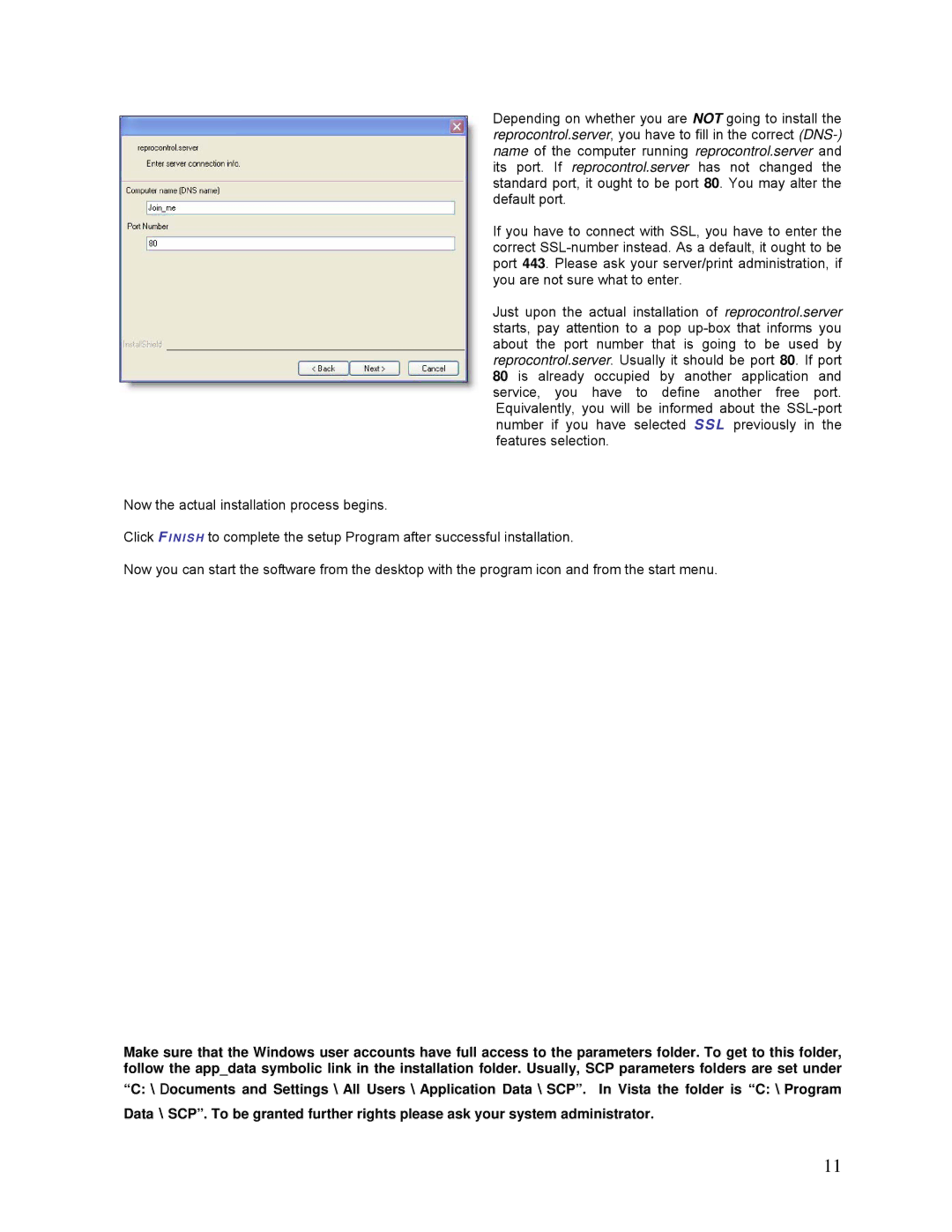Depending on whether you are NOT going to install the reprocontrol.server, you have to fill in the correct
If you have to connect with SSL, you have to enter the correct
Just upon the actual installation of reprocontrol.server starts, pay attention to a pop
Now the actual installation process begins.
Click F I N I S H to complete the setup Program after successful installation.
Now you can start the software from the desktop with the program icon and from the start menu.
Make sure that the Windows user accounts have full access to the parameters folder. To get to this folder, follow the app_data symbolic link in the installation folder. Usually, SCP parameters folders are set under
“C:\Documents and Settings\All Users\Application Data\SCP”. In Vista the folder is “C:\Program Data\SCP”. To be granted further rights please ask your system administrator.
11