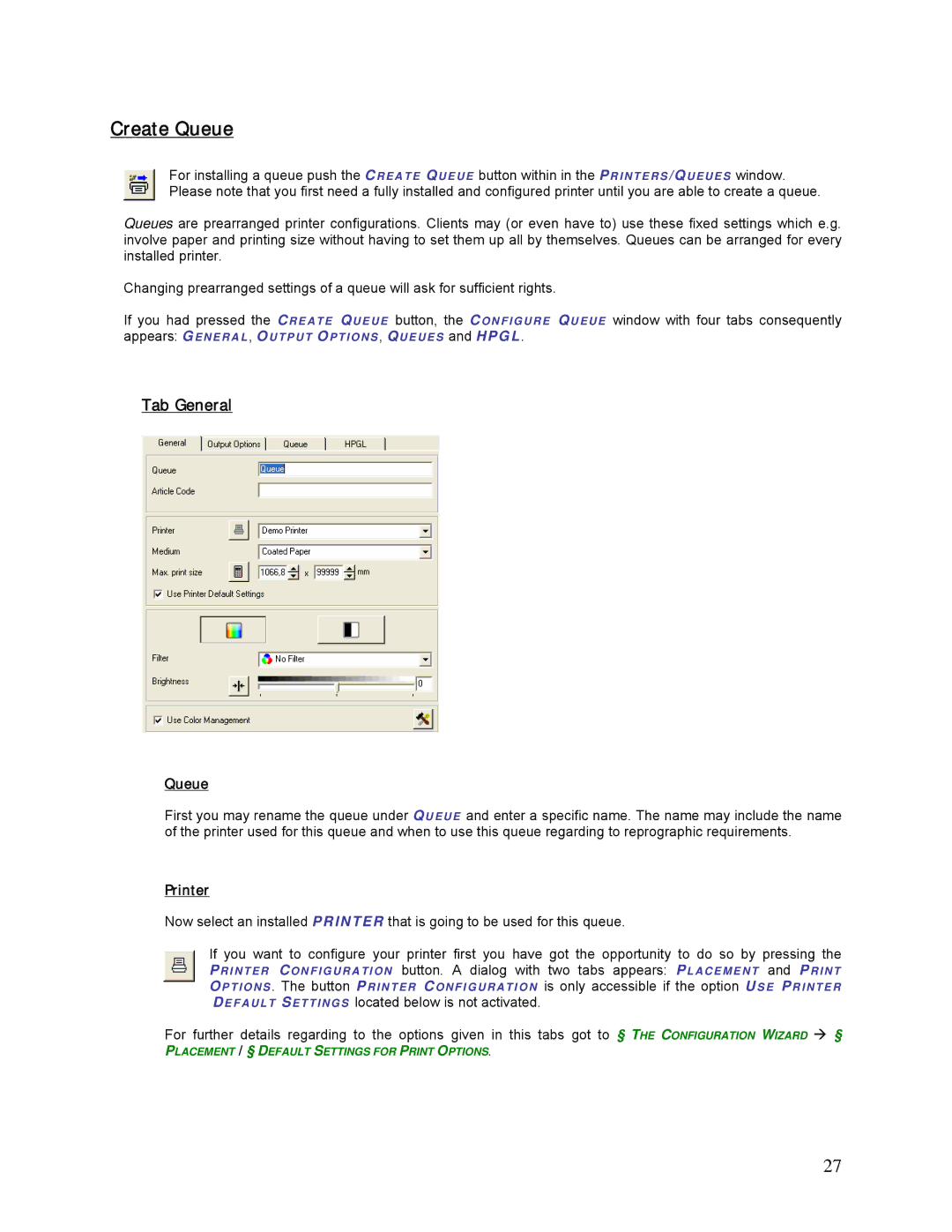Create Queue
For installing a queue push the CREATE Q UE UE button within in the PRI NTERS /Q UEUES window. Please note that you first need a fully installed and configured printer until you are able to create a queue.
Queues are prearranged printer configurations. Clients may (or even have to) use these fixed settings which e.g. involve paper and printing size without having to set them up all by themselves. Queues can be arranged for every installed printer.
Changing prearranged settings of a queue will ask for sufficient rights.
If you had pressed the CREATE Q UEUE button, the C ONFI GURE QUEUE window with four tabs consequently appears: GENERAL , O UTPUT OP TI O NS , QUEUES and HPGL .
Tab General
Queue
First you may rename the queue under Q UEUE and enter a specific name. The name may include the name of the printer used for this queue and when to use this queue regarding to reprographic requirements.
Printer
Now select an installed PRINTER that is going to be used for this queue.
If you want to configure your printer first you have got the opportunity to do so by pressing the PRI NTER CONFIGURATION button. A dialog with two tabs appears: PLACEME NT and PRI NT O PTIONS . The button PRI NTER CONFIGURATION is only accessible if the option U S E PRINTER DEFAULT SETTI NG S located below is not activated.
For further details regarding to the options given in this tabs got to § THE CONFIGURATION WIZARD §
PLACEMENT / § DEFAULT SETTINGS FOR PRINT OPTIONS.
27