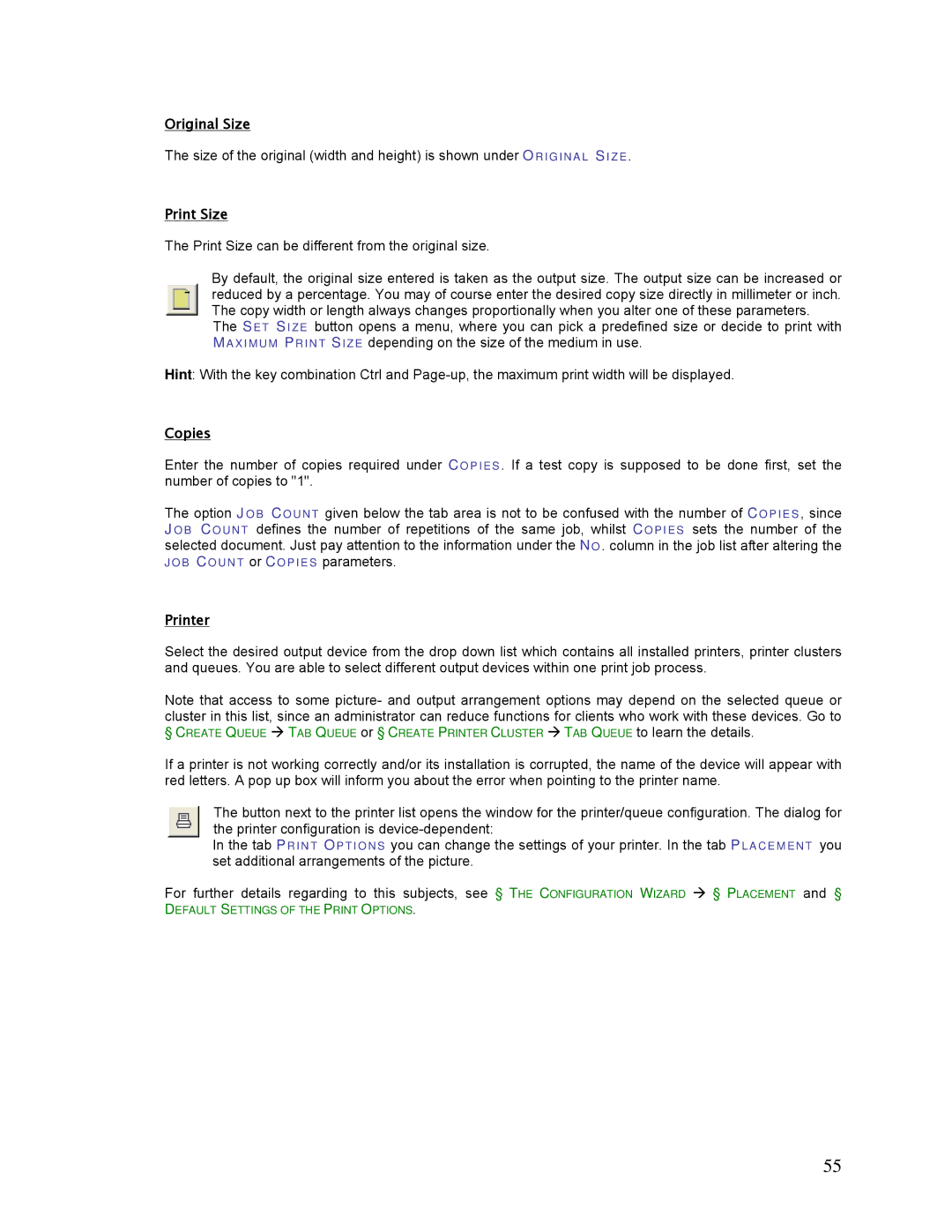Original Size
The size of the original (width and height) is shown under O RIGI NAL SI ZE .
Print Size
The Print Size can be different from the original size.
By default, the original size entered is taken as the output size. The output size can be increased or reduced by a percentage. You may of course enter the desired copy size directly in millimeter or inch. The copy width or length always changes proportionally when you alter one of these parameters.
The SET SI ZE button opens a menu, where you can pick a predefined size or decide to print with MAXI MUM PRI NT SI ZE depending on the size of the medium in use.
Hint: With the key combination Ctrl and
Copies
Enter the number of copies required under CO PI ES . If a test copy is supposed to be done first, set the number of copies to "1".
The option JO B COUNT given below the tab area is not to be confused with the number of CO P I ES , since JOB COUNT defines the number of repetitions of the same job, whilst CO PI E S sets the number of the selected document. Just pay attention to the information under the NO . column in the job list after altering the J O B COUNT or COP IE S parameters.
Printer
Select the desired output device from the drop down list which contains all installed printers, printer clusters and queues. You are able to select different output devices within one print job process.
Note that access to some picture- and output arrangement options may depend on the selected queue or cluster in this list, since an administrator can reduce functions for clients who work with these devices. Go to
§CREATE QUEUE TAB QUEUE or § CREATE PRINTER CLUSTER TAB QUEUE to learn the details.
If a printer is not working correctly and/or its installation is corrupted, the name of the device will appear with red letters. A pop up box will inform you about the error when pointing to the printer name.
The button next to the printer list opens the window for the printer/queue configuration. The dialog for the printer configuration is
In the tab PRI NT OP TI O NS you can change the settings of your printer. In the tab PL ACEMENT you set additional arrangements of the picture.
For further details regarding to this subjects, see § THE CONFIGURATION WIZARD § PLACEMENT and §
DEFAULT SETTINGS OF THE PRINT OPTIONS.
55