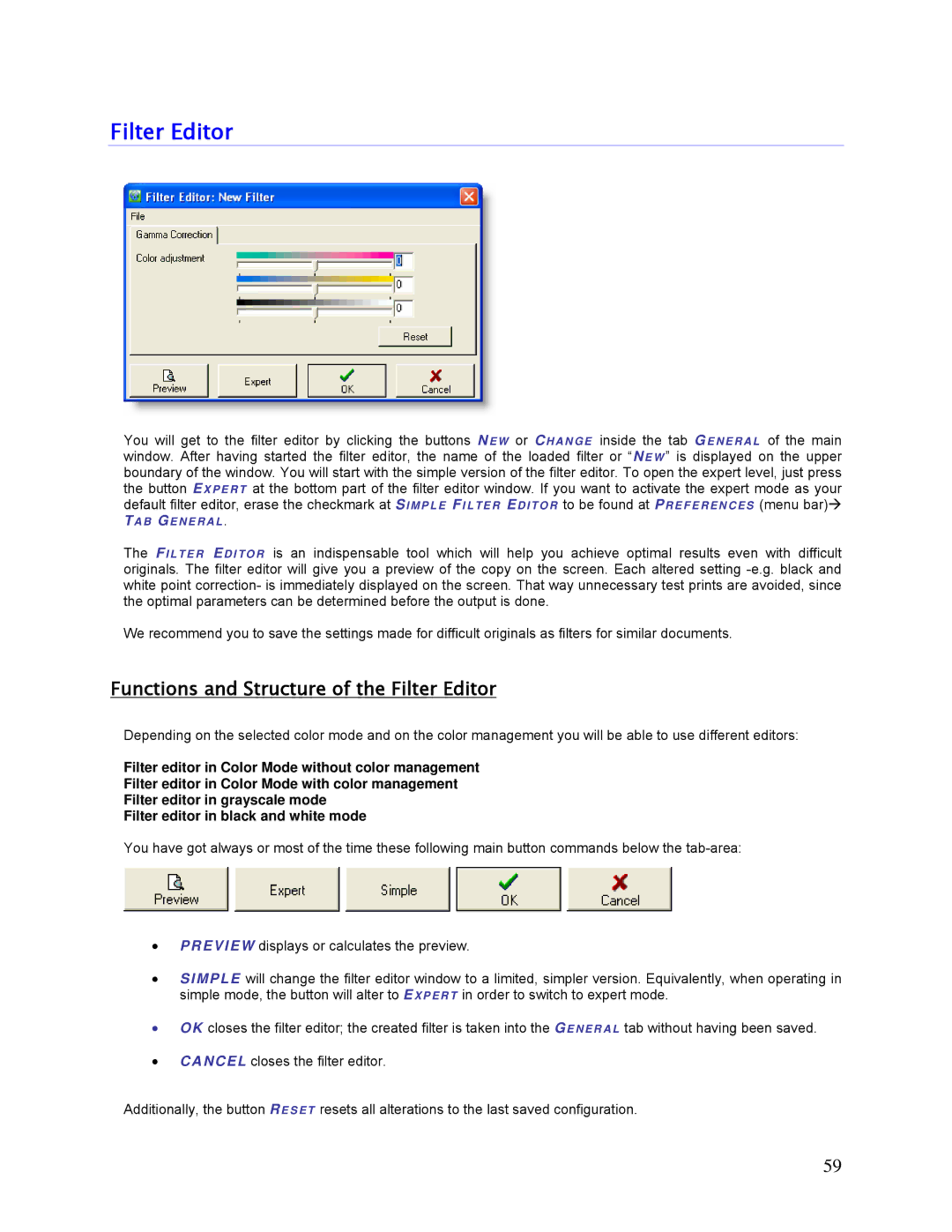Filter Editor
You will get to the filter editor by clicking the buttons N EW or CHANGE inside the tab G ENERAL of the main window. After having started the filter editor, the name of the loaded filter or “NE W ” is displayed on the upper boundary of the window. You will start with the simple version of the filter editor. To open the expert level, just press the button EX P E R T at the bottom part of the filter editor window. If you want to activate the expert mode as your default filter editor, erase the checkmark at SI MP L E FI LTE R EDI TO R to be found at P REFERE NCES (menu bar)
T AB GE NE R AL .
The FI LTE R EDI TO R is an indispensable tool which will help you achieve optimal results even with difficult originals. The filter editor will give you a preview of the copy on the screen. Each altered setting
We recommend you to save the settings made for difficult originals as filters for similar documents.
Functions and Structure of the Filter Editor
Depending on the selected color mode and on the color management you will be able to use different editors:
Filter editor in Color Mode without color management
Filter editor in Color Mode with color management
Filter editor in grayscale mode
Filter editor in black and white mode
You have got always or most of the time these following main button commands below the
PREVIEW displays or calculates the preview.
SIMPLE will change the filter editor window to a limited, simpler version. Equivalently, when operating in simple mode, the button will alter to EXPERT in order to switch to expert mode.
OK closes the filter editor; the created filter is taken into the GENERAL tab without having been saved.
CANCEL closes the filter editor.
Additionally, the button RE S ET resets all alterations to the last saved configuration.
59