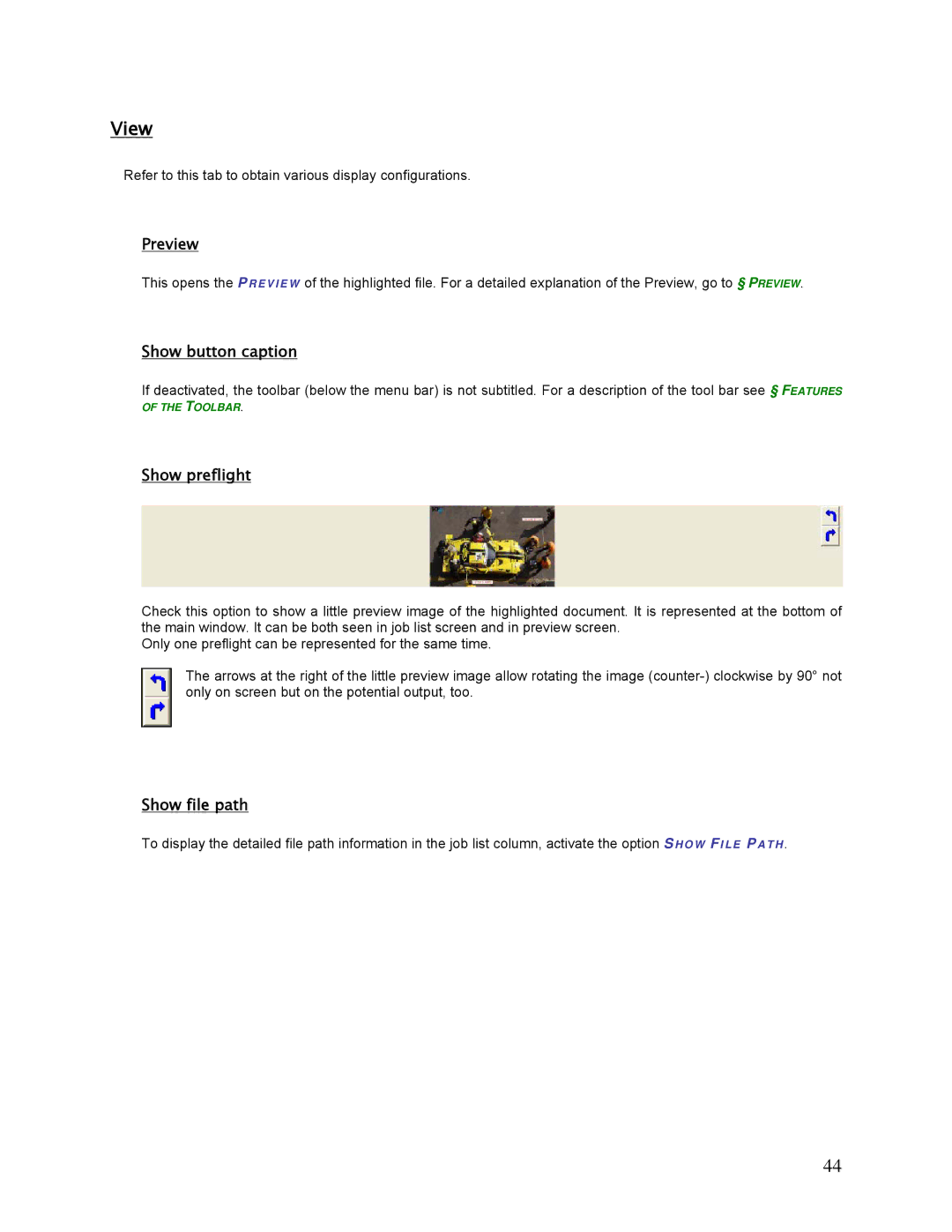View
Refer to this tab to obtain various display configurations.
Preview
This opens the PR E V I E W of the highlighted file. For a detailed explanation of the Preview, go to § PREVIEW.
Show button caption
If deactivated, the toolbar (below the menu bar) is not subtitled. For a description of the tool bar see § FEATURES OF THE TOOLBAR.
Show preflight
Check this option to show a little preview image of the highlighted document. It is represented at the bottom of the main window. It can be both seen in job list screen and in preview screen.
Only one preflight can be represented for the same time.
The arrows at the right of the little preview image allow rotating the image
Show file path
To display the detailed file path information in the job list column, activate the option SHOW FI LE PATH .
44