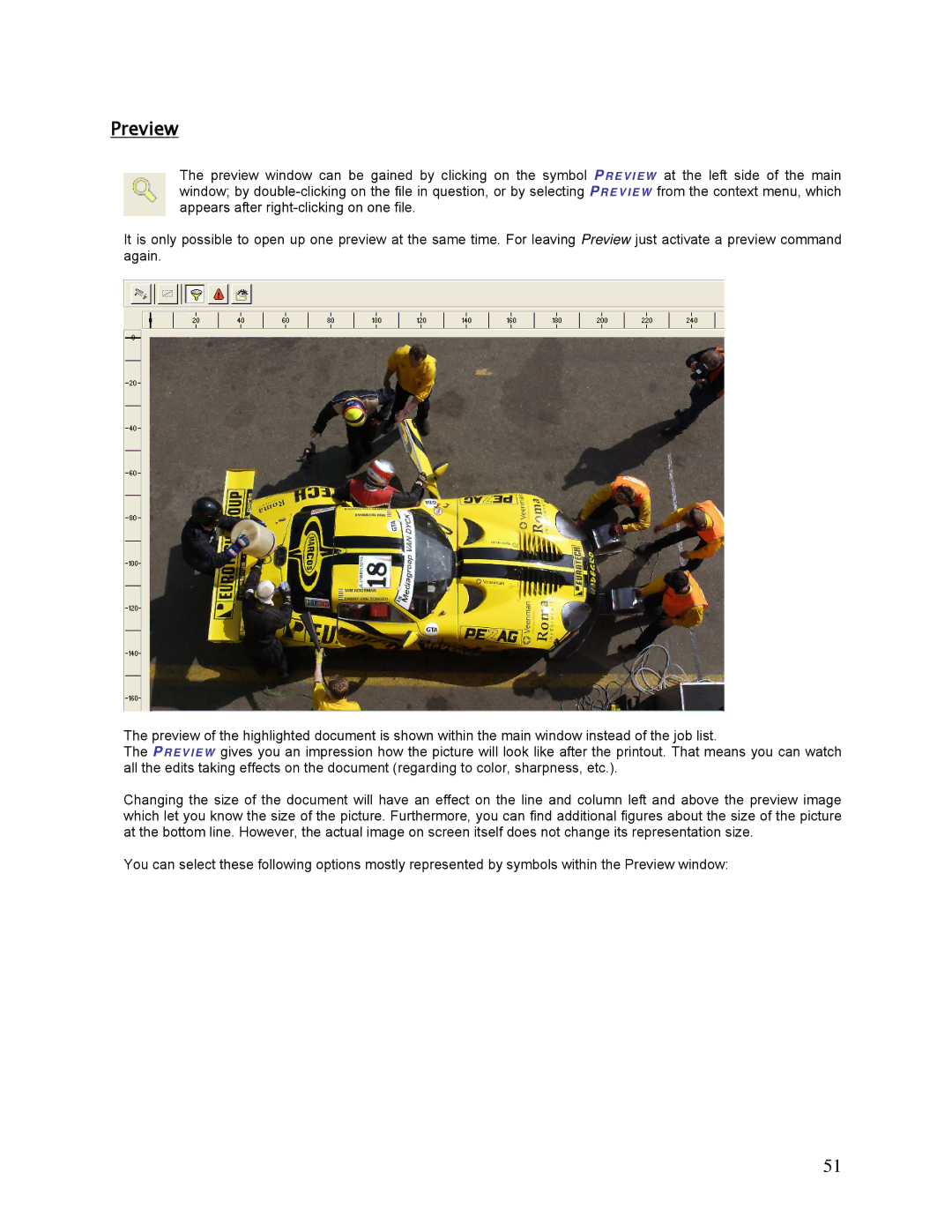Preview
The preview window can be gained by clicking on the symbol PR E V I E W window; by
at the left side of the main from the context menu, which
It is only possible to open up one preview at the same time. For leaving Preview just activate a preview command again.
The preview of the highlighted document is shown within the main window instead of the job list.
The PR E V I E W gives you an impression how the picture will look like after the printout. That means you can watch all the edits taking effects on the document (regarding to color, sharpness, etc.).
Changing the size of the document will have an effect on the line and column left and above the preview image which let you know the size of the picture. Furthermore, you can find additional figures about the size of the picture at the bottom line. However, the actual image on screen itself does not change its representation size.
You can select these following options mostly represented by symbols within the Preview window:
51