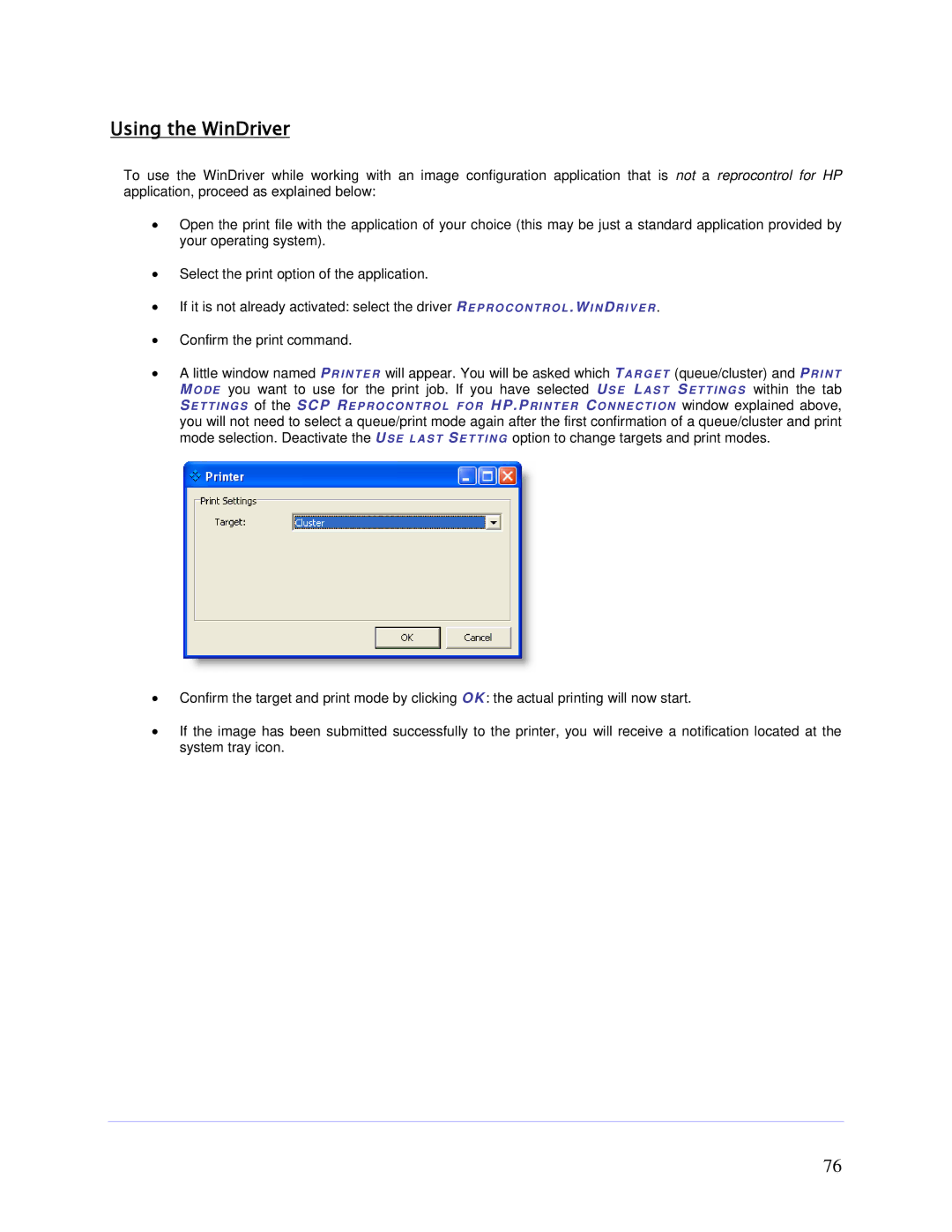Using the WinDriver
To use the WinDriver while working with an image configuration application that is not a reprocontrol for HP application, proceed as explained below:
Open the print file with the application of your choice (this may be just a standard application provided by your operating system).
Select the print option of the application.
If it is not already activated: select the driver RE P R O C O N T R O L .WI N DR I V E R .
Confirm the print command.
A little window named PR I N T E R will appear. You will be asked which T A R G E T (queue/cluster) and PRINT MO DE you want to use for the print job. If you have selected US E L AST SETTING S within the tab
SETTI NG S of the SCP REPROCONTROL FOR HP.PRINTE R CONNECTION window explained above, you will not need to select a queue/print mode again after the first confirmation of a queue/cluster and print mode selection. Deactivate the US E L AS T SETTI NG option to change targets and print modes.
Confirm the target and print mode by clicking O K: the actual printing will now start.
If the image has been submitted successfully to the printer, you will receive a notification located at the system tray icon.
76