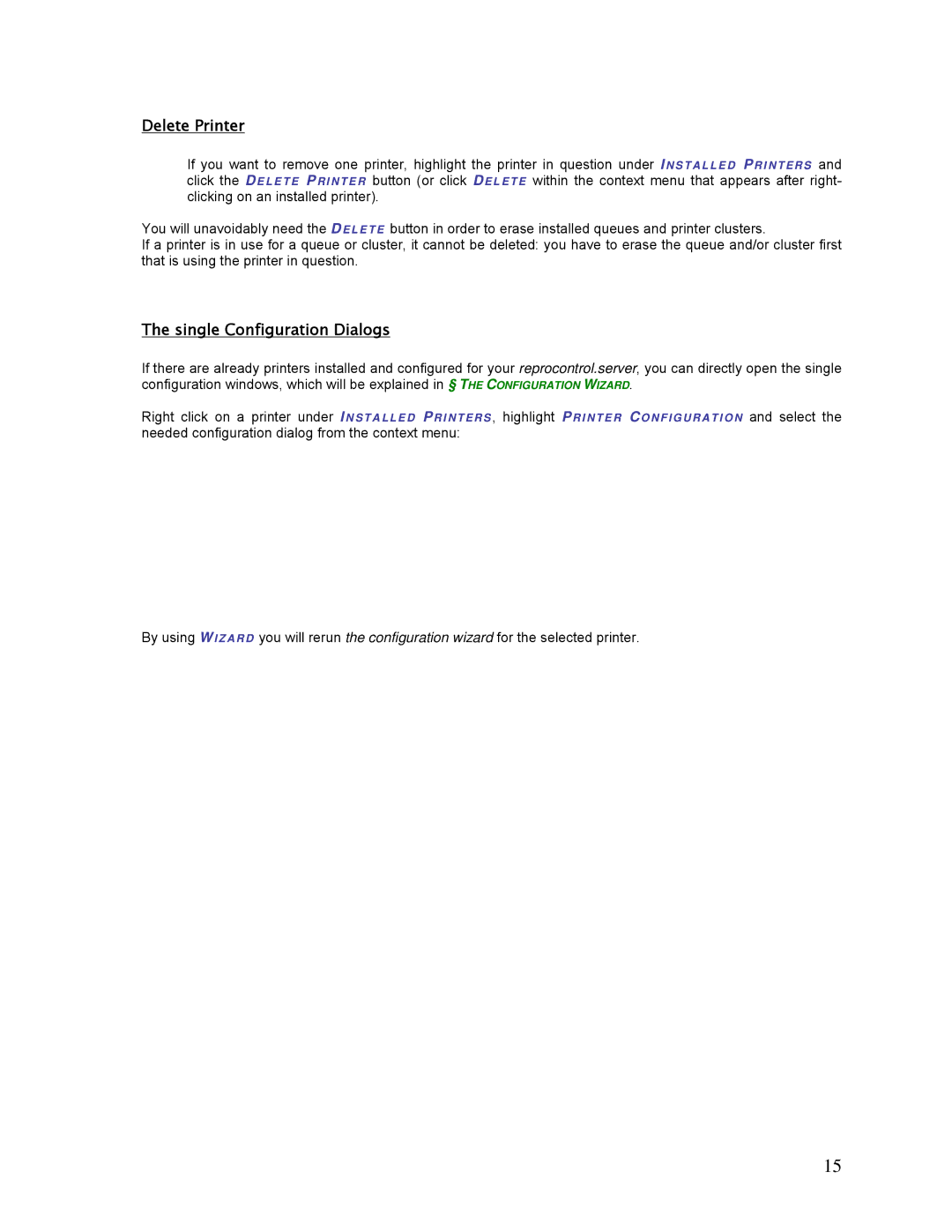Delete Printer
If you want to remove one printer, highlight the printer in question under I NS TALLED PRI NTERS and click the DE L E T E PRI NTE R button (or click DE L E TE within the context menu that appears after right- clicking on an installed printer).
You will unavoidably need the DE LETE button in order to erase installed queues and printer clusters.
If a printer is in use for a queue or cluster, it cannot be deleted: you have to erase the queue and/or cluster first that is using the printer in question.
The single Configuration Dialogs
If there are already printers installed and configured for your reprocontrol.server, you can directly open the single configuration windows, which will be explained in § THE CONFIGURATION WIZARD.
Right click on a printer under INSTALLED PRI NTERS , highlight PRI NTER CONFIGURATION and select the needed configuration dialog from the context menu:
By using W I ZARD you will rerun the configuration wizard for the selected printer.
15