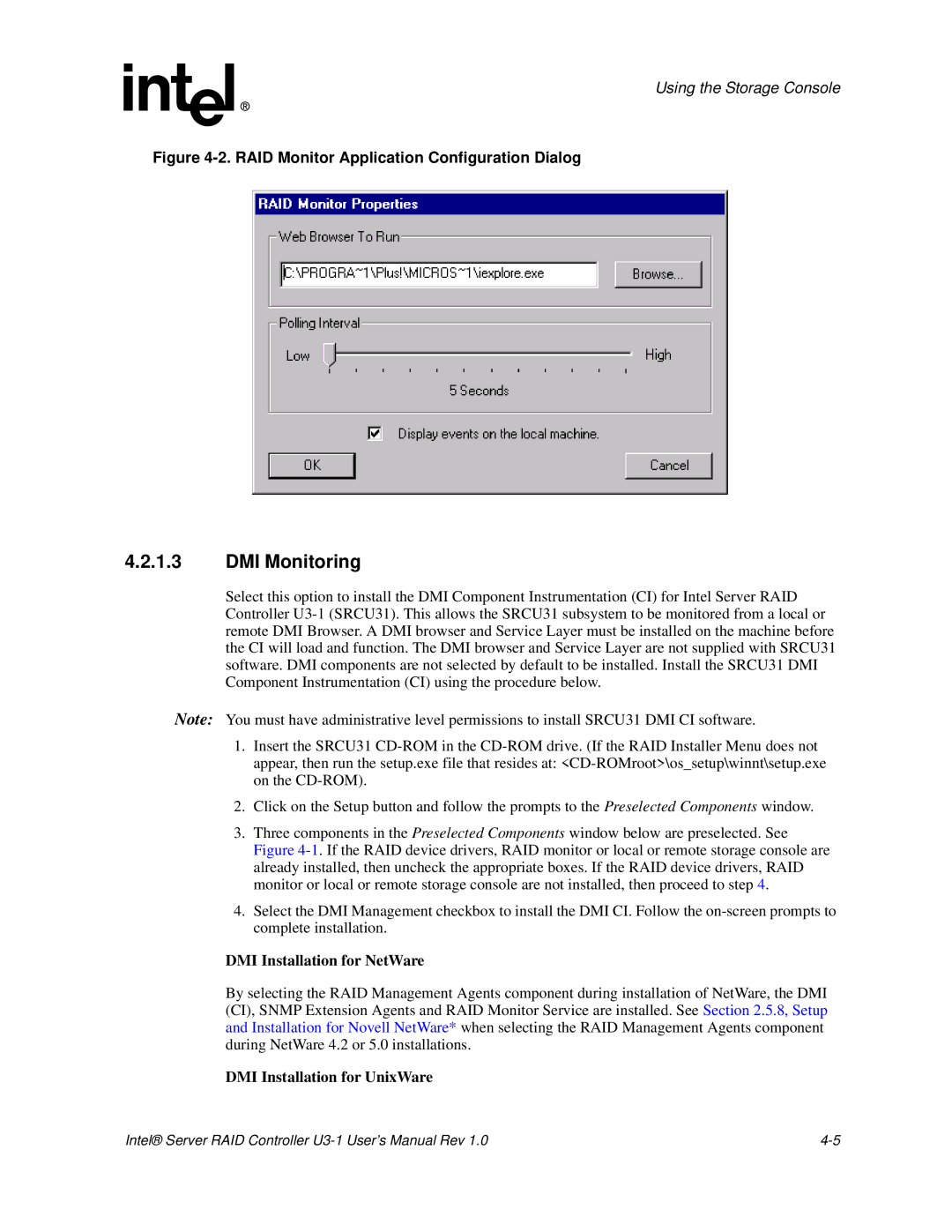Using the Storage Console
Figure 4-2. RAID Monitor Application Configuration Dialog
4.2.1.3DMI Monitoring
Select this option to install the DMI Component Instrumentation (CI) for Intel Server RAID Controller
Note: You must have administrative level permissions to install SRCU31 DMI CI software.
1.Insert the SRCU31
2.Click on the Setup button and follow the prompts to the Preselected Components window.
3.Three components in the Preselected Components window below are preselected. See Figure
4.Select the DMI Management checkbox to install the DMI CI. Follow the
DMI Installation for NetWare
By selecting the RAID Management Agents component during installation of NetWare, the DMI (CI), SNMP Extension Agents and RAID Monitor Service are installed. See Section 2.5.8, Setup and Installation for Novell NetWare* when selecting the RAID Management Agents component during NetWare 4.2 or 5.0 installations.
DMI Installation for UnixWare
Intel® Server RAID Controller |