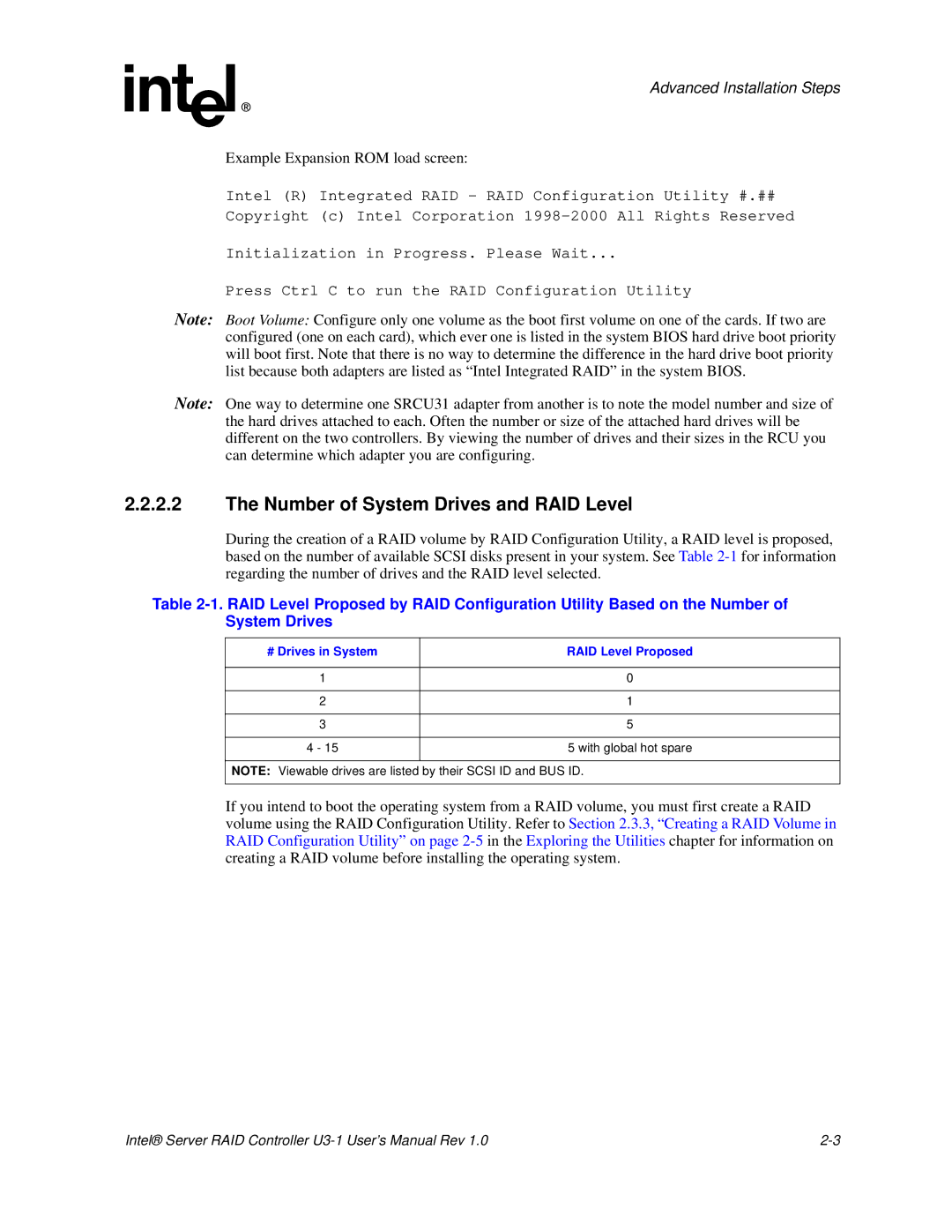Advanced Installation Steps
Example Expansion ROM load screen:
Intel (R) Integrated RAID - RAID Configuration Utility #.## Copyright (c) Intel Corporation
Initialization in Progress. Please Wait...
Press Ctrl C to run the RAID Configuration Utility
Note: Boot Volume: Configure only one volume as the boot first volume on one of the cards. If two are configured (one on each card), which ever one is listed in the system BIOS hard drive boot priority will boot first. Note that there is no way to determine the difference in the hard drive boot priority list because both adapters are listed as “Intel Integrated RAID” in the system BIOS.
Note: One way to determine one SRCU31 adapter from another is to note the model number and size of the hard drives attached to each. Often the number or size of the attached hard drives will be different on the two controllers. By viewing the number of drives and their sizes in the RCU you can determine which adapter you are configuring.
2.2.2.2The Number of System Drives and RAID Level
During the creation of a RAID volume by RAID Configuration Utility, a RAID level is proposed, based on the number of available SCSI disks present in your system. See Table
Table
# Drives in System | RAID Level Proposed |
|
|
1 | 0 |
|
|
2 | 1 |
|
|
3 | 5 |
|
|
4 - 15 | 5 with global hot spare |
|
|
NOTE: Viewable drives are listed by their SCSI ID and BUS ID.
If you intend to boot the operating system from a RAID volume, you must first create a RAID volume using the RAID Configuration Utility. Refer to Section 2.3.3, “Creating a RAID Volume in RAID Configuration Utility” on page
Intel® Server RAID Controller |