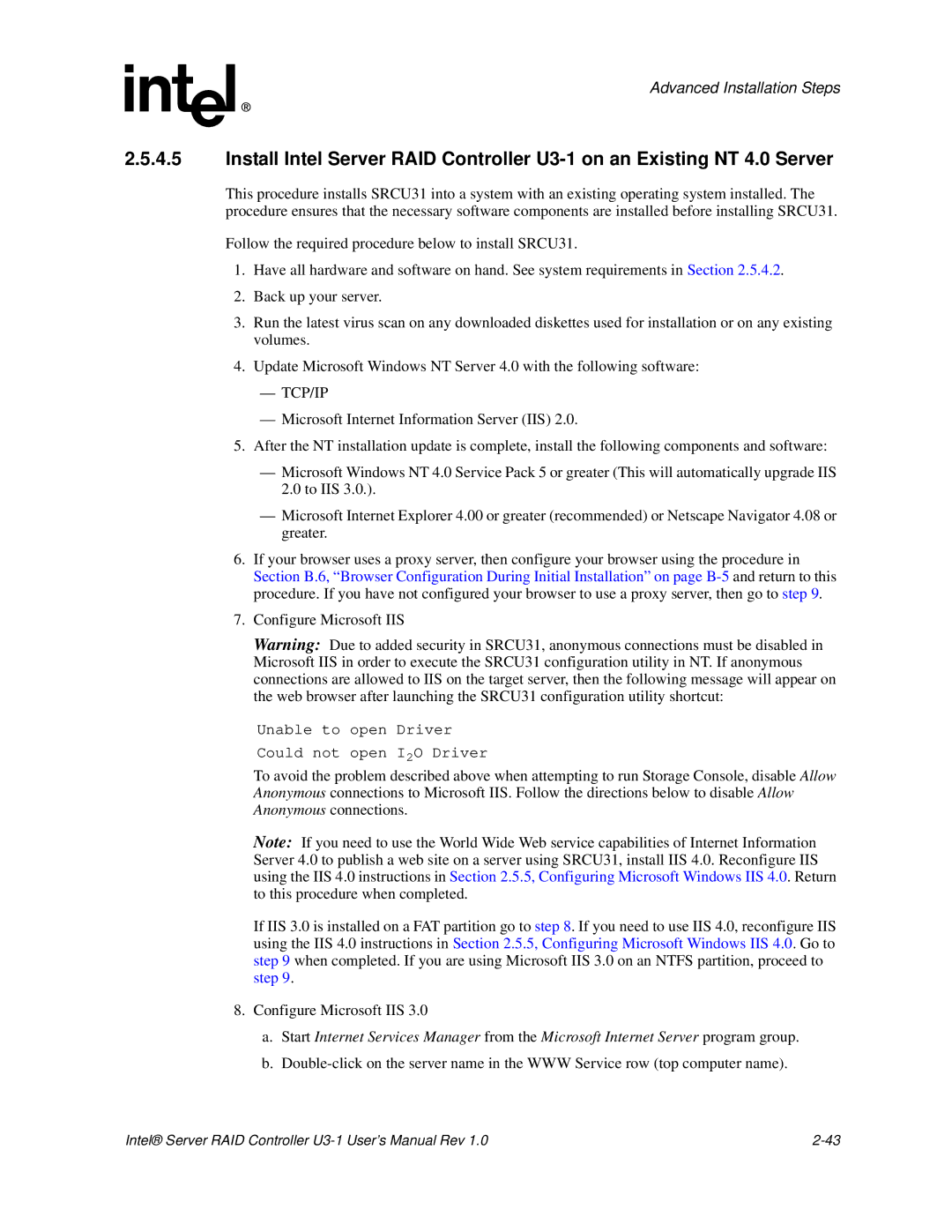Advanced Installation Steps
2.5.4.5Install Intel Server RAID Controller
This procedure installs SRCU31 into a system with an existing operating system installed. The procedure ensures that the necessary software components are installed before installing SRCU31.
Follow the required procedure below to install SRCU31.
1.Have all hardware and software on hand. See system requirements in Section 2.5.4.2.
2.Back up your server.
3.Run the latest virus scan on any downloaded diskettes used for installation or on any existing volumes.
4.Update Microsoft Windows NT Server 4.0 with the following software:
—TCP/IP
—Microsoft Internet Information Server (IIS) 2.0.
5.After the NT installation update is complete, install the following components and software:
—Microsoft Windows NT 4.0 Service Pack 5 or greater (This will automatically upgrade IIS 2.0 to IIS 3.0.).
—Microsoft Internet Explorer 4.00 or greater (recommended) or Netscape Navigator 4.08 or greater.
6.If your browser uses a proxy server, then configure your browser using the procedure in Section B.6, “Browser Configuration During Initial Installation” on page
7.Configure Microsoft IIS
Warning: Due to added security in SRCU31, anonymous connections must be disabled in Microsoft IIS in order to execute the SRCU31 configuration utility in NT. If anonymous connections are allowed to IIS on the target server, then the following message will appear on the web browser after launching the SRCU31 configuration utility shortcut:
Unable to open Driver
Could not open I2O Driver
To avoid the problem described above when attempting to run Storage Console, disable Allow Anonymous connections to Microsoft IIS. Follow the directions below to disable Allow Anonymous connections.
Note: If you need to use the World Wide Web service capabilities of Internet Information Server 4.0 to publish a web site on a server using SRCU31, install IIS 4.0. Reconfigure IIS using the IIS 4.0 instructions in Section 2.5.5, Configuring Microsoft Windows IIS 4.0. Return to this procedure when completed.
If IIS 3.0 is installed on a FAT partition go to step 8. If you need to use IIS 4.0, reconfigure IIS using the IIS 4.0 instructions in Section 2.5.5, Configuring Microsoft Windows IIS 4.0. Go to step 9 when completed. If you are using Microsoft IIS 3.0 on an NTFS partition, proceed to step 9.
8.Configure Microsoft IIS 3.0
a.Start Internet Services Manager from the Microsoft Internet Server program group.
b.
Intel® Server RAID Controller |