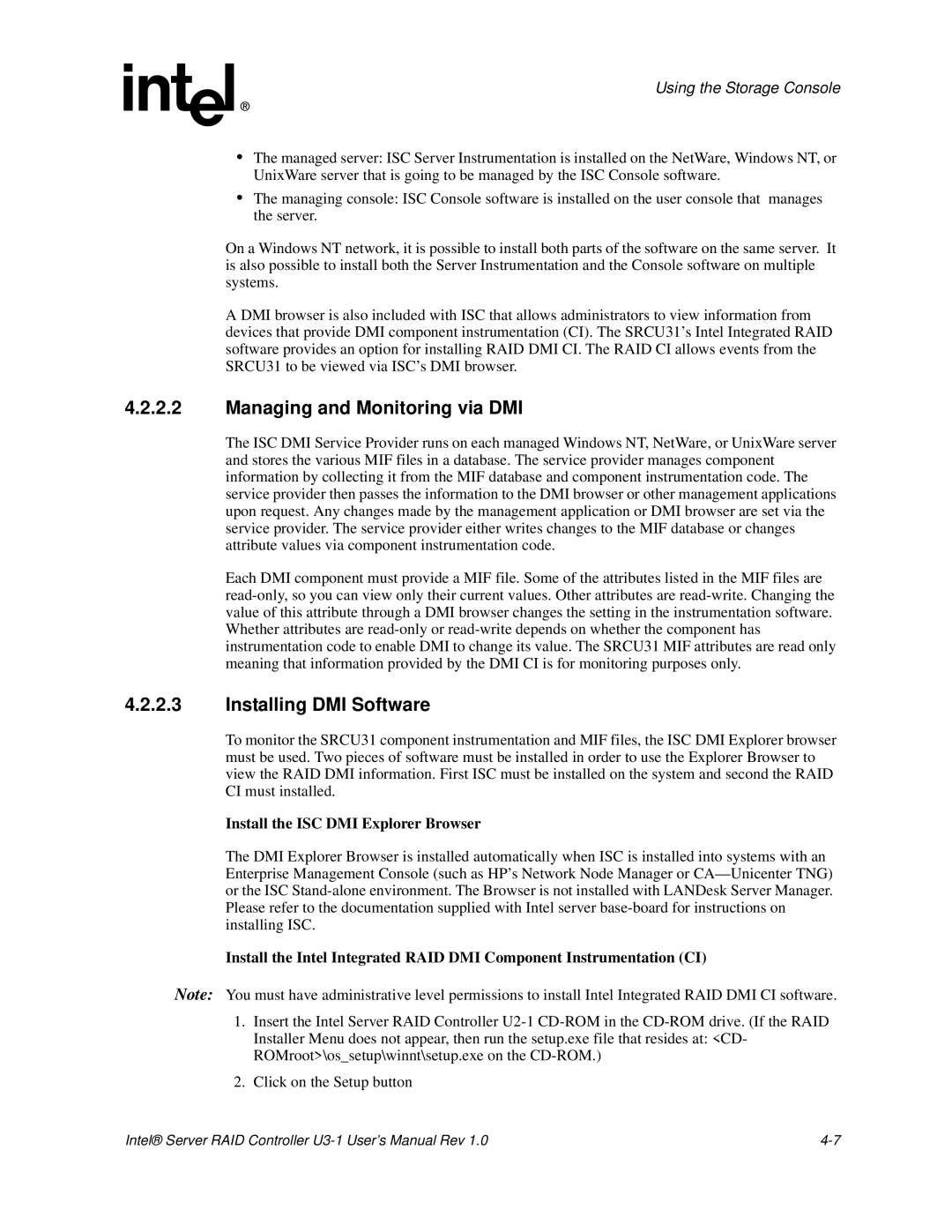Using the Storage Console
•The managed server: ISC Server Instrumentation is installed on the NetWare, Windows NT, or UnixWare server that is going to be managed by the ISC Console software.
•The managing console: ISC Console software is installed on the user console that manages the server.
On a Windows NT network, it is possible to install both parts of the software on the same server. It is also possible to install both the Server Instrumentation and the Console software on multiple systems.
A DMI browser is also included with ISC that allows administrators to view information from devices that provide DMI component instrumentation (CI). The SRCU31’s Intel Integrated RAID software provides an option for installing RAID DMI CI. The RAID CI allows events from the SRCU31 to be viewed via ISC’s DMI browser.
4.2.2.2Managing and Monitoring via DMI
The ISC DMI Service Provider runs on each managed Windows NT, NetWare, or UnixWare server and stores the various MIF files in a database. The service provider manages component information by collecting it from the MIF database and component instrumentation code. The service provider then passes the information to the DMI browser or other management applications upon request. Any changes made by the management application or DMI browser are set via the service provider. The service provider either writes changes to the MIF database or changes attribute values via component instrumentation code.
Each DMI component must provide a MIF file. Some of the attributes listed in the MIF files are
4.2.2.3Installing DMI Software
To monitor the SRCU31 component instrumentation and MIF files, the ISC DMI Explorer browser must be used. Two pieces of software must be installed in order to use the Explorer Browser to view the RAID DMI information. First ISC must be installed on the system and second the RAID CI must installed.
Install the ISC DMI Explorer Browser
The DMI Explorer Browser is installed automatically when ISC is installed into systems with an Enterprise Management Console (such as HP’s Network Node Manager or
Install the Intel Integrated RAID DMI Component Instrumentation (CI)
Note: You must have administrative level permissions to install Intel Integrated RAID DMI CI software.
1.Insert the Intel Server RAID Controller
2.Click on the Setup button
Intel® Server RAID Controller |