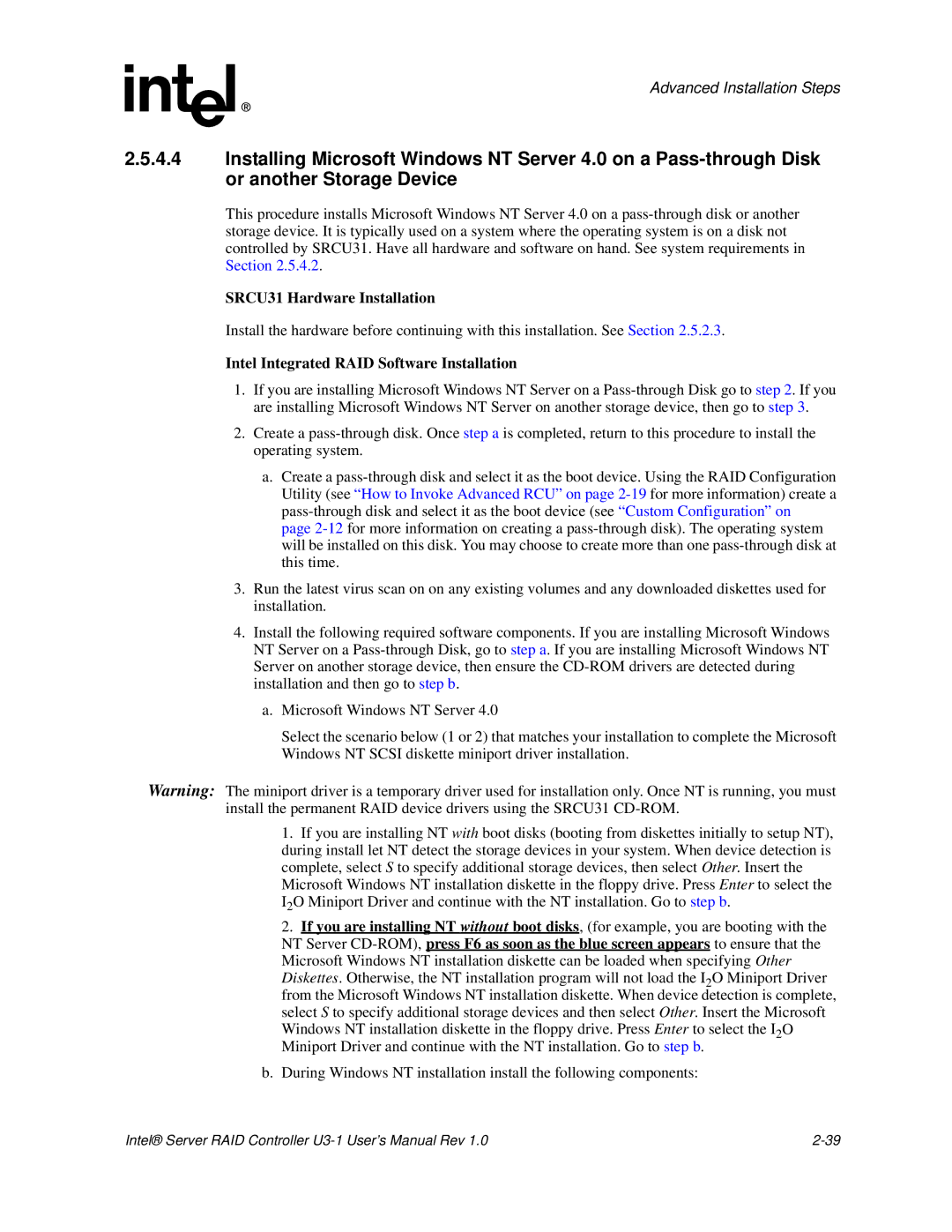Advanced Installation Steps
2.5.4.4Installing Microsoft Windows NT Server 4.0 on a
This procedure installs Microsoft Windows NT Server 4.0 on a
SRCU31 Hardware Installation
Install the hardware before continuing with this installation. See Section 2.5.2.3.
Intel Integrated RAID Software Installation
1.If you are installing Microsoft Windows NT Server on a
2.Create a
a.Create a
page
3.Run the latest virus scan on on any existing volumes and any downloaded diskettes used for installation.
4.Install the following required software components. If you are installing Microsoft Windows NT Server on a
a.Microsoft Windows NT Server 4.0
Select the scenario below (1 or 2) that matches your installation to complete the Microsoft Windows NT SCSI diskette miniport driver installation.
Warning: The miniport driver is a temporary driver used for installation only. Once NT is running, you must install the permanent RAID device drivers using the SRCU31
1.If you are installing NT with boot disks (booting from diskettes initially to setup NT), during install let NT detect the storage devices in your system. When device detection is complete, select S to specify additional storage devices, then select Other. Insert the Microsoft Windows NT installation diskette in the floppy drive. Press Enter to select the I2O Miniport Driver and continue with the NT installation. Go to step b.
2.If you are installing NT without boot disks, (for example, you are booting with the NT Server
Diskettes. Otherwise, the NT installation program will not load the I2O Miniport Driver from the Microsoft Windows NT installation diskette. When device detection is complete, select S to specify additional storage devices and then select Other. Insert the Microsoft
Windows NT installation diskette in the floppy drive. Press Enter to select the I2O Miniport Driver and continue with the NT installation. Go to step b.
b.During Windows NT installation install the following components:
Intel® Server RAID Controller |