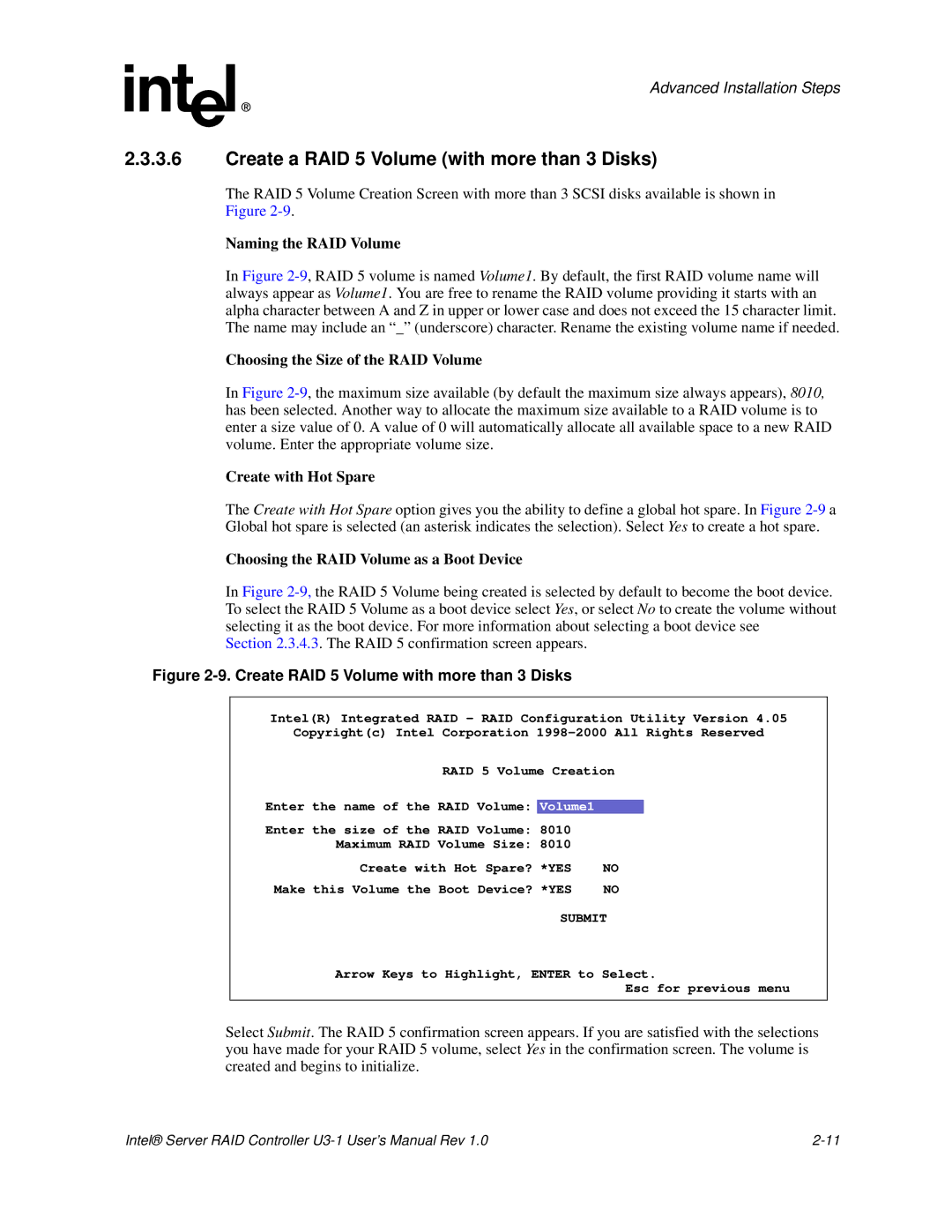Advanced Installation Steps
2.3.3.6Create a RAID 5 Volume (with more than 3 Disks)
The RAID 5 Volume Creation Screen with more than 3 SCSI disks available is shown in Figure
Naming the RAID Volume
In Figure
Choosing the Size of the RAID Volume
In Figure
Create with Hot Spare
The Create with Hot Spare option gives you the ability to define a global hot spare. In Figure
Choosing the RAID Volume as a Boot Device
In Figure
Section 2.3.4.3. The RAID 5 confirmation screen appears.
Figure 2-9. Create RAID 5 Volume with more than 3 Disks
Intel(R) Integrated RAID - RAID Configuration Utility Version 4.05
Copyright(c) Intel Corporation
RAID 5 Volume Creation
Enter the name of the RAID Volume: | Volume1 |
| |
Enter the size of the | RAID Volume: 8010 |
| |
Maximum RAID | Volume Size: | 8010 |
|
Create with Hot Spare? | *YES | NO | |
Make this Volume the Boot Device? *YES | NO | ||
SUBMIT
Arrow Keys to Highlight, ENTER to Select.
Esc for previous menu
Select Submit. The RAID 5 confirmation screen appears. If you are satisfied with the selections you have made for your RAID 5 volume, select Yes in the confirmation screen. The volume is created and begins to initialize.
Intel® Server RAID Controller |