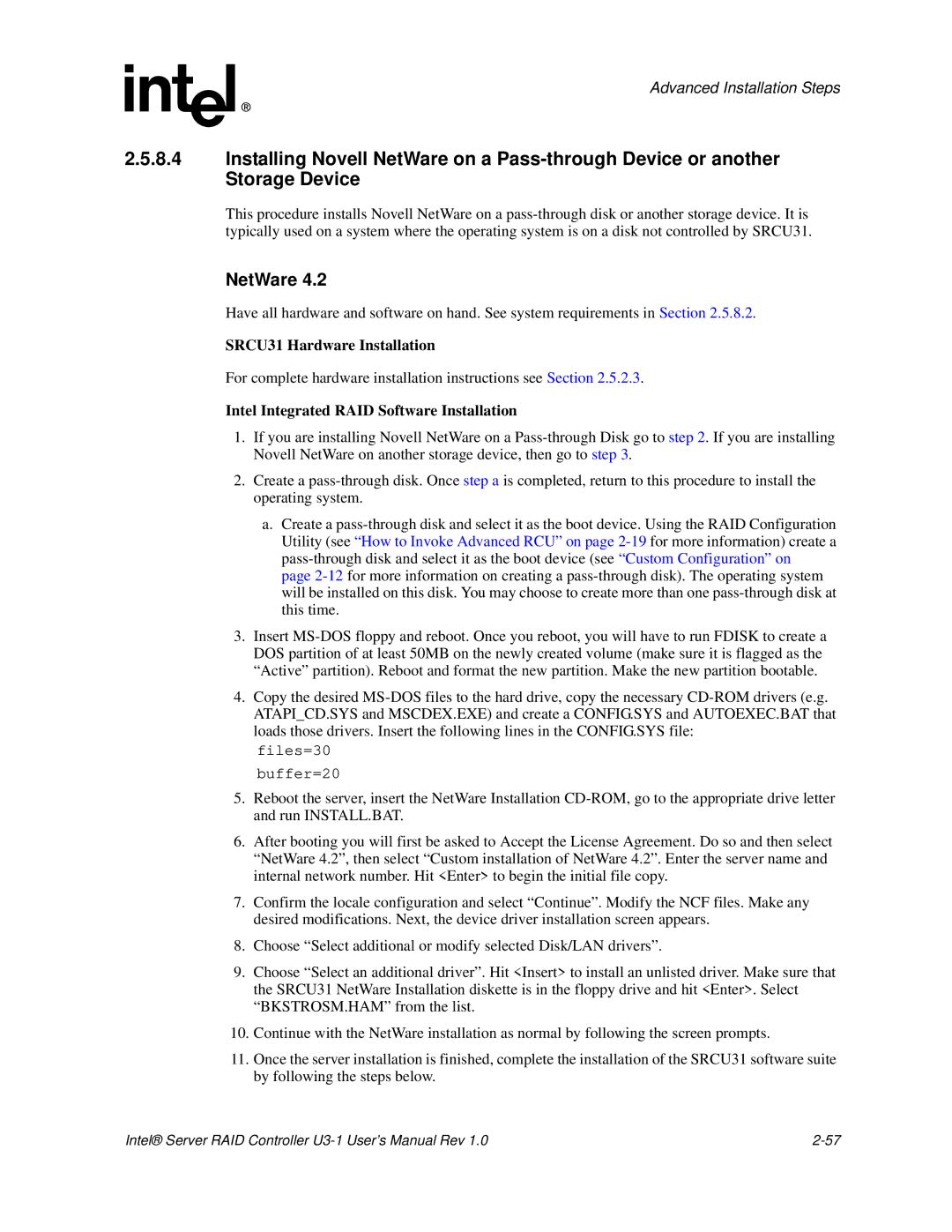Advanced Installation Steps
2.5.8.4Installing Novell NetWare on a
This procedure installs Novell NetWare on a
NetWare 4.2
Have all hardware and software on hand. See system requirements in Section 2.5.8.2.
SRCU31 Hardware Installation
For complete hardware installation instructions see Section 2.5.2.3.
Intel Integrated RAID Software Installation
1.If you are installing Novell NetWare on a
2.Create a
a.Create a
page
3.Insert
4.Copy the desired
files=30
buffer=20
5.Reboot the server, insert the NetWare Installation
6.After booting you will first be asked to Accept the License Agreement. Do so and then select “NetWare 4.2”, then select “Custom installation of NetWare 4.2”. Enter the server name and internal network number. Hit <Enter> to begin the initial file copy.
7.Confirm the locale configuration and select “Continue”. Modify the NCF files. Make any desired modifications. Next, the device driver installation screen appears.
8.Choose “Select additional or modify selected Disk/LAN drivers”.
9.Choose “Select an additional driver”. Hit <Insert> to install an unlisted driver. Make sure that the SRCU31 NetWare Installation diskette is in the floppy drive and hit <Enter>. Select “BKSTROSM.HAM” from the list.
10.Continue with the NetWare installation as normal by following the screen prompts.
11.Once the server installation is finished, complete the installation of the SRCU31 software suite by following the steps below.
Intel® Server RAID Controller |