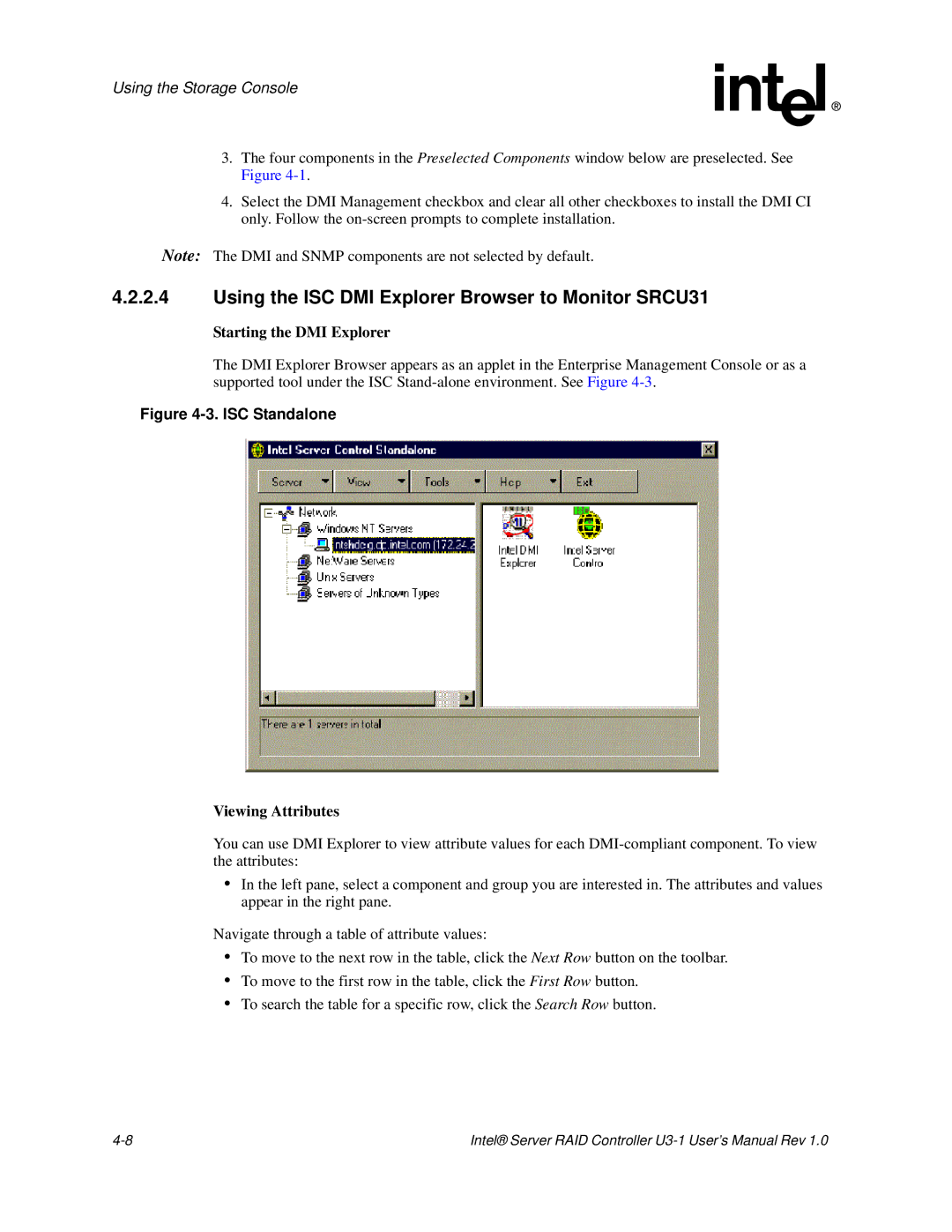Using the Storage Console
3.The four components in the Preselected Components window below are preselected. See Figure
4.Select the DMI Management checkbox and clear all other checkboxes to install the DMI CI only. Follow the
Note: The DMI and SNMP components are not selected by default.
4.2.2.4Using the ISC DMI Explorer Browser to Monitor SRCU31
Starting the DMI Explorer
The DMI Explorer Browser appears as an applet in the Enterprise Management Console or as a supported tool under the ISC
Figure 4-3. ISC Standalone
Viewing Attributes
You can use DMI Explorer to view attribute values for each
•In the left pane, select a component and group you are interested in. The attributes and values appear in the right pane.
Navigate through a table of attribute values:
•To move to the next row in the table, click the Next Row button on the toolbar.
•To move to the first row in the table, click the First Row button.
•To search the table for a specific row, click the Search Row button.
Intel® Server RAID Controller |