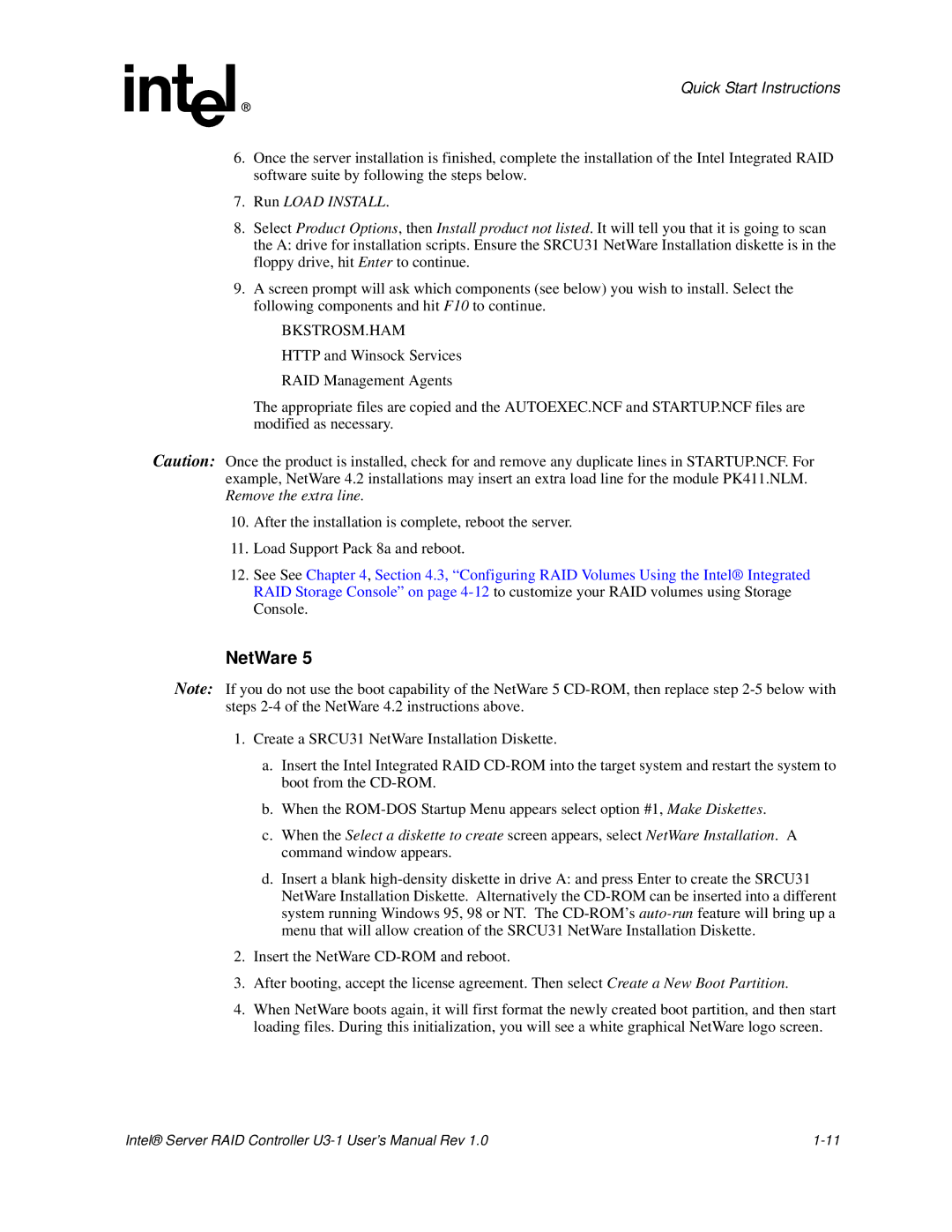Quick Start Instructions
6.Once the server installation is finished, complete the installation of the Intel Integrated RAID software suite by following the steps below.
7.Run LOAD INSTALL.
8.Select Product Options, then Install product not listed. It will tell you that it is going to scan the A: drive for installation scripts. Ensure the SRCU31 NetWare Installation diskette is in the floppy drive, hit Enter to continue.
9.A screen prompt will ask which components (see below) you wish to install. Select the following components and hit F10 to continue.
BKSTROSM.HAM
HTTP and Winsock Services
RAID Management Agents
The appropriate files are copied and the AUTOEXEC.NCF and STARTUP.NCF files are modified as necessary.
Caution: Once the product is installed, check for and remove any duplicate lines in STARTUP.NCF. For example, NetWare 4.2 installations may insert an extra load line for the module PK411.NLM. Remove the extra line.
10.After the installation is complete, reboot the server.
11.Load Support Pack 8a and reboot.
12.See See Chapter 4, Section 4.3, “Configuring RAID Volumes Using the Intel® Integrated RAID Storage Console” on page
NetWare 5
Note: If you do not use the boot capability of the NetWare 5
1.Create a SRCU31 NetWare Installation Diskette.
a.Insert the Intel Integrated RAID
b.When the
c.When the Select a diskette to create screen appears, select NetWare Installation. A command window appears.
d.Insert a blank
2.Insert the NetWare
3.After booting, accept the license agreement. Then select Create a New Boot Partition.
4.When NetWare boots again, it will first format the newly created boot partition, and then start loading files. During this initialization, you will see a white graphical NetWare logo screen.
Intel® Server RAID Controller |