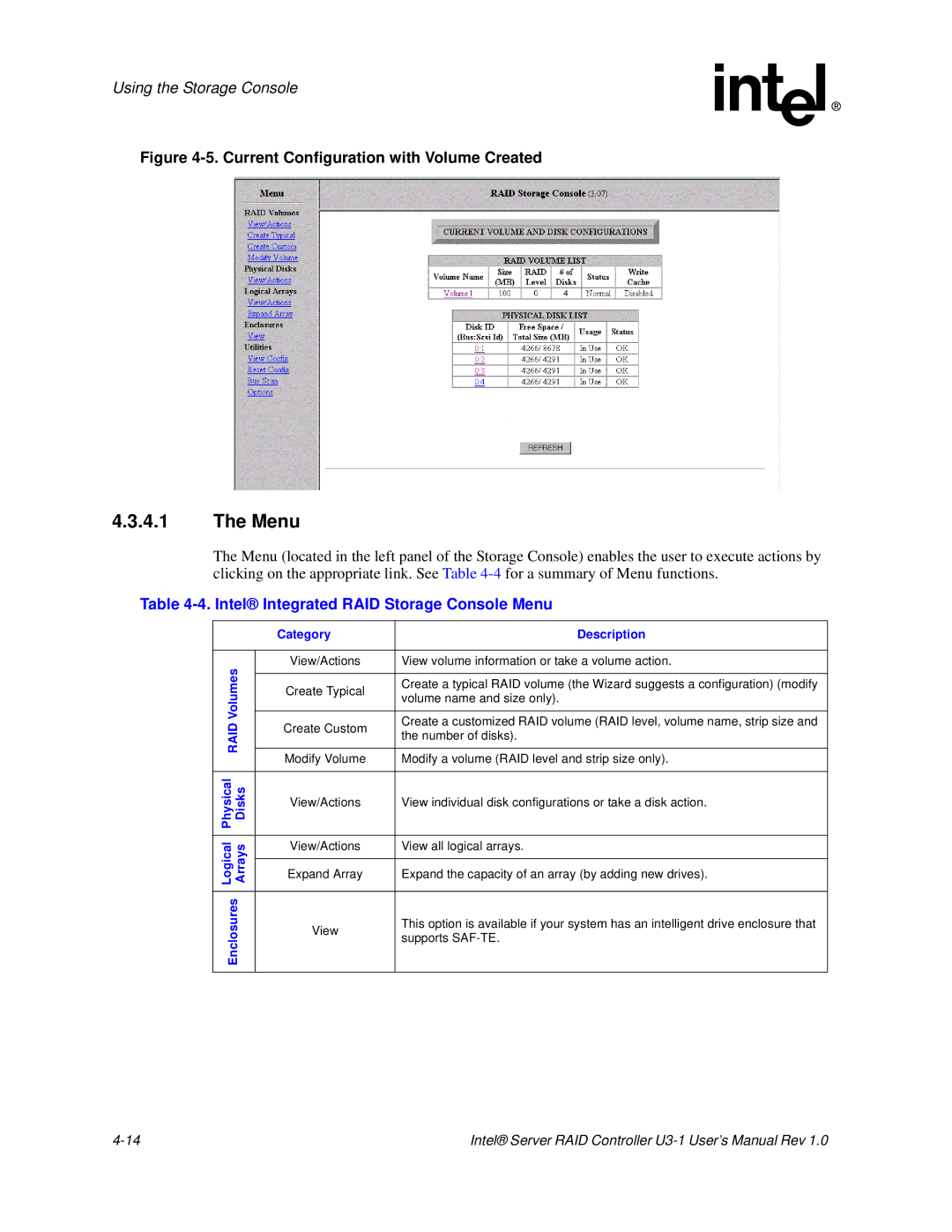Using the Storage Console
Figure 4-5. Current Configuration with Volume Created
4.3.4.1The Menu
The Menu (located in the left panel of the Storage Console) enables the user to execute actions by clicking on the appropriate link. See Table
Table 4-4. Intel® Integrated RAID Storage Console Menu
| Category | Description | |
|
|
| |
Volumes | View/Actions | View volume information or take a volume action. | |
|
| ||
Create Typical | Create a typical RAID volume (the Wizard suggests a configuration) (modify | ||
| |||
| volume name and size only). | ||
|
| ||
|
|
| |
RAID | Create Custom | Create a customized RAID volume (RAID level, volume name, strip size and | |
the number of disks). | |||
| |||
|
| ||
|
|
| |
| Modify Volume | Modify a volume (RAID level and strip size only). | |
|
|
| |
Physical Disks | View/Actions | View individual disk configurations or take a disk action. | |
| |||
|
|
| |
Logical Arrays | View/Actions | View all logical arrays. | |
|
| ||
Expand Array | Expand the capacity of an array (by adding new drives). | ||
| |||
|
|
| |
Enclosures | View | This option is available if your system has an intelligent drive enclosure that | |
| |||
| supports | ||
|
| ||
|
|
|
Intel® Server RAID Controller |