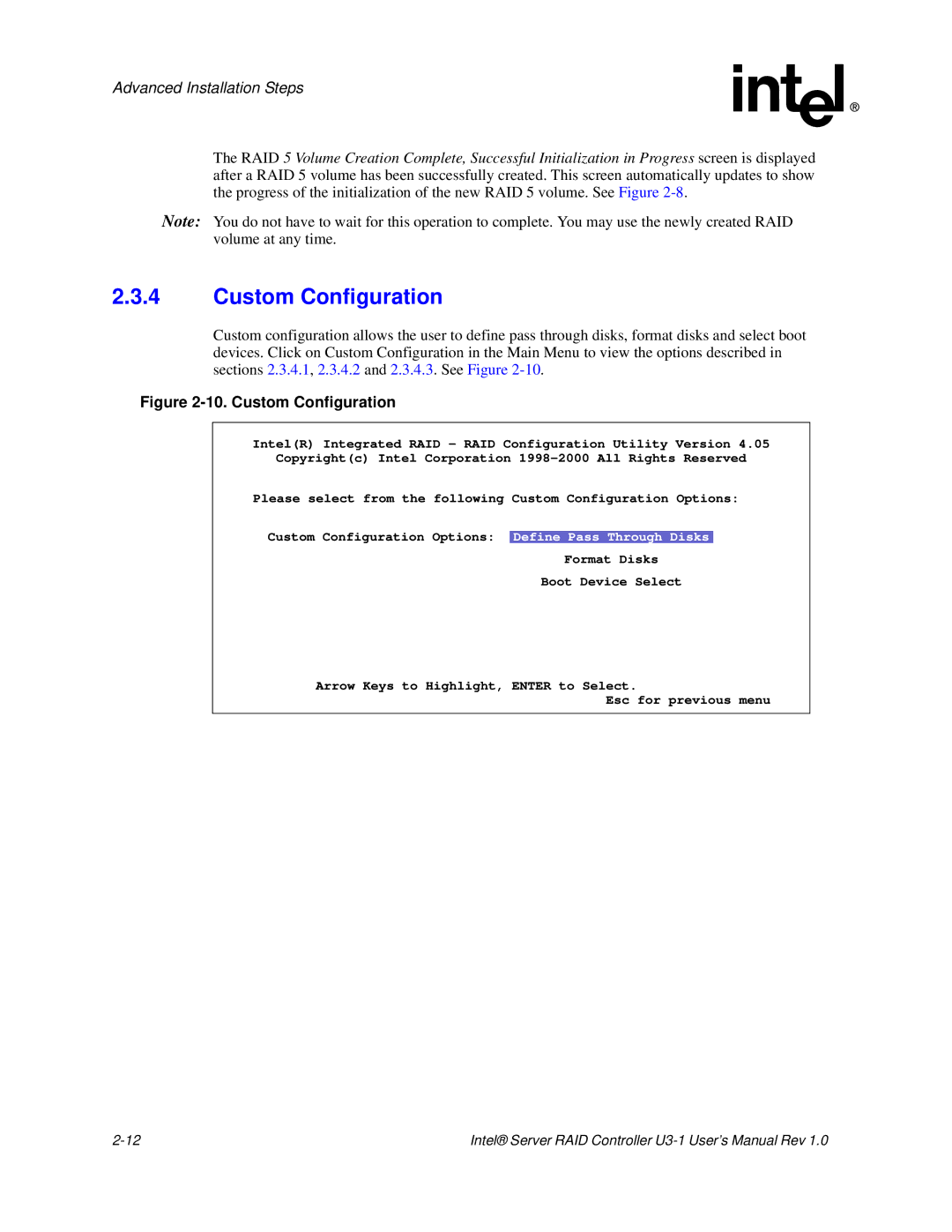Advanced Installation Steps
The RAID 5 Volume Creation Complete, Successful Initialization in Progress screen is displayed after a RAID 5 volume has been successfully created. This screen automatically updates to show the progress of the initialization of the new RAID 5 volume. See Figure
Note: You do not have to wait for this operation to complete. You may use the newly created RAID volume at any time.
2.3.4Custom Configuration
Custom configuration allows the user to define pass through disks, format disks and select boot devices. Click on Custom Configuration in the Main Menu to view the options described in sections 2.3.4.1, 2.3.4.2 and 2.3.4.3. See Figure
Figure 2-10. Custom Configuration
Intel(R) Integrated RAID - RAID Configuration Utility Version 4.05
Copyright(c) Intel Corporation
Please select from the following Custom Configuration Options:
Custom Configuration Options: Define Pass Through Disks
Format Disks
Boot Device Select
Arrow Keys to Highlight, ENTER to Select.
Esc for previous menu
Intel® Server RAID Controller |